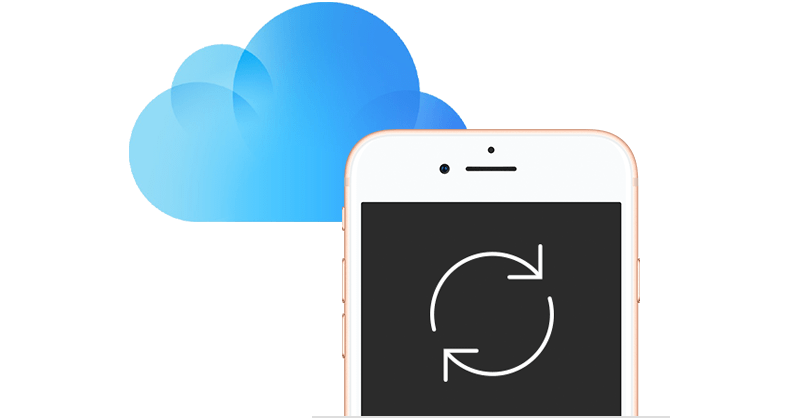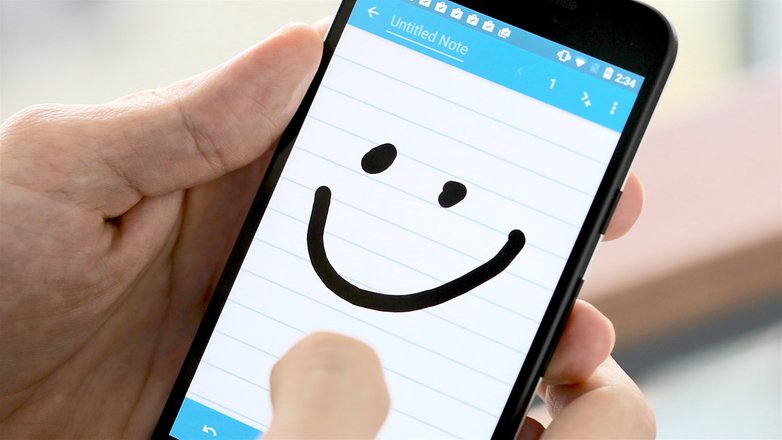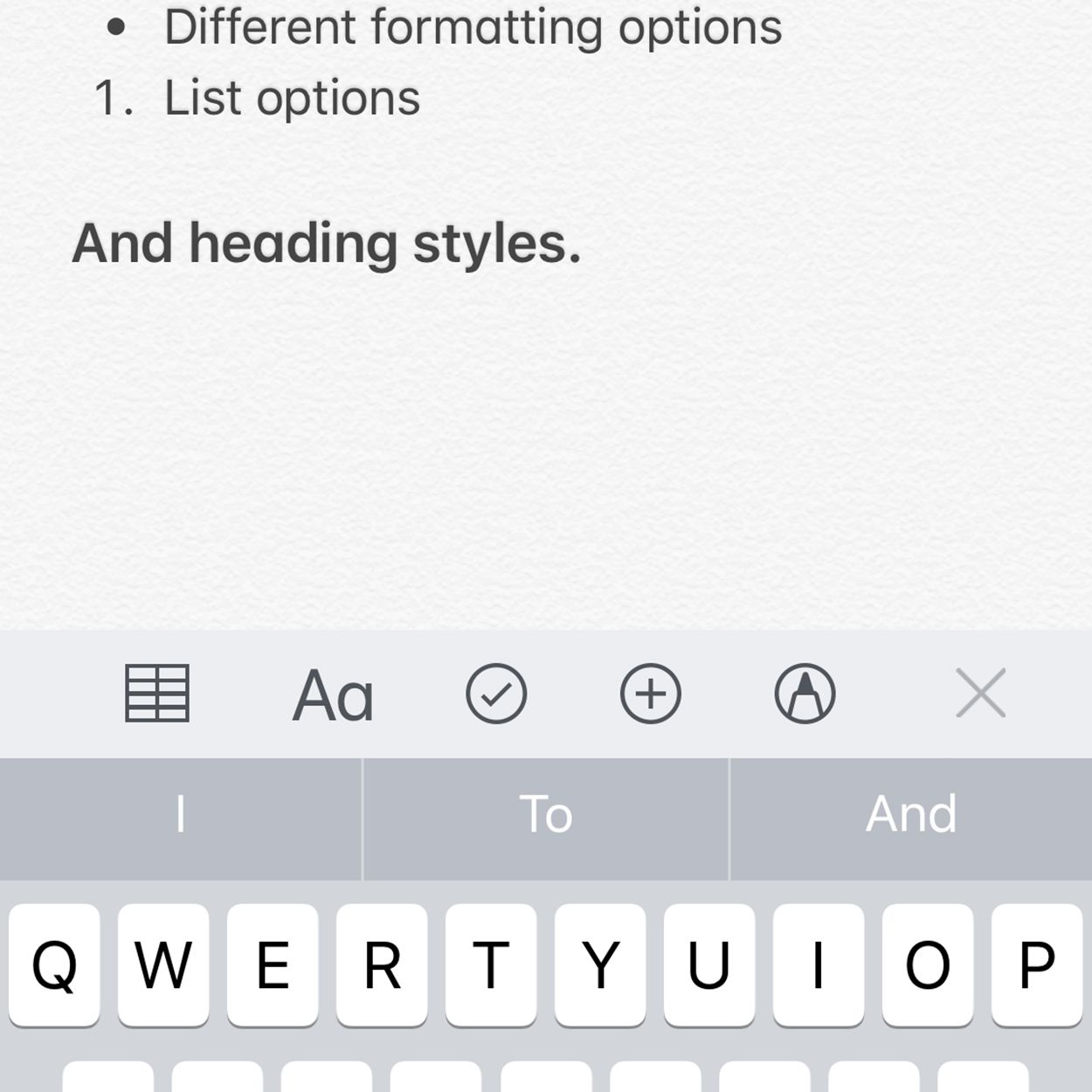
IPhone is a widely used mobile these days. One out of every 3 mobile user has an iPhone. The iPhone is a very easy to use mobile phone that tries to provide convenience for its users in wherever way possible. The note app is a feature on every iPhone, this is there for the user so it can be helpful to them. This is an additional tool for the device that comes in handy most of the ties.
The note app that comes in an iPhone is pre-installed on every iPhone that is available in the market. May people are not aware of the usage of this app and do not know how to fully use it.
The basic function of this app for the user is to make notes. The basic idea behind this app is to be a type of a digital note pad for mobile users but it also has additional features that are very useful in today’s world.
I’ll be giving a small over view of the functions of the Note App in IPhone, I this article.
Creating and Editing Notes on your Device
One of the usage of this app is creating notes on your iPhone device. Creating notes on the Notes app is easy. You just have to follow these easy and precise steps if you want to make notes on iPhone.
- Get hold of you device and tap on the Notes app in order to open.
- I order to make a note, you will have to click on the icon in the icon that is present at the bottom right corner. This will look like a pencil along with a piece of paper.
- Once you click it, you will see an empty page in front of you with a cursor.
- You can start typing o that page by the help of the onscreen keyboard.
- Once you are typing, your changes or whatever you are typing will be automatically saved o the app. When you are done making the note, tap the done option.
- This is the most basic type of a note.
- You can make the note that are more appealing visually and more advanced.
- The notes can be formatted with different types of fonts, font colours, pictures, audios and videos.
- To do that you have to click on the AA button to select the text-formatting options that the device has. (This is in iOS 11. If you’re running iOS 10, you’ll need to tap the + icon just above the keyboard first).
- By this option you can select different types of fonts, options such as italics, bold and underling the text.
Other formatting options that are available I the Note app of the iPhone include:
Tables (iOS 11 and up): inserting a table is also one of the option that is available in the application of the iPhone. What you have to do to interest a table in the IPhone Note app is to simply tap on the the grid icon to add a table to the note.
The user has the option to customise the rows and columns of the table.
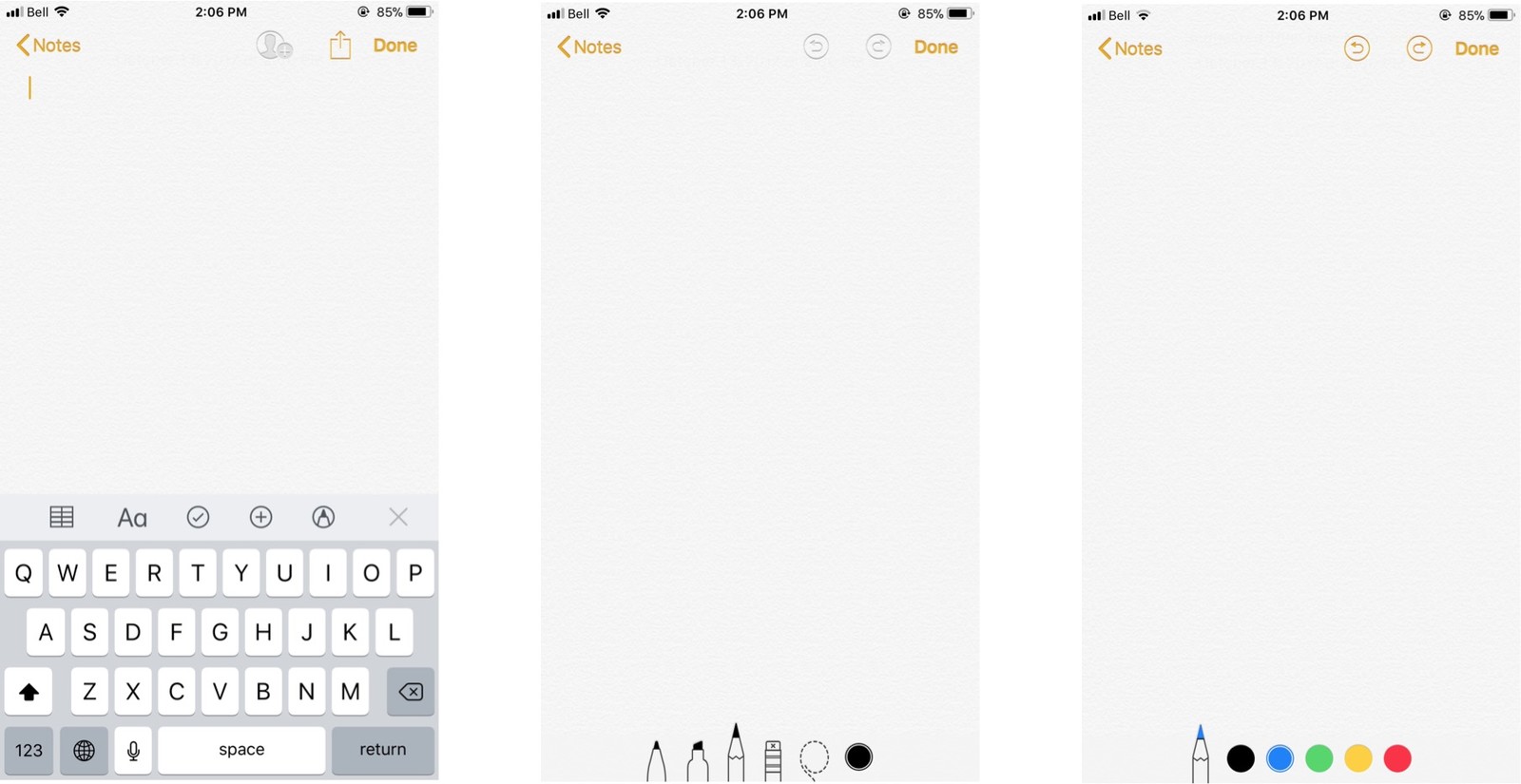
Attaching Photos & Videos to Notes
Notes app in IPhone now lets the user attach all kinds of other files to a note for convenience. Below are the steps that the user can take to easily add photos and videos to a note
This can be done by starting off and opening the Note app and going to the note you want a picture or a video to be added.
The text step is that you will have to click on the body of the note sin order for the options above the keyboard to be visible
If you have a device with iOS 10, tap the camera button that will appear on the screen or the + sign to add a visual.
The next step is to either take a picture or make a video. You can also attach an already present image or a video from the library or the camera roll.
Scanning Documents through Notes
IPhone Notes app includes a feature that lets you scan documents and save them in Notes that you have them attached with.
The Note app is very useful when it comes to keeping a track of receipts. This saves receipts especially that are important digitally and also saves important documents for reference.
Open the Note app and then tap +.
A pop-up menu will open, from there tap on the Scan the documents.
The app will open which will scan the document that the user intends to scan.
The document will be scanned once you bring it front of the camera, you have the option to either keep the scan or retake the scan.
The scanned document is added to the notes if the user selects it to become a note.
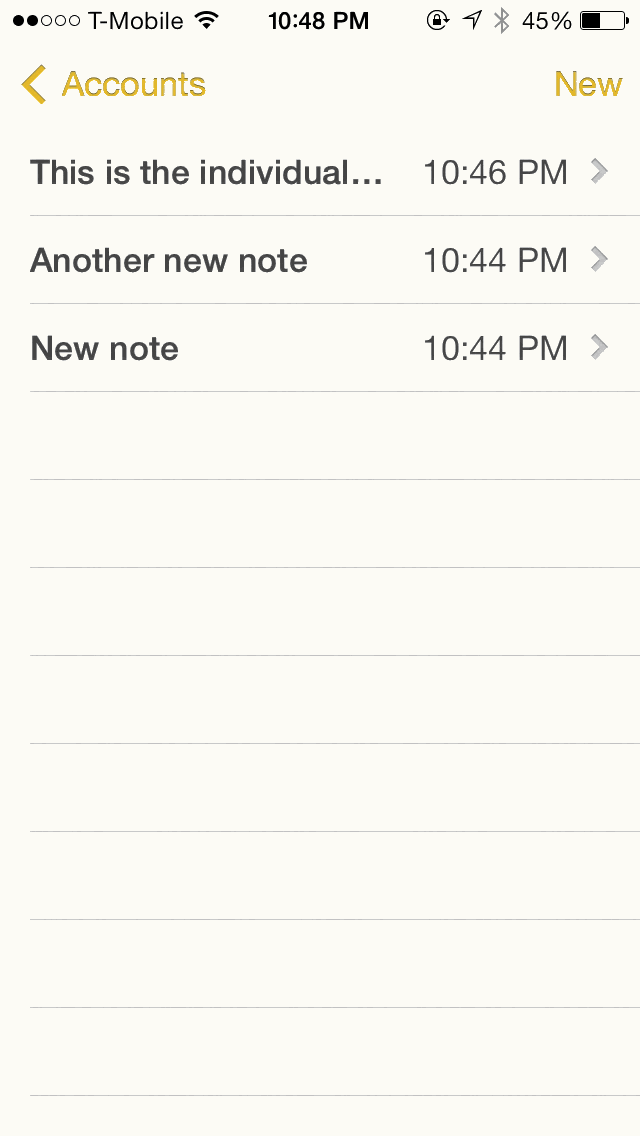
Viewing Attachments
You can also view the list of attachments you’ve added to your notes, you can follow these easy steps:
Tap on the Notes application on your IPhone to open it.
From the Notes that will be front of you, tap o the four squares that are present in the bottom left.
This will display all attachments that are present in the notes application by type. For example photo, video, map, etc.
Then you can tap on whatever attachment you want to take a look at
You can also see the note that it is attached to that specific attachment by tapping on top right corner.
Organizing Notes into Folders
Notes can be attached to Folders in an IPhone. If the user has created a lot of otes related to differet topics or categories I daily life. The user has the option of making folders in the notes folder and organise the notes I those folders. This feature will make sorting ad finding otes very easy. The user will have the ability to categorise the notes rather than everything being a mess.
Notes can be Sync to ICloud
The documents that are I actual life have the probability of beings stolen or lost. Just like this the notes of these devices also can be erased infected with viruses and removed. To overcome this, IPhone Notes are synchronised to ICloud. This feature keeps them safe and backed up.