Google Chromecast service stands to be the world’s top most streaming devices that are available in the market. Using Chromecast to stream your favorite films, TV shows, and documentaries is as easy as it can get however at time when you wish to stream through apps such as Kodi, something as simple as streaming can become somewhat technical. So today we are bring you a guide on how to Chromecast with Kodi.
What is Chromecast Device?
Chromecast is a streaming media device manufactured by Google back in the year 2014. It is a product of the HDMI dongle type which operates on the same principle Roku and Apple TV. Chromecast Device will let you stream on your TV, laptop, tablet.
How to Chromecast with Kodi?
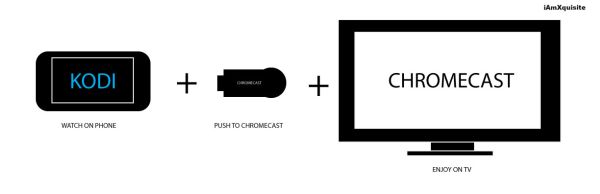
We will be talking about two ways for using Chromecast with kodi; the simple way which will consume your device’s battery and a long way which is although tedious but will save your battery.
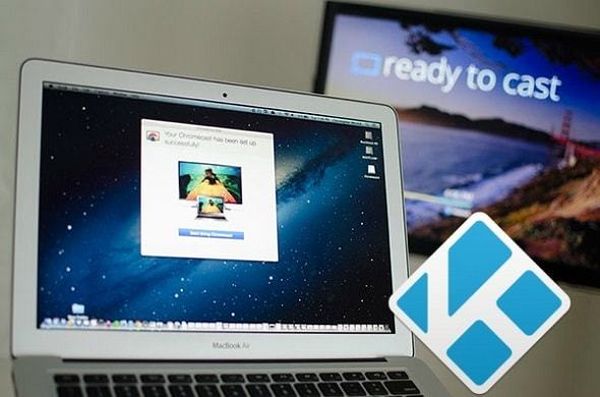
a. The simple and the easy way
- Launch the app for Chromecast in your Android phone. Then go to the section for menu and choose the option for “Cast screen/audio”. Keep obeying the prompts to get in connection with chromecast.
- Then open up Kodi. Simply locate and play the video you wish to watch on your Android phone.
- This video will begin playing on both of the devices in your battery will get consumed here because you can’t really switch off the screen or attend calls.
b. The long and the battery saving way
- On your Android device, complete the installation of the following programs kodi, Es file explorer, local cast and playerfactorycore.
- Then go to the Es file explorer and visit the settings for the display section. See to it that the option for “show hidden files” is chosen here.
- See to it that kodi (formerly called XBMC) media center is successfully in connection with the Kodi app.
- Then go to the folder where the playerfactorycore.xml file is saved and simply copy this file
- Now visit the section for Android and then go to Data and navigate to org.xbmc.kodi then to Files and finally to .kodi where you must search for user data folder. Paste the playerfactorycore.xml file inside this folder.
- Launch the app for kodi and begin searching for the video you wish to watch. This will open up on the local cast app. If you are asked to make a choice between chromecast and local cast, go for local cast.
- When local cast finishes opening, you will be ask to operate and select the device for streaming. You will once again be prompted to play and in the end your video will begin streaming on your connected TV to the Chromecast.
How to Use Kodi TV as Chromecast?
What if you are thinking about doing something completely different from what we have described above in the two guides? For this we are bringing you another tutorial on you can easily play any of the video links from your phone to the KODI TV or in simple words we are bringing you a tutorial for converting your Kodi TV into a Chromecast streaming device.

Android platform provides you with many options than the platform for iOS which is why we would advise you to use Android to Chromecast with Kodi.
- On your phone visit the Settings section in your Kodi TV and then navigate to the System and finally to Services where you must switch ON the option for Remote control.
- When you have done this, go to Settings again but this time to System Info where you will find an IP address for your Kodi which you must write down somewhere.
- In this step complete the installation for the Kore Kodi Remote app for your phone.
- Then when this app finishes installing, launch it app and this will instantly begin searching for the Kodi TV on the network it is in connection with.
- Get your Kodi TV using the remote app and then minimize this Kore app by tapping the Home Button.
- Access any link for the video such as a Google or YouTube video link and click the button for
- You would now be presented with two choices where you should choose the option that says “Play on Kodi” which will let the link sync to the TV and here you can even disable the connected Wi-Fi on your phone and the video will continue streaming just as in Chromecast.
