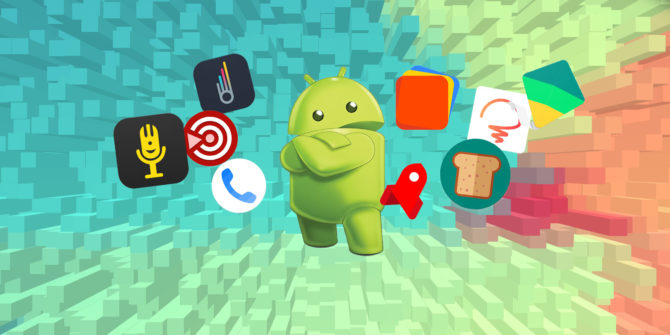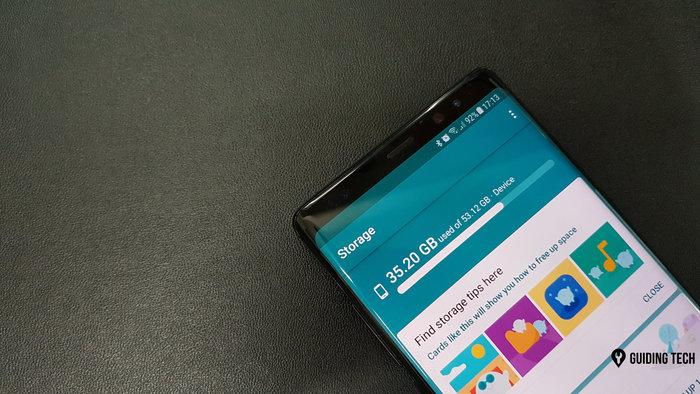
We all know that the Android devices are user friendly and have a lot of customization options for the users. Android File manager is also a pre-installed application that is very useful for the user of the Mobile.
We all love adding and downloading new applications on our devices. We love taking pictures and making videos. All these activities are the reason and the cause that are devices are always low on memory.
Everyone that we know might be at some point in time been in a situation where they would be waiting and craving badly to download their favourite or a trending picture editing app, other social media app, picture enhancing or any other app that may be of use for the user.
The truth in the end is that the mobile device or the phone is out of storage space. This is only shown when the person hits the install button.
This can also come to the mind of the person or to their knowledge when they are at an event, looking amazing and want to take pictures for amazing memories! This is the most dreading situation. The person feels helpless as they cannot do anything as the mobile device’s storage space is full.
This fro sure is a horrific time for the person who has to go through this. This is because one finds themselves literally handicapped in terms of using their device. This also slows down the performance of the android device.
Android like other things also have a solution to this problem for their user. Android File Manager is your answer to this problem. Android File manager is already present in the android device.
Here’s everything you need to know about Android File Manager
If you never want to be caged up in a situation like this where your Android’s smart phones Memory is full or is low then it is time that you start using consider using the Android File manager and get full advantage of the services and perks of the tool for Android File Manager has to offer. If you are wondering how to use it then keep reading this article as it has a detailed view of the usage of the file manager
The first step is to open the application.
To open your android file manager, you have to go to the Settings of your Android device and select Storage from the menu. Before you start managing the storage, tap the Storage icon, you will now be able to see how much GB’s is available. This will give you an idea of what is the actual working of the manager.
Tap on the Free Space button that is present beneath the information that is provided of the storage. The file manager will show you the files that are present on your device. These will be organized by category. Backed up photos & videos, Downloads, and infrequently used apps.
- As you take a deeper look, you will see downloads on the device, if you click it you will be able to see a list of PDF files and other documents that are present in your device.
- From there you can click on the applications that are frequently used, and you’ll see a list of applications that will be organized by how recently you’ve used that particular application and the apps that you haven’t used for a while.
- Finally, if you clearly see in the android file manager, you will find a list of everything that is in the device. It will be put into categories such as music & audio, games, and files.
- You will have to click on a category to look at the applications that are connected with it, tap on an app, and you can clear the cache or clear data (files, settings, accounts, etc.).
If you don’t wish to use the Android file manager, then there are alternate way that will help you free space in your device and delete files that you might not need.
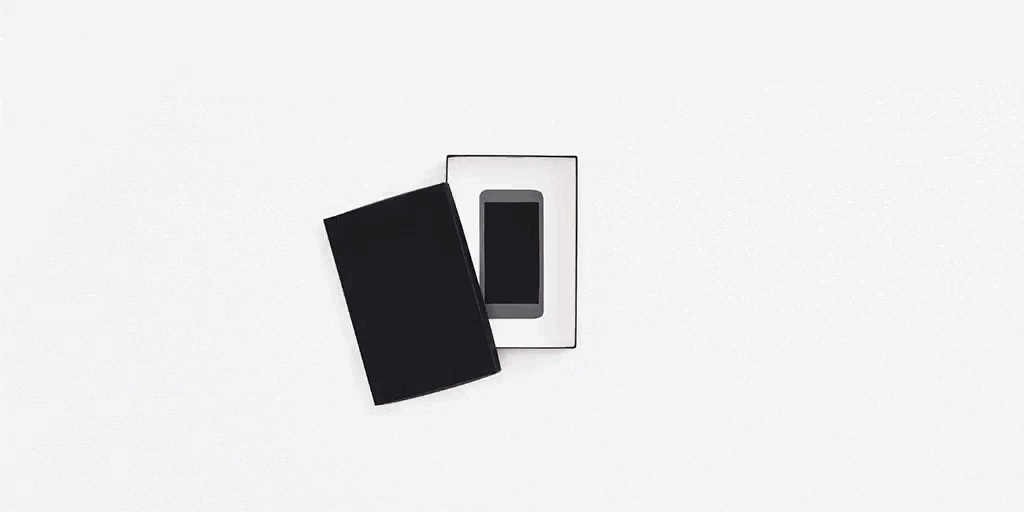
Create a back up to make space on Android device
To empty up enough space on your Android smart phone, the best way to create space on your device is to back up your pictures to Google Photos! There are many cloud storages that are present for users these days. These offer unlimited cloud storage to the users and also enables the user to have the access to their pictures and videos on other devices that have a working internet connection.
For documents that are other than images. There are other cloud storages that are Dropbox, Google Drive. You can use them for uploading any kind of files on them. You can also use cloud service of choice.
After these backups locations are selected and have been created by the user successfully, they can safely shift all the data from their Android phones to generate space. Make sure you are uploading those files and documents safely and in the right way.
Once you are done shifting the data, you can now remove these pictures from the device, your android device. Pictures take up a lot of space in everyone devices. Once you remove extra files and pictures you will have plenty of space in your device that you can use for downloading your favorite content on your device and customizing your device.
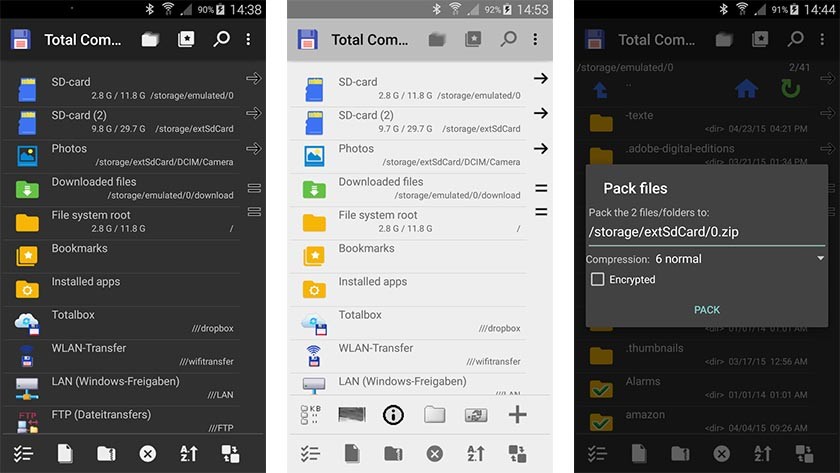
How the Android File Manager does works and builds up?
The Android file manager is a basic application and this can’t in anyway compete with the third-party applications such as ES File Explorer and Asus File Manager. Just in case you are in need and you want to access the files that are present in the system, you’ll need to restart your smart phone and install these third-party file manager applications. Rebooting your Android phone is a simple method. This is widely used because the risks attached to it are relatively small.