A lot of you must be wondering what Paint 3D is. Well, Paint 3D is a special software designed and developed for people who like developing images. Under developing images comes painting tools and opening images. With this software you can also give photo effects the way you want to.
Although opening images separately can be different but with the help of this software a person will be able to immediately open image and edit it the way he wants and the canvas he wants to use even if the image is in 2D or 3D, it will still work.
Once you are using the software you will be able to start a new working on a totally separate canvas. With the help of this software, any user will be able to use the built-in brushes that it has and all other tools and utensils that can be applied on your models.
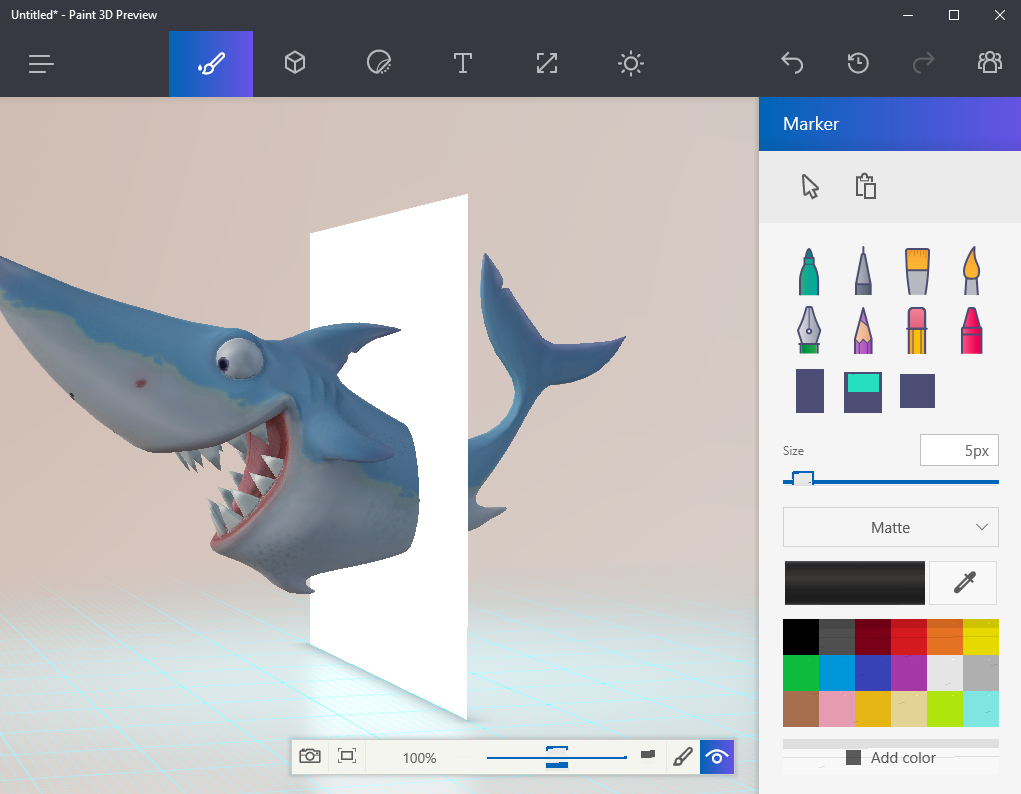
Inserting Local 2D or 3D Images in Paint 3D
If you want to use Paint 3D then follow the simple steps mentioned below that will help in inserting the images you want.
- At first, open the device you will use.
- Once your device is opened, open the software and access the Menu button at the top left of Paint 3D software.
- Now choose the Insert option.
- Now you will select the file that you want imported.
- Once you have inserted your file you will click on the Open button.
- There you can insert any image you and of any quality or type. Both 2D pictures in the PNG, JPG, JFIF, GIF, TIF/TIFF, and ICO format include in this as well as 3D models in the 3MF, FBX, STL, PLY, OBJ, and GLB file format are also supported in Paint 3D.
How to Paint 3D Models with Paint 3D
At the Art tools icon, available at the menu of the program you can easily find 3D brushes and other options which will make it easy for you to use. So even if you just want to fill in the lines of the 2D image that you have or if you just want to add some amount of color in your 2D or 3D image, this is how you will start the process.
If you want to edit an object in 3D space all you have to do is use the 3D button rotation tool which will be easily available at the bottom of your page or canvas. Make sure to choose the right type of tool in order to avoid extra effort and consume time.
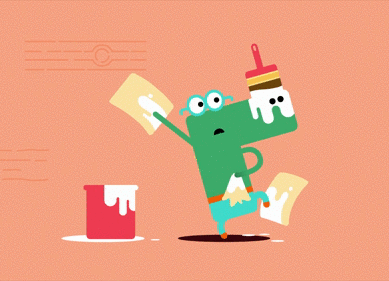
In order to let you know about the minute details of the tools provided in the software we made a list of them so you can have a clear and better idea of what they are about and so you can choose the one that suits perfectly for you.
- Marker
The marker option in the Paint 3D software is known to have the best and uniform stroke wherever you use it. It provides a full and clean look into the image. Although it is quite similar to the pixel pen tool that it has but the one thing where it is different is that it bleed parts of colors into the pixels that are near to it, just to give a softer look.
- Calligraphy pen
The calligraphy pen tool provides easy and simple calligraphy simply from pen to work. Although it is quite similar to the rest of the markers but the thickness of the strokes is something that makes it different. The thickness will start to change as soon as your pen’s movement and speed increases or decreases.
- Oil brush
The oil brush tool in Paint 3D is known for providing the truest brush look. The brush has a more thicker and pixilated effect which will help you in hiding the image in the background as compared to that of the effect the marker provides.
- Watercolor
The watercolor brush is used by people who want to choose an option that will help them faint the color in some areas but darker in others. This tools helps in providing variations. Using the brush will help you easily darken the color of this tool brush.
All you have to do is simply brush it over the same area again, even if it’s done one time. You must be thinking that it is similar to the spray can tool, however there is one major difference in both of them. The spray can tool have soft edges, while watercolor tool’s edges aren’t as soft as that.
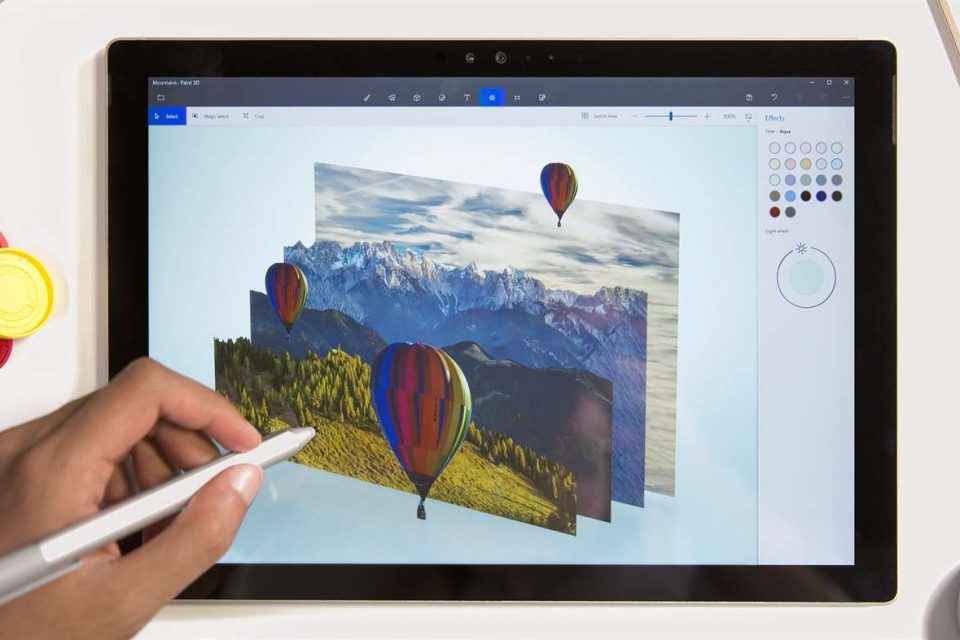
- Pixel pen
Although the pixel pen tools looks just as same as the marker tool but they still plays different roles than one another. The pixel pen is used to color the entirety of each and every pixel that it reaches. The pixel pen creates a very smooth and uniform look and it will never bleed a single bit on any other pixel no matter how you use it.
This tool will surely cause rigid edges but that seems okay to people because then they know it will also make it easy for them to paint next to solid lines quickly and easily.
- Pencil
The pencil tool revolves between 5px and 10px and for this reason it is known to be a good deal for a person who wants to give it a freehand look. The tool removes all set boundaries for them.
- Eraser
The eraser tool in Paint 3D will help you remove all the customizations that you made previously. Although it will always keep the object intact but it is a great tool that can be used if you want to start entirely from scratch without any colors or designs.
The tool does not erase what you drew earlier. This might be a little surprising for you but its work has been mentioned above.
- Crayon
This tool is good if you want to give your image and changes a chalky look. This is almost near to a wet look of your images and changes. The center of the strokes you will make will not be fully covered unless you keep making changes however the edges will always be similar in those nearby pixels.
These are some of the tools that can be used by any person who is thinking of using the software and in order to provide you with a detailed look of how these tools work, we summarized it for you. Choose them accordingly!

