It is no joke that when one is working online or even watching their favorite movie or TV show and when they get interrupted by any form of error there is nothing that is more annoying. And why should one get interrupted when we pay for the internet?
Out of all the errors that appear on the screen Error Code 907 is essentially a Google Play Error which basically acts as a bug on the Play Store. The full Error Code 907 message would say something like “app name could not be downloaded due to an error. (907)”. Users started to complain about this error ever since the Play Store has been upgraded by Google itself and this error appears particularly when one is downloading some app from the Google Play Store. This definitely is extremely annoying because all the fun gets destroyed.
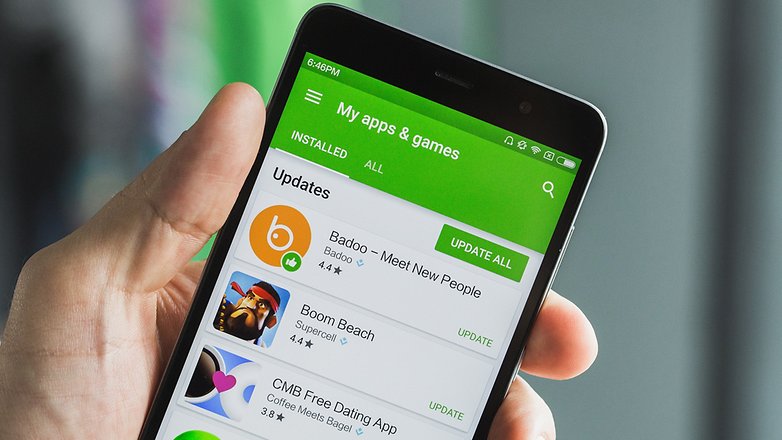
In technical terms, this is a trace is done to debug all the error nodes in case of permission problems when the Google Play Store user attempts to download the app from the Google Play Store and then save some part of the downloaded app on to an SD Card. Do not worry, this article will guide you on how to get rid or avoid the Error Code 907 so nothing ever becomes a hindrance for downloading apps from Play Store.
Step by Step Guide to get rid of the Error Code 907
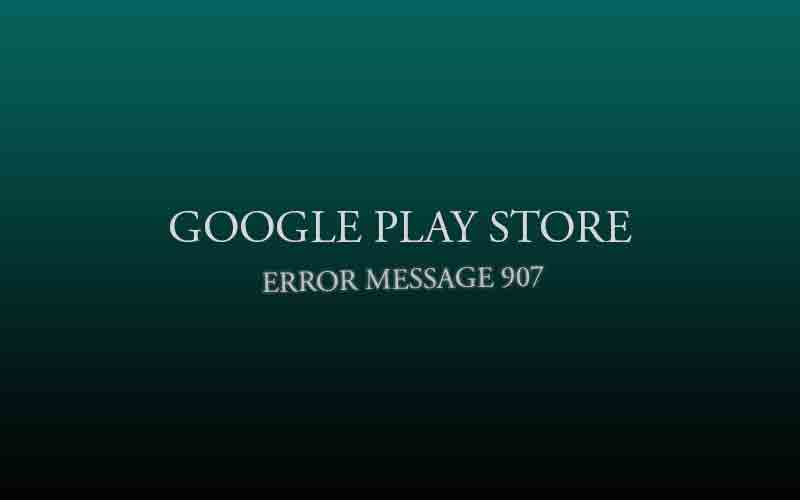
If you are also getting annoyed by the Error Code 907 that keeps popping up on your screen then you must follow the guidelines compiled below to get rid of this error:
- The first thing you need to make sure is that your phone is sufficiently charged to complete this process
- Then you must access the section for Settings on your Android phone and then go to All and navigate all the way to choose “Google Play Store”
- Now once you have accessed the Play Store section, click and choose the option for Force Stop. Then inside this Force Stop option, press the button for Clear Data and then go ahead to Clear Cache.
- When you have done this successfully, go back to the Google Play Store to download the app one more time. If your app doesn’t even download now and the Error Code 907 still appears then move on to the next step.
- Access the section for Application Settings and then click All and then find the section for Google Play Storewhere you must choose the button that reads Uninstall Updates.
- Now go back to open the Google Play Store App and give it some time ( a few minutes would do) and also ensure that your phone is connected to a stable internet connection.
Once again you need to test download the app from the Google Play Store to see if the Error Code 907 still shows up or not.
- If the error still appears then you once again need to go back to the section for Settings and navigate to the Choose Storage section where you must click on the button which says Unmount SD Card
Once again go back to the Google Play Store and try downloading any app to see if the error still pops up or not. If you are still seeing the Error Code 907 then read the next step.
- In this step you must take out your SD Card from its slot and simply tests again to check if any app is downloading from the Play Store or not by accessing the Google Ply Store.
If you still are unable to get rid of the Error Code 907 then perform the step from 1 to 4 again and try your luck.