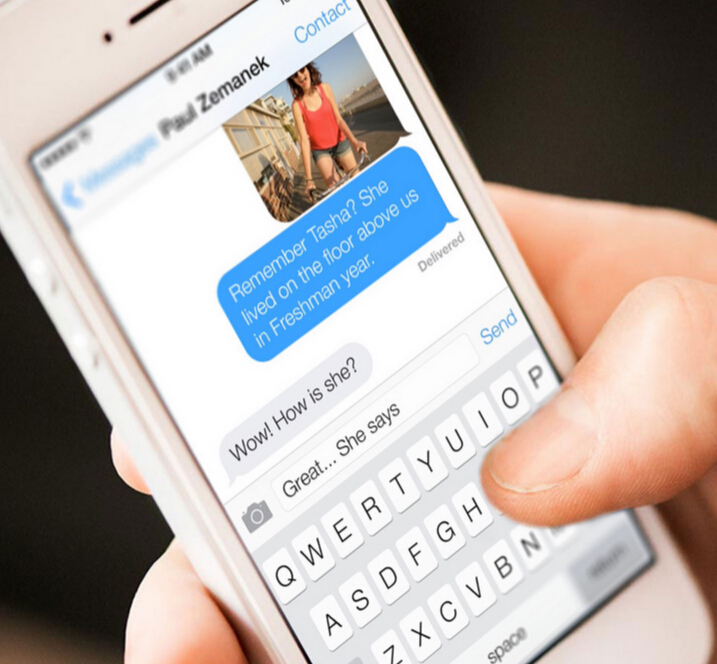iPhone is that magical device of Apple that has had the world running crazy for its operating system and the updates that are released every now and then. Apple users always have this proclivity of feeling a kind of oomph and a pride in being recognized as an Apple user however equally imperative is the fact that new users of iOS System need a lot of learning, training and consistency to get well acquainted with iPhone and its features even if it is something as simple as how to Forward Message on iPhone.
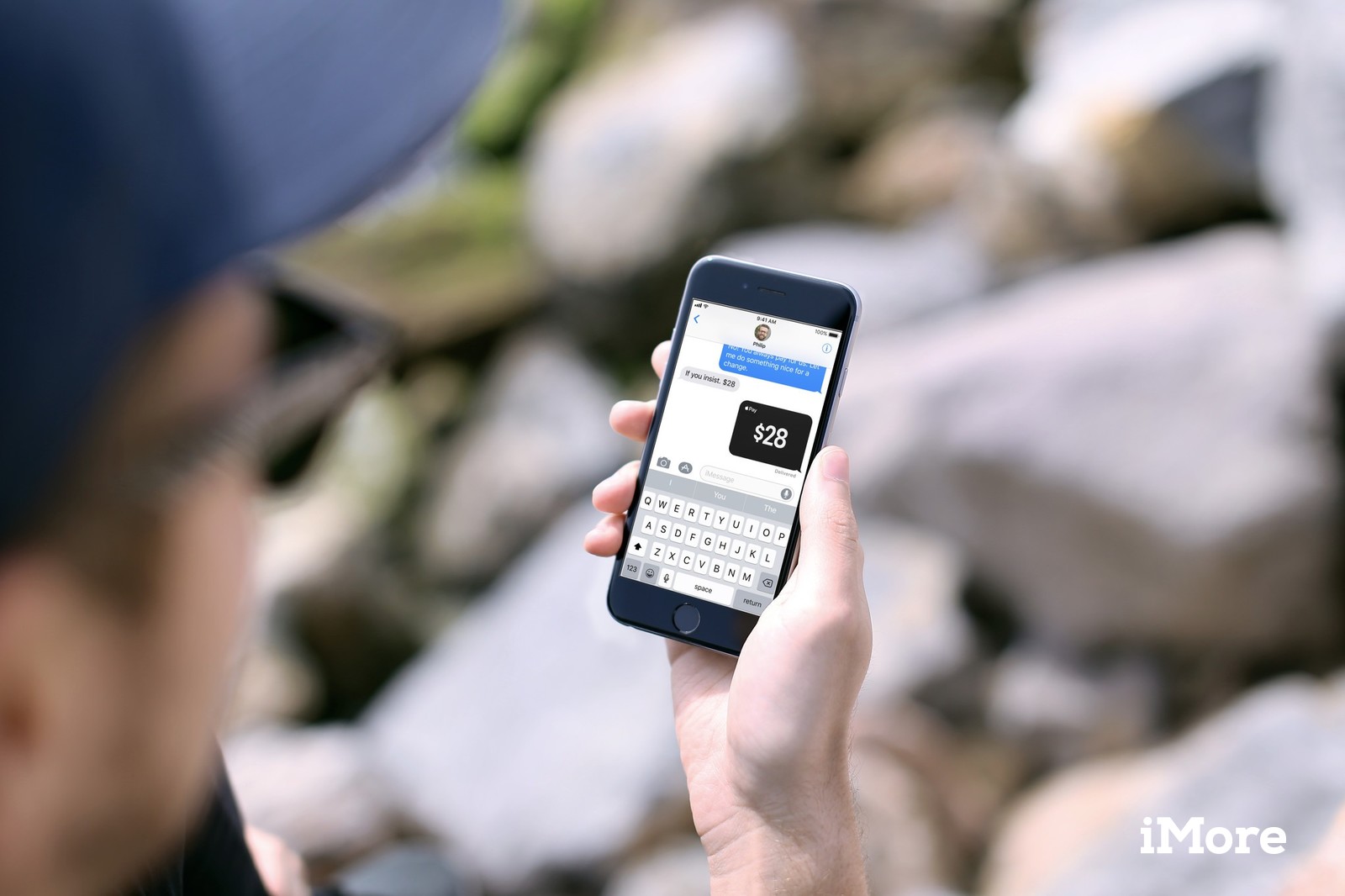
Hence keeping this in view, we are coming up with a category on our website catering to the needs and queries of iPhone users and this article will outline in detail the process on How to Forward Message on iPhone? Compiled below is an easy to comprehend step by step guideline which will enable you to Forward Message on iPhone despite of the iOS version you are using on your iDevice.

Before we proceed ahead, let us tell you that iPhones updated with iOS 7 and subsequent versions can Forward Message either as a regular text message or as an iMessage using the same procedure. All you need to do now, is read below and do as stated to successfully Forward Message on iPhone.
- The first task you must do is access the Messages section on your iPhone and choose the particular text message or iMessage that you wish to forward ahead by tapping on it.
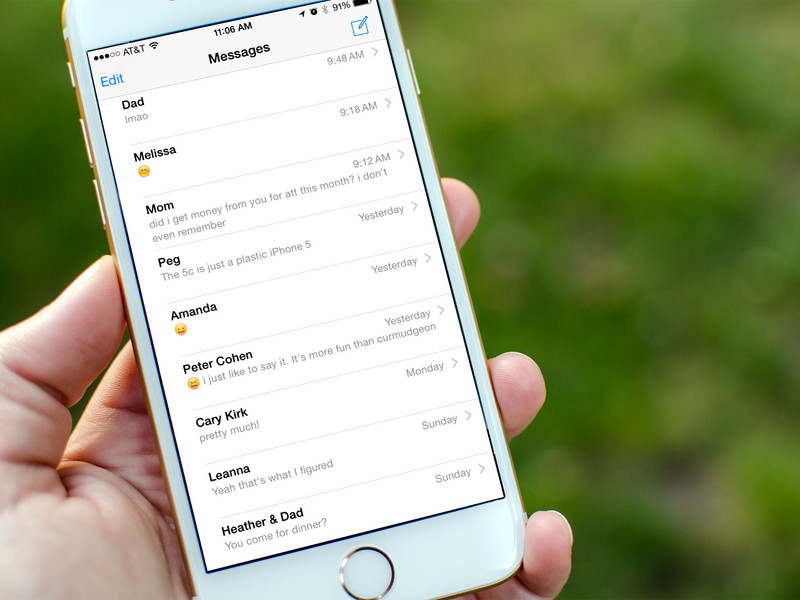
- Keep pressing and holding the message in concern on the message thread till the time you see the button with the title “More”.
- You will then be looking at some radio buttons which you can choose. When you tap your finger on any of these options, a symbol for checkmark will pop up on the radio options. You will also find a blue arrow at right side of your iPhone’s screen. You must tap this arrow.

- Once you are done with this, a fresh message window will pop up on your screen. Simple start typing the name of the person you wish to Forward Message on iPhone to, inside the field that says “To.
- The text message you had chosen will also show up below the screen beside a button that reads “Send”. Once you are all set to forward the message on iPhone, simply hit the Send button and the text will instantly be forwarded to the selected person.
If you are someone who own an iPhone 3GS although it doesn’t work anymore or simply chose not to update to newer iOS versions then you can read and follow the quick three steps to Forward Message on iPhone.
- Access the app of Messages on your iPhone and locate the text that you wish to forward to someone else. Then press the button which says “Edit” at the upper right corner of the screen.
- After you click this button, you will see a red checkmark adjacent to the text while beneath the screen you will find a button for “Delete” and on the left of the screen, there will be a “Forward” button. You must hit the button which says “Forward”.
- Once you have clicked the Forward button, a fresh message screen will pop up. Simply type in the name of the person you want to forward the message to and then hit the button for “Send” when you are all ready to forward the message. Remember the chosen text will be present in the field already, so if you wish to add something to it or make changes then you can do so before hitting the “Sent” button.
If you found this tutorial helpful and want to reach out to the new users in the iPhone community then leave your comments below and make sure to forward our website among your friends and family.