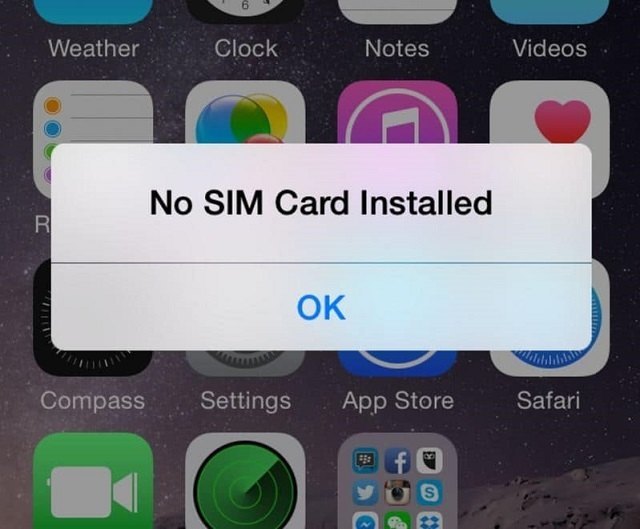Every device with machinery and technicalities is likely to show some errors because this is just in the nature of machinery and hardware. However, the thing that one must do is to not panic at all because sometimes even the biggest issues have the simplest of the solutions.
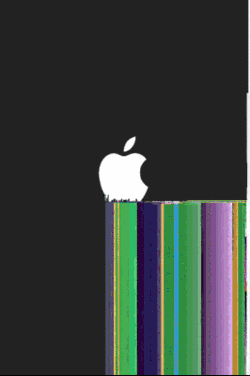
An iPhone is one such cellular device that is affected by various error and bugs which need to be fixed. There could be multiple possible solutions such as restarting your iPhone device or reinserting the SIM card in its slot or updating your operating system to the latest version.
One of the most commonly occurring errors for iPhone is when your mobile displays signs such as ‘Invalid SIM’ or ‘No SIM Card’. This is one such error which gets everyone panicked for a little while but then, like every other error, it has got a solution too.
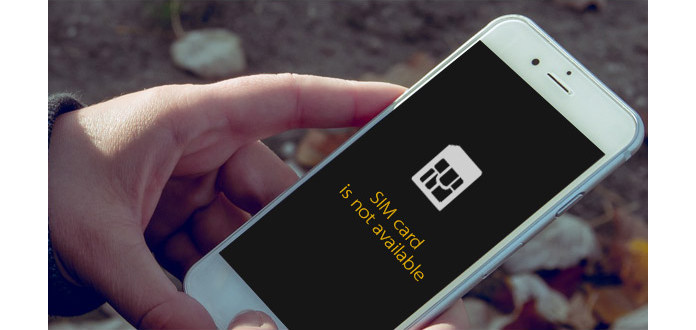
When you are unable to connect to your iPhone network or your iPhone keep saying no to SIM card, in this case, you are temporarily deprived of the facility to make or receive calls. This could be an alarming situation as we all are accustomed to these facilities.
Not only this, but you are also unable to send or receive text messages and use cellular data which goes to shows that the only way to use your social media channels is through Wi-Fi connection that is sometimes not available when you are somewhere outside.

If you are facing the above-mentioned problems, your iPhone will alert you with ‘No SIM Card’ error. In addition to that, you will also notice that the signal bars and the carrier name at the right top of the screen are no longer there and temporarily missing.
What could be the possible reasons behind this problem? Well, in such cases, it is likely that the SIM card in your iPhone becomes slightly dislocated which can be fixed with a paper clip. However, this is not the case every time and there can be various kinds of problem for which you need a thorough guidance.
This article will cover all the details regarding fixing the error when your iPhone says not to SIM card. The varied solutions will certainly help you in getting the connectivity back. Therefore, if you are facing such a problem, and want to find the solution then stay with us!
Find the SIM Card

In order to tackle this problem, the first you need to do is the SIM card slot. Once you find the slot, try opening it up with a special key that comes along with your iPhone’s packing.
For iPhone, iPhone 3G and iPhone 3GS, you will find the SIM slot somewhere between the sleep or wake button and the headphone jack at the top of your phone.
For iPhone 4 and latest models, you will find the SIM slot on the right side of your phone close to sleep or wake button.
A List of Solutions to Fix the Error
Here is an entire list of solutions that can help you fix the ‘No SIM Card’ error in your iPhone:
- Re-Insert your SIM Card
- Update IOS Software
- Restart your iPhone
- Switch Airplane mode on and off
- Install carrier settings update
1. Re-Insert your SIM Card

If the problem occurring due to the SIM card getting dislocated then the first thing you need to do in order to fix it is to take out the SIM card and put it back properly in the right place. For this purpose, you might need a paper clip. Unfold it and insert its one end into the tiny hole in the SIM card slot.
Doing this will help you pop up the SIM tray out of its slot. Once it is out, put it back right in and make sure it is properly set in its actual place. Wait for a minute or two before you turn your iPhone on.
On switching it on, the error should be gone. If the problem still persists, consider taking out the SIM card tray and check if it has any dirt on it. If yes, then wipe with a dry cloth. You can also blow into the SIM slot but using compressed air is always the best option.
2. Update iOS Software
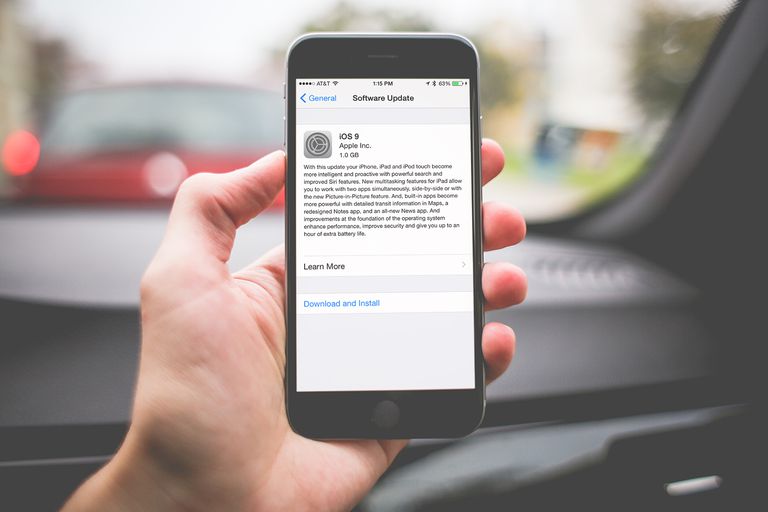
When iPhone says no to SIM card, the reason could be you need to update the IOS software to its latest version. In order to update it, you will need a Wi-Fi connection and a good battery before you start the updating procedure.
Try installing all the updates to see if the error is fixed. You will find the ‘Update’ option in the ‘Settings’ section. Click on ‘General’ to check if there is any software update available. If there is, then consider plugging your iPhone into charging to begin the procedure.
3. Switch Airplane Mode On and Off
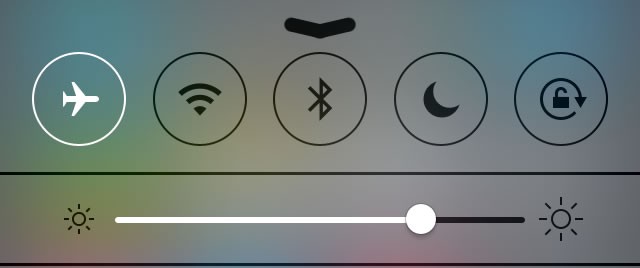
If your iPhone keeps showing the error ‘No SIM Card’ then you should try turning the Airplane mode on and off again and again. This can help in resetting the iPhone’s cellular network connection and fix the problem.
4. Restart your iPhone
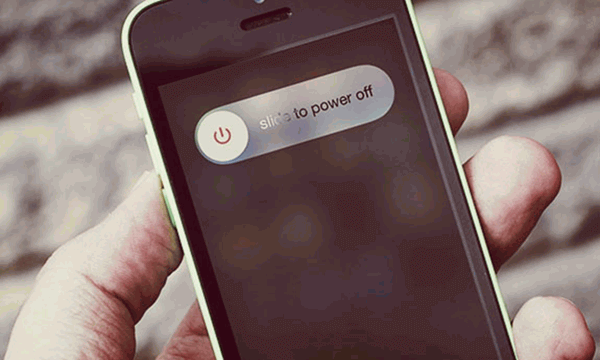
This troubleshooting fix always sounds funny and many people don’t even take this seriously but trust us when we emphasize on the fact that SIMply restarting your iPhone can fix the issues for you. If your iPhone is still unable to recognize the SIM, try restarting your cellular device. You would be certainly amazed how so many problems can be fixed by merely restarting your phone.
5. Check for Carrier Settings Update
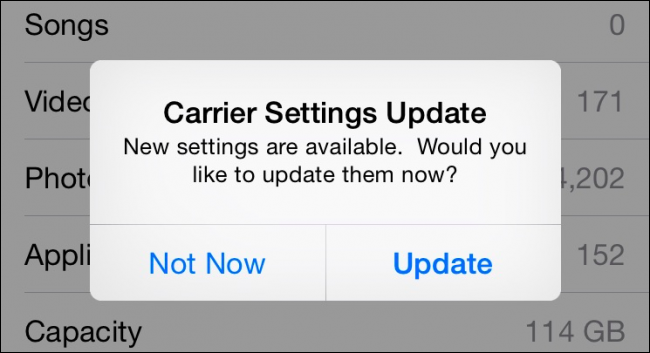
Another reason behind the SIM not being recognized and iPhone says ‘No SIM Card’ could be that the Apple Company has modified the carrier settings for how your iPhone connects to its cellular network and you might need to install them to fix the issue.
An Alternative to be considered
If none of the above helps in fixing the problem, then it is possible that your iPhone has a problem that cannot be fixed on your own. It is a sign that you must contact tech support or visit the nearest Apple Store to get the problem fixed before you make it even worse.