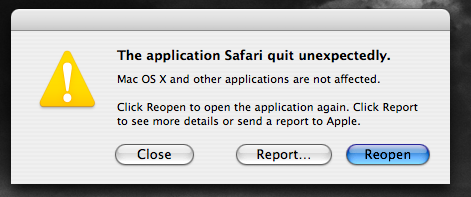Safari is a web browser for all iPhone or Apple users. It is a built in feature that plays an important role when a person is thinking of searching something or simply want quick access to things. For all the android users not knowing what Safari is, we’ll simply explain it by saying that Safari is an alternate or just the twin of Google Chrome that you use in your mobile phones.
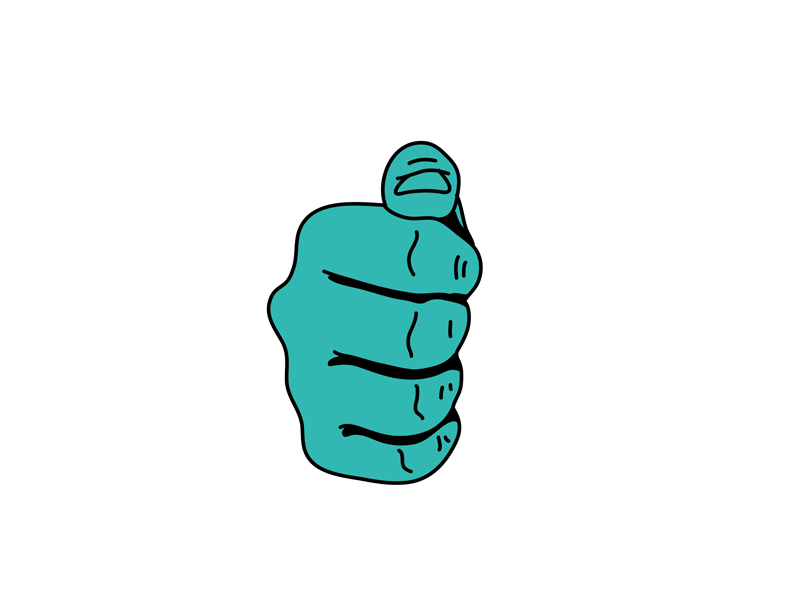
And what would happen if they suddenly stop working? You’ll get annoyed, no? Similarly, when Apple users use their device and want to simply search for something quickly, and they get to know that Safari isn’t working, they will get irritated by it. Safari is not only used to search for things but also used to download songs or other things that you wish to.
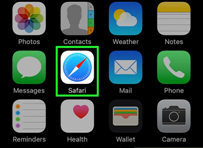
We would not disagree to the fact that when you are using a website and it suddenly stops again and again, it is surely alarming for you and this is something that needs to be considered as soon as possible.
Although an app like Safari never really stops this way, but if they somehow do, you really need to get it fixed as soon as possible or else it can also get triggered. For this reason we made a list of things that may simply sum why your Safari isn’t working. Follow all of these instructions carefully to see if they work. We hope that these solutions might help.
Deleting Safari History or the website data
One reason that may have been the root cause of this situation might be your Safari history or website data. Your browsing history or cookies that are in your history might be a reason why you’re facing this problem.
In this situation all you have to do is clean out the browsing data stored in your device. When we talk about Safari history we talk about cookies and other things that include in it. Deleting all these will result in having a cleared a website data history. Not to forget, this will also remove all sorts of data from all the devices you have signed in your iCloud account earlier. If this is the reason why you’re facing this, we made a step by step guide which will help you easily do that.
Don’t forget to follow these steps accordingly.
- At first you need to unlock your device and go to Settings.
- Once you have opened your phone’s settings all you need to do is find the Safari option given there. It is important for you to access it.
- When you have opened this section, you will see a Clear History or Website Data option too.
- Click on these.
- Another menu will open, there you can see a Clear History option. Press that option.
- Pressing this help you remove all your browsing and history data from Safari.
- Doing this will hopefully fix all sorts of Safari crashes or errors that you are facing while using it.
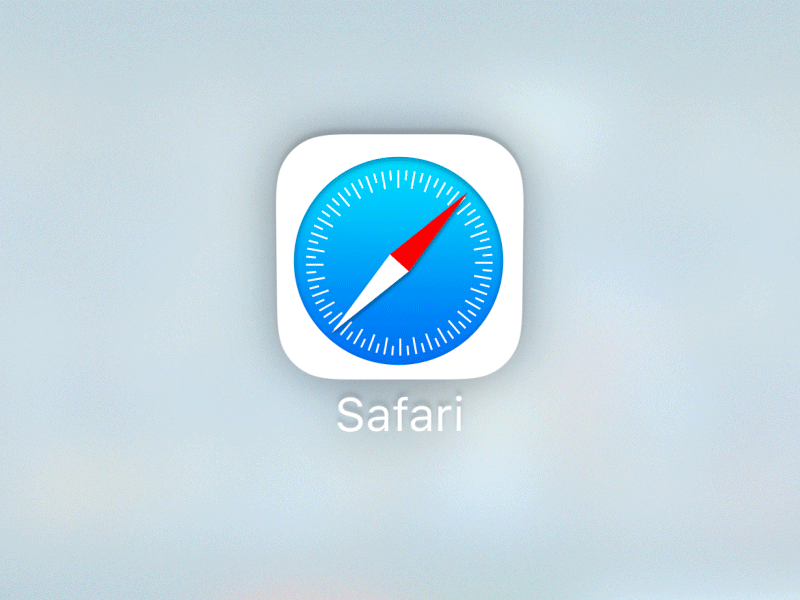
Restarting your device
In case your Safari starts crashing again and again, the other option that can be done is to restart your phone. In order to reset memory of your device, the first thing that needs to be done is this. Your phones need to be restarted just like your computers.
Restarting your device will help you clear all your temporary files and will restore things in order to give you a cleaner state. Although restarting any device is simple and easy but we still made a guideline which will help you easily do that.
- In order to restart your phone all you have to do is long press the button on the side of your phone. For some people iPhone users it can also be on the top of your device.
- In case you are an iPhone X user you will be hold down the volume up button in order to restart it.
- Once you have done the steps mentioned above, you will see a Slide to Power off option there which will only restart if you slide it from left to right.
- Slide it from left to right.
- Now wait for another few seconds in order to get your device restarted or shut down.
- If you see a total dark screen, it means your device has been switched off.
- Now you will be thinking how you can simple switch it on again.
- Now you will have to press the same button again just like you did earlier.
- If you see the Apple logo on your screen, it means your phone has started to restart.
- Once your device has started properly, you can try visiting the website again.
- We hope that your problem will be resolved if it was just this case.
- You might be thinking that this is a stupid way of dealing things, but trust us, just by simply restarting your device can help you easily get rid of it. A lot of ongoing errors can be fixed by simple restarting your mobile device. So before getting worried about it or thinking of getting it fixed, simply follow this process first.
AutoFill if your Safari Browser Crashes
AutoFill is an option can also solve your problems. In case Safari starts to crash, all you need to do is disable the AutoFill option. But what does AutoFill do? Well, AutoFill takes all your contact information from your contacts or address book and simply adds it to website forms. This way you will not have to type your email address or shipping again and again.
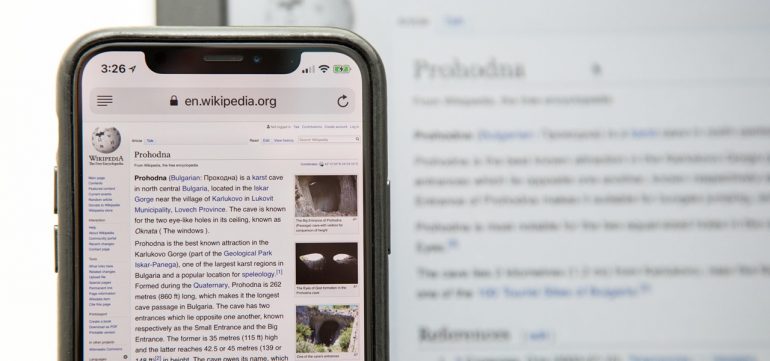
Disabling iCloud Safari Syncing
Another reason that might have been causing problems for you might be iCloud Safari syncing. By simply disabling your iCloud Safari syncing, you will be able to easily fix your problems. We know that just like other features, iCloud also features syncs your bookmarks (Safari) in all the Apply devices which are logged into one same iCloud account.
Although this is a very useful feature nut it can also be the reason why Safari crashes again and again. And if that’s the reason all you have to do is disable this feature in order to avoid all sorts of future crashes.
Switch Off JavaScript
JavaScript is a programming language that is used by various sits. This helps in providing all kinds of features, animation, etc. Although JavaScript is no doubt a great feature but in case it is not written correctly, it will start crashing your browser.
But in case of these things doesn’t work, then the only thing you can do is contact Apple in order to get quick technical support. Not to forget, that Apple’s professional help is the only thing you are left with in case all the above mentioned solutions doesn’t work.