If you are a Windows 8 or Windows 10 user and are getting annoyed by the “The User Profile Service failed the logon” error message then no need to worry, this article will quickly guide you on how to get rid of this error.
When one is installing windows there are multiple things that can go wrong with the installation however the most disturbing of all definitely has to be the corrupt user profile. Even though all your data including videos, images and documents will be kept secure on the hard disk or an SSD card but this error will prevent you from accessing these documents.

When you see the User Profile Service failed the logon error, there is definitely no need to panic however it is still imperative that remain cautious before hand and we will guide you on how to exactly do that. For instance when you send your device for any repair it is highly possible that some other significant problems may appear hence you must create backups.
If you aren’t in a habit of creating backups then you may not be able to access your PC or you can simply take the hard disk and transfer the files on to another PC or laptop.
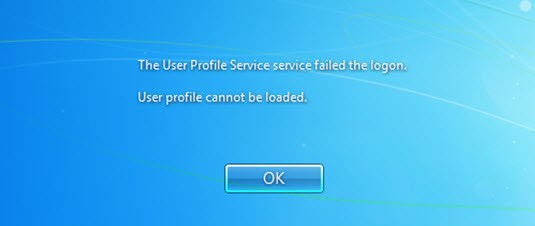
When this error appears you will not be able to access your PC hence it is wise to transfer files from your hard disk onto another device and shortcuts like USB’s and data cables can prove a blessing in disguise under such scenarios, you can simply transfer your data on to a USB and then create back up on another device whenever you want.
However if you need to get rid of the User Profile Service failed the logon error, you can try the following troubleshooting steps.
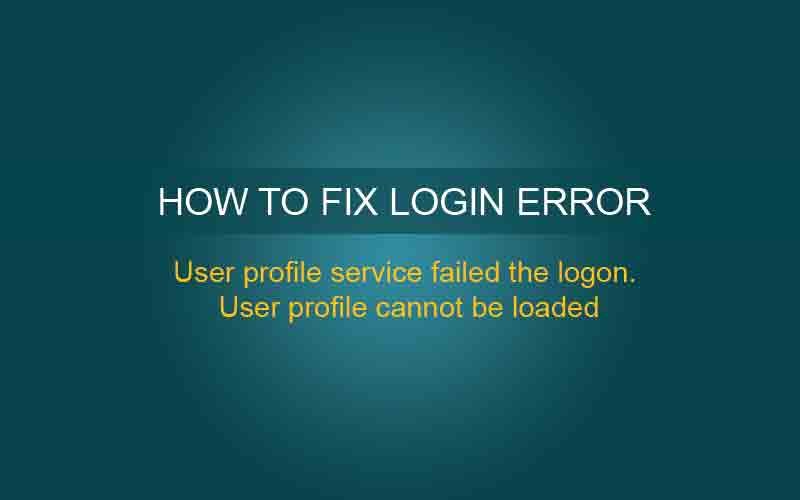
1. Restart your PC
Although restarting your PC to fix any issue is a universal habit and similarly in this case you must restart your PC as the first precaution. Windows system indeed shows problems which eventually make your user profile difficult to access especially if you have an anti virus scanning your PC. In this case, restart your PC or laptop and log in to your account and you may be able to access your user profile safely this time.
2. Try the System restore Option
There is indeed a good chance that you may be able to fix The User Profile Service failed the logon error through the option for System Restore. In order to do this, you first need to restart your PC and then press the F8 key to access the boot menu for Windows. Once the desktop appears, you must open up the Command Prompt window and enter this “rstrui” to complete the loading process for the System Restore. Then press Next and select the point for restoring according to the date; simply choose a date on which your PC was working smoothly.
Once again you must hit Next and then click Finish to complete the System Restore process. This might be able to keep the problem at bay however you still need to create a back up of your registry by getting into the Safe Mode which is described ahead.
3. Create the Registry Backup
The first thing you need to do is finish creating your Registry Backup to keep your data safe in case any of the steps above fail to restore your system. The good news is that creating a registry backup is a simple procedure and you do not even have to boot the complete operating system in order to do it. Finish up restarting your PC and then press the F8 key for the BIOS POST screen to show you the boot menu. Here you must choose the Safe Mode.
Give your PC some time to finish booting up. Here you may have to type in your username and password to access the Safe Mode. Under normal conditions you will be able to backup your Registry by making a System Restore point, however you will not be able to do this when you are in the Safe Mode. Here you will have to tap on Start, Then enter Regedit and then click Enter. Now when the Registry Editor appears, click on File then on Export and browse as to where you wish to keep your backup safe, then simply enter the file name and press Save.
If your device has another Administrator account which you can access, you can even save your Registry backup there by completing the Windows boot up and then make a fresh System Restore Point. Press the Start button and click on Computer where you must choose Properties. Here you must tap on System Protection in the left menu and then press on the tab for System Protection after then simply hit Create. Your PC has now backed up your files and its Registry.