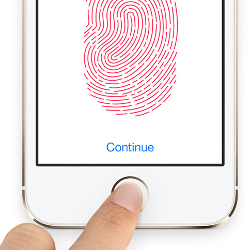Touch ID is essentially the fingerprint sensor feature of Apple devices that allows you to lock your device, unlock your apps, give permission to Apple Play Store for making any purchases; all this can be done using your fingerprint scan. This is a highly clean system which is convenient to use and will not give you any issues as such until under any unseen moment it starts acting up. This article will guide you on all the tips you can use when your Apple Touch ID is not working.
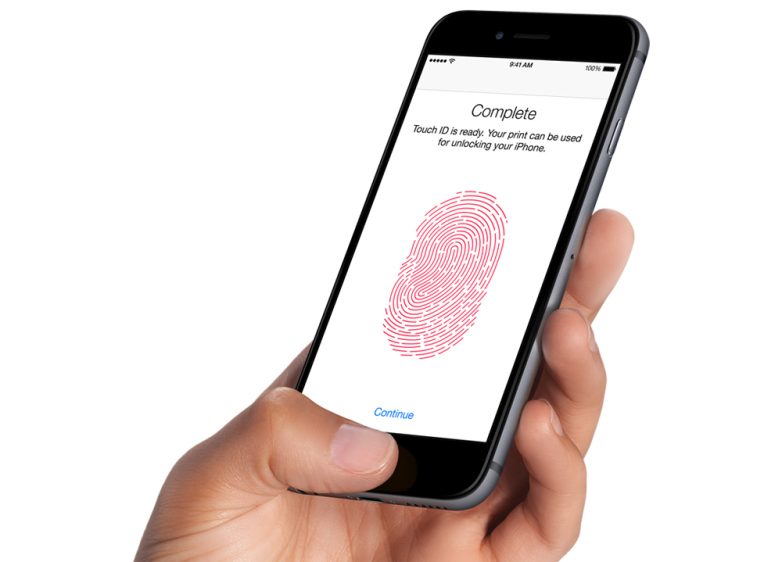
Touch ID is the feature of iPhone 5s, iPhone 6 and iPhone 6 Plus and all smartphones that are released after that. It is also the feature that can be found on iPad mini 3, iPad mini 4, iPad Air 2 tablets. This makes use of a tiny sensor and an in built fingerprint recognition device that allows you to do all tasks that you wish to do on your phone.
Try recalibrating when Apple Touch ID is not working!
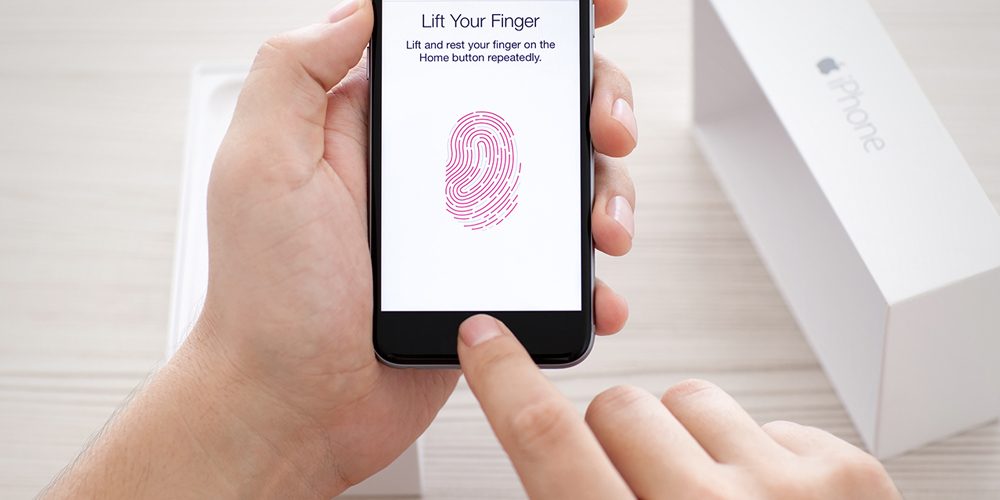
One of the frequently occurring problems with Apple Touch ID is due to its original scanning capabilities or the modifications in your fingerprint which can happen due to sweaty fingers, dehydration, injury, illness etc. We all have unique fingerprints that remain with us constantly and can be influenced by a number of things. If tour Apple Touch ID is not working constantly then it is wise to recalibrate a fresh fingerprint and here is how you can do it:
- Go to the Settings section of your iPhone.
- In this section, select the option for Touch ID & Passcode where you must type in you already set passcode.
- Here you must tap on the option for Delete Fingerprint which will remove your currently set fingerprint.
- Then click on the screen where it says Add a Fingerprint after which the drill is usual for setting up a fresh fingerprint.
What to do when Touch ID is not working in the App Store?
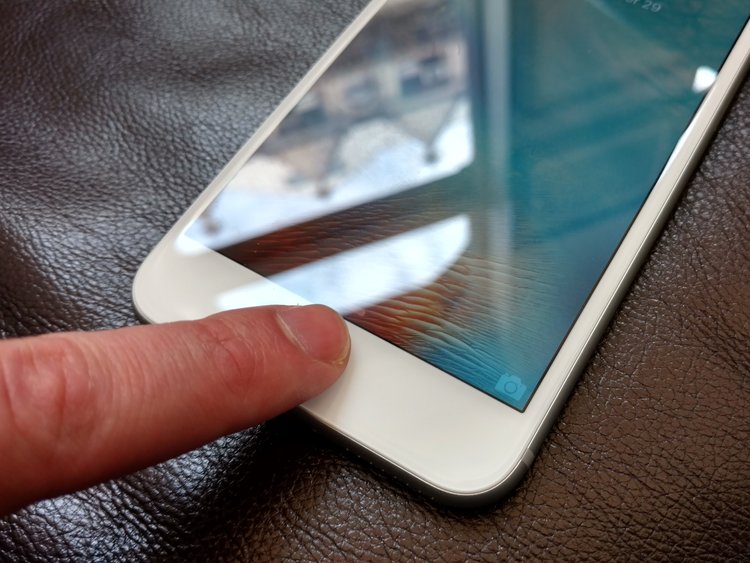
At times even when your fingerprint is properly configured and will give you access to tour device each time you place your finger on the fingerprint sensor, the App Store still gives occasional troubles when it comes to authorizing a purchase of any app. This happens due to link of the software established between iOS and the fingerprint firmware and the App Store. You can follow the follow the following guideline to fix this issue:
- Go to the Settings section of your iDevice.
- Navigate to the section for Touch ID & Passcode where you will be asked to type in your passcode.
- Slide the toggle to OFF position right adjacent to the iTunes and App Store.
- Then complete the rebooting of your iDevice.
- Now visit the Settings section one more time.
- Here once again tap on Touch ID & Passcode and give your passcode.
- Now you can switch ON the toggle given beside iTunes and App Store.
- Run the retest.
This works seamlessly for a number of users because it fixes the link between the systems and lets the Touch ID authorize purchases from the Apple App Store.
What to do when Touch ID is not working after an iOS update?

There are times when your Touch ID may not work after a recent update. When this happens, the first task you need to accomplish is to recalibrate your Touch ID as described in the beginning of this article. This will reconnect the link of iOS which lets it get to work once again. If this option doesn’t work out for you then you can try force rebooting your phone or even a factory reset under extreme cases. Both of the options aren’t ideal and you may end up losing all your data but this will get your Touch ID working again.
You must first try out a force rebooting of your phone first because it will not rebuild your device. For this all you have to do is press and hold the main Home button and the sides Wake/Sleep buttons for a good 15-20 seconds till you see that the Apple logo pops up on your screen. This will reboot your device and you can try your Touch ID.
Now if rebooting your device also doesn’t work then the other way to get your Apple Touch ID to work is to do a factory reset. This is not at all an ideal deal because at first you will have to make a complete backup of your phone’s data, then wipe it off and then rebuild the data again. Remember this is the last resort and would be your only option in case others don’t work.
- Create a back up of everything that is on your phone on iCloud or on iTunes on your laptop.
- Then go to the settings section and navigate to General section.
- Here you must click on the option for Reset and Erase all Data including the Settings.
- A conformation will be required which you can give using your Apple ID and password.
- Give the process some time to finish.
- Then sign in to your phone and get it connected to your iTunes on the laptop to start the rebuilding process.
- Go to the Settings section once again.
- Choose the option for Touch ID & Passcode and type your passcode.
- Click on the option of Add a Fingerprint.
Now these are all the ways you can adopt for when your Apple Touch ID is not working. Many pf the issues will fix on their own when you recalibrate your fingerprints otherwise there are other plenty pf tricks at hand that you can try before you perform a complete factory reset.