Folks the topic we will address today is something we have at least once been stuck in and let’s admit it here, have ever purchased a brand new Windows PC and it completes every assignment like magic however starts slowing down after a few weeks? Then no need to worry we are bringing you some of the most useful tips to speed up Windows 10 PC because eventually your PC will turn into a snail who is on Vicodin!
5 tips to speed up your Windows 10 PC
If you are also sick and tired of your snail like PC then follow the following tips to speed up your Windows 10 PC and give us your feedback at the end.
1. Remove all of the irrelevant startup programs
Do you know that majority of the programs on your Windows 10 PC are timed to launch open at the time of start up. This can immensely slow down the boot up time and the working pace of your PC while the programs which run in the background occupy a significant portion of the PC’s memory which can otherwise be devoted to any other important task you are doing at the forefront.
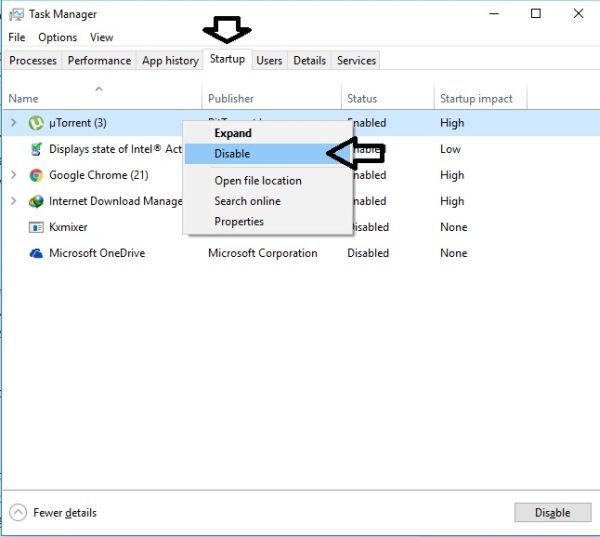
This issue has an easy fix. All you have to do is launch the Startup Manager in the Windows Task Manager section and then tap on the taskbar where you must choose Task Manager. Click the tab for Startup and keep disabling the programs you don’t use. Windows will assist you in choosing programs that slow down the pace of your PC. Try this out and check your PC’s overall working speed then.
2. Stay updated on your system resources
The second tip out of the top five tips to speed up Windows 10 PC is to stay updated and keep an eye on the your system resources. It could be that there is only a single application specifically occupying a major portion of your disk space. To hand this visit the section for Task Manager where you must click Processes and start sorting all the lists from CPU, memory or disk. Once again here, Windows 10 will assist you here by highlighting applications that are using your system resources more than they should.
Also check for recent app updates and remove unwanted apps plus start searching for their alternatives. If Internet Explorer 11 and Microsoft Edge are using most of your resources then switch to Google Chrome.
3. Perform a PC Cleanup – Get rid of viruses!
Another culprit that is behind slowing down of your PC could be a notorious virus or any other app that gets stuck to your PC without even your knowledge. Windows 10 although has a strong anti-virus software system which operates on its own and detects all such malware.
You can operate the Windows Defender by going to the Start menu where you must visit the section for Settings. Then select Update & Security and go to the section for Windows Defender. Then perform a “full” system analysis and see the results of it. Windows Defender is excellent when it comes to the detection of viruses and malware that latch on to your system with the free apps you install.
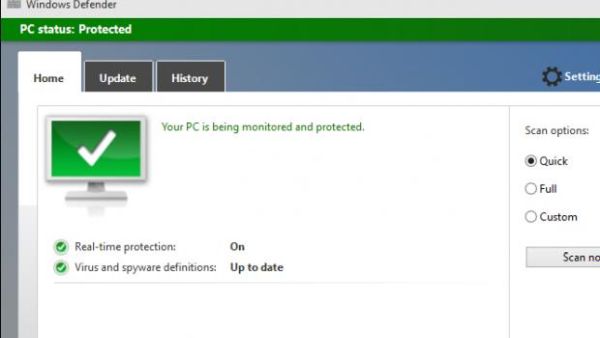
4. Switch off the tools and features that you don’t really use
Were you aware that the Windows 10 comes equipped with a Performance Troubleshooter? This is quiet fancy we know but it isn’t hard to believe because Windows 10 has many new features however as cool as they may look they do slow down your PC.
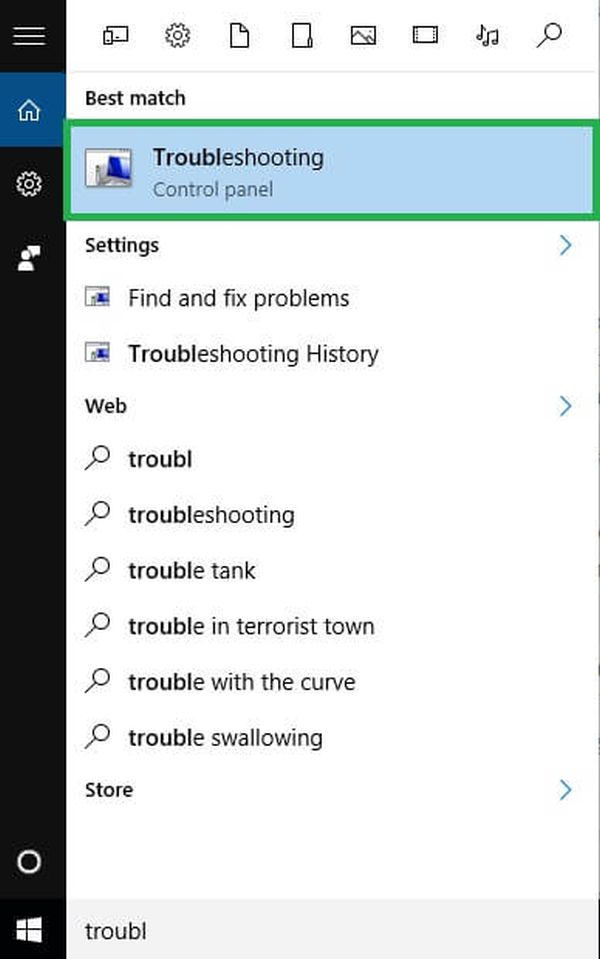
To toggle with these settings go to the Performance Troubleshooter. Then in the Cortana’s search box, right beside the button for Start, enter troubleshooting. Then beneath System and Security, you must find “check for performance issues”. Operate this troubleshooter to find potential culprits of slowdowns.
5. Download and Install an SSD
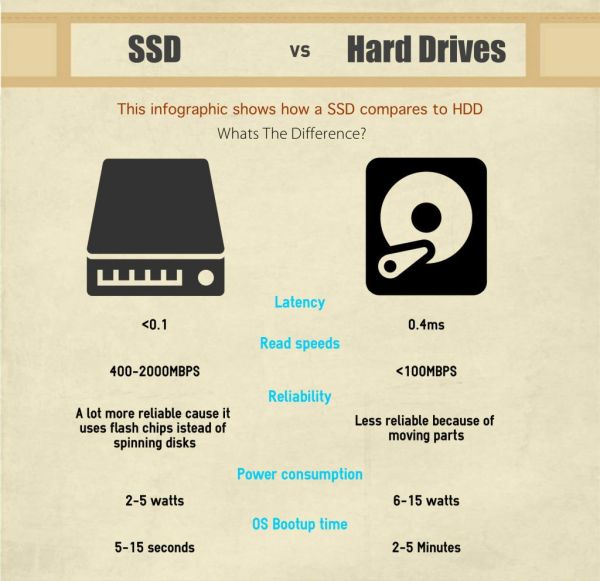
So we did save the best tip out the top five tips to speed up Windows 10 PC. In order to improve the speed of your PC you should consider rig installing an SSD. Hard drives can be the biggest culprit of slowing down the sections of your system in such a case an SSD can assist in booting up your PC, launch applications and save files much more easily and efficiently.

Jokes apart this will make your PC appear as if it is brand new. You must take a look at all the important tips for buying Net books where the SSD’S play a significant role as a performance booster. You will find many people asking for a handsome amount of money simply for giving you an SSD which in fact is a task you can do yourself. Search a little on your PC and you will be able to find any guide on it. However if you do need a guide from us on this topic, comment in the box below.
