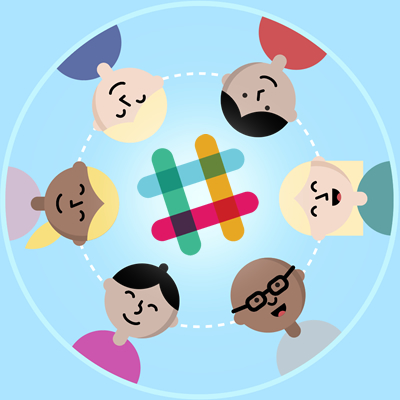Do you need some Slack Tips urgently? If yes, then you have definitely ended up on the right page because believe it or not staying constantly in touch with never-ending conversations and communications is preventing us from getting our day to day tasks done! So keep reading ahead for some useful Slack Tips that you can adopt.
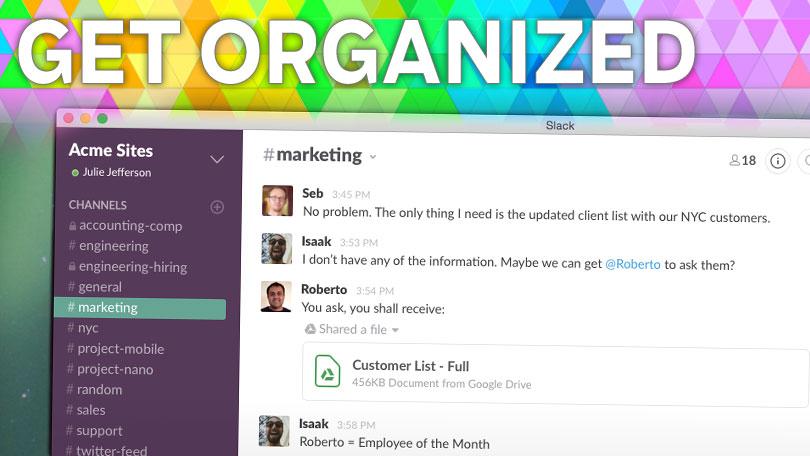
1. Your Sidebar must always be Tidy
Access your Slack Preferences section and navigate to “Advanced Options” where right beneath the “Channel List”, simply select the option “Just my unread channels and DMs”. This way only those channels will be displayed that you haven’t read.
2. Opt for Quick Messaging
If you have sudden plans or anything important comes up and you need to inform your colleagues that you will not be in office for the day, all you have to is type “/msg @Name or /dm @Name” in a text box and simply use quick messaging to send this message to anyone you want.
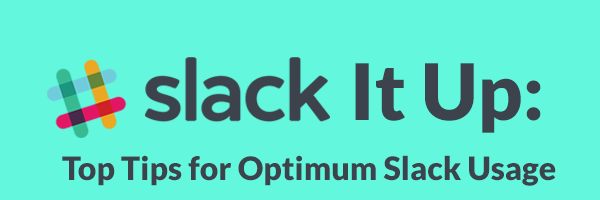
3. Jump in the middle of Conversations
Even if you are good at multitasking, one does get tired of constantly scrolling in between channels or conversations when using Slack. So what you can do is use the option for ‘Quick Switcher’ which is the easiest way to access any conversation, All you have to do is press [Ctrl]+[K] on your computer or you hit [⌘]+[K] if you use Mac.
4. Catch Up on everything instantly
On your busiest days when you are jumping between meetings and commitments, you can instantly catch up on Slack by pressing [Option]+[Shift]+[↑] / [Alt]+[Shift]+[↑] to jump to the next conversation that is still unread or you can hit [Option]+[Shift]+[↓] / [Alt]+[Shift]+[↓] to access the previous one.
5. Set your Reminders to Automatic
You can use automated reminders to badger people on their deadlines for submissions. All you have to do is enter /remind @Name, and the task that needs to be done. Here is an example, /remind @ben to arrange a meeting room on Tuesday at 3pm.
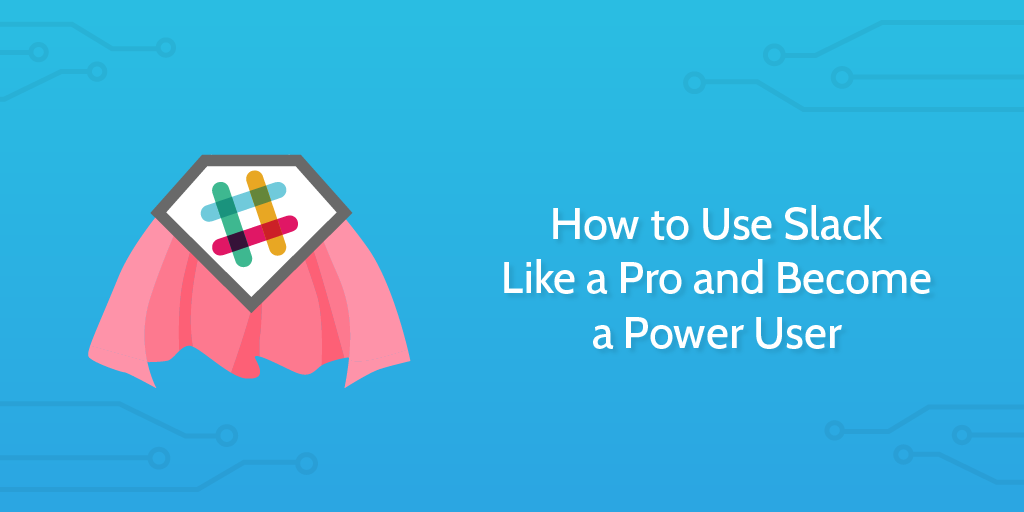
6. Keep the Messages Unread
You may not be into reminders but you may get use to of keeping your messages as unread instead of getting a Slackbot ping to remind you of pending tasks. Simply hover your cursor on any message and click this “…” button then press “ Mark unread” so that you can access it later.
7. Do Not Disturb
This is a highly beneficial option when you need some peace to stay focused on your tasks. All you have to do is put your notification settings to a snooze by entering /dnd on any of the available channels and then tell the stipulated time for which you don’t want your phone to budge with notifications and now you can simply enjoy an uninterrupted time!
8. Keep a track of Important Keywords
Do not miss out conversations on subjects you love by configuring notifications for a specific set of keywords which are used on various channels. Simply access the section for Preferences inside the menu for Slack and hit “My keywords” from within the notifications bar to enter your terms and conditions which you can specify by using commas.
9. Personalize your Slackbot
Train your responses of Slackbot only to imperative queries so that you can focus on specific tasks in your day that you need to get done. Personalize all the responses in your channels using the option for “Customize Your Workspace” so that when anyone makes use of particular keywords, your configured Slackbot will answer.

10. Twitter Feeds
If you want to constantly stay updated on the latest news from industry and all the recent occurring then no need to browse through various websites separately. All you have to do is access your Twitter feeds so that you can always stay updated. Get searching in the Directory of Slack’s App and complete the installation of Twitter by integrating it into slack and then choose the “@username” for the tweets you wish to see frequently.