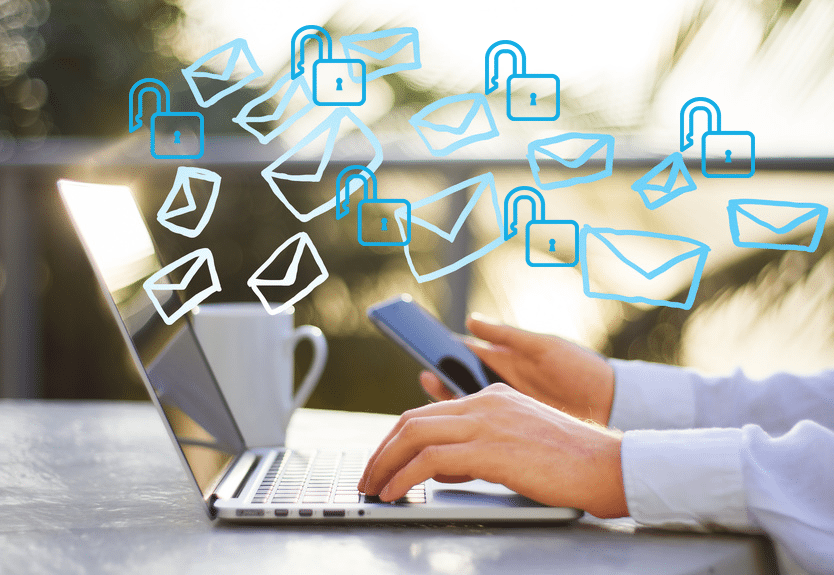There are various reasons to send videos through email. The business owners promote their brand by deliberately embedding a video in an email in order to attract their audience. Other than that, some people merely want to share a video with their friends and family that live afar.
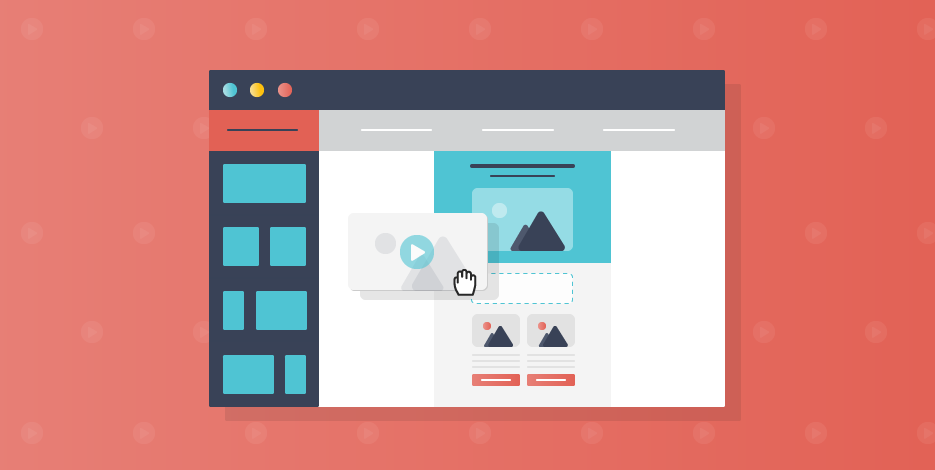
With the advent of new social media apps such as Whats app and Facebook, sharing videos has become a pretty easy task. However, people still consider email as a reliable source to send videos either for business or personal purposes.
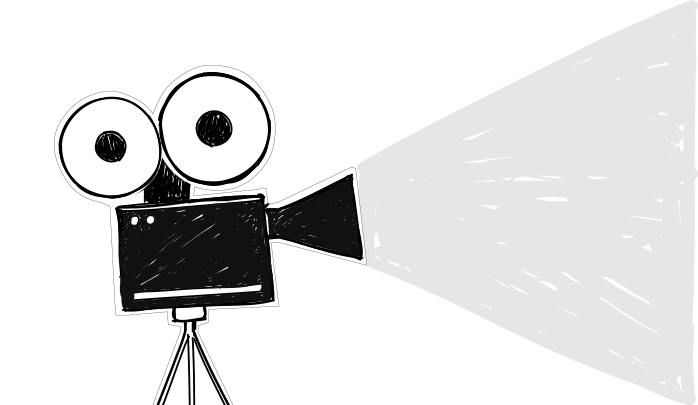
There are so many ways to send a video through email. However, before you identify a way to send a video through email, ensure that the file is not too large. This is caused due to the restriction the email company has implied on the size of files attached to email messages.

Hence, your friends and family might not be able to receive too long video files. But sometimes, you are bound to send the large files but lack the sufficient knowledge to how to do it properly. You have nothing to worry about because we have got you covered!
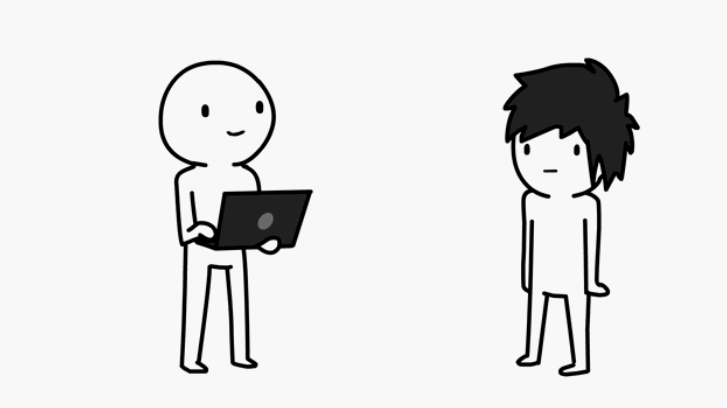
In this article, we will take a look at some of the best ways to share your video files; be it too long or an unedited one. You will get a complete guide on how to compress video files and share them through email.
Two Easy Ways to Send Large Video Files
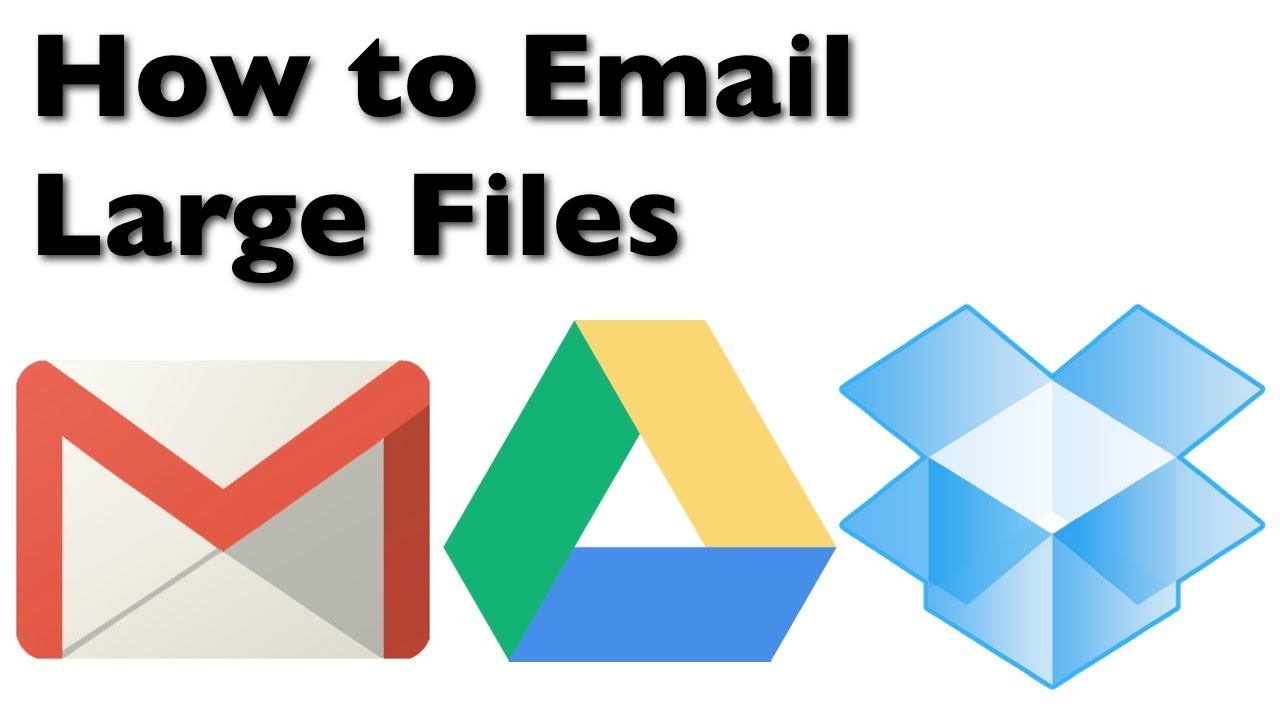
When you are about to send a video file that is simply too huge to send, you have got various options to send a video through email. These options are given below:
- Compress your videos through a compression app and make it smaller in size. Your original video will be placed in a new ZIP folder. Upload a Zip file as an attachment to your email. The receiver will extract your original file by unzipping the ZIP folder.
- Use cloud storage to upload a video file that is too large. Once it is stored within the cloud, you can use its link in the email message. The receiver will have to click on the link to see the video file that is stored in the cloud.
Send a Video Using Gmail
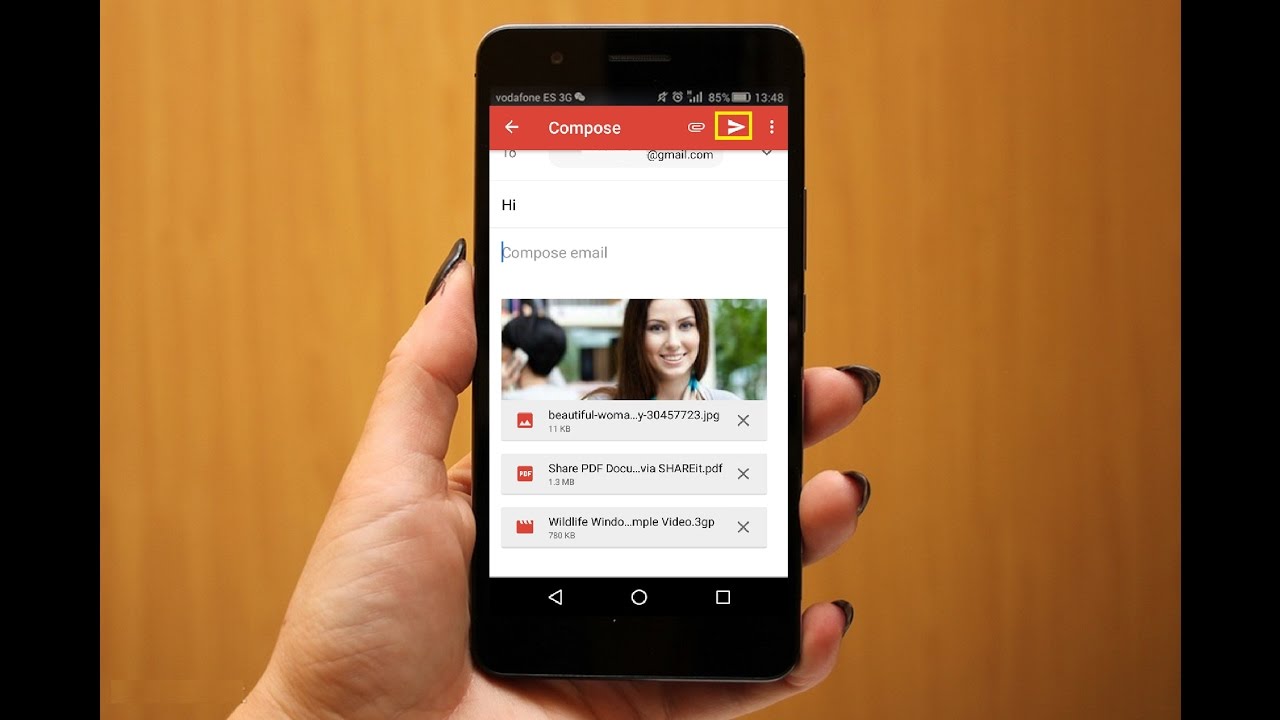
With the email size limit of 25 MB, Gmail allows the user to send video files. If your video file is less than 25 MB, then you can easily attach it to your email message. All you need to do is save your file to Google Drive and share its link to the recipient. The receiver will open up the link to see your video file.
The following steps are given to help you send the video file through Gmail:
- Open up a web browser on your smartphone or desktop.
- Visit the official website of Gmail on the following link gmail.com.
- Provide an accurate username and password to sign in with your Google account.
- Click on ‘Compose’ to send a new message.
- Give the email address of the recipient.
- Add a proper Subject of the email.
- Compose your email message thoroughly.
- Click on the ‘Google Drive’ icon.
- Click on the ‘Upload’ tab.
- Select a video file from your computer.
- Select the video file and click on the ‘Open’ option.
- Wait till the video file is saved to Google Drive.
- After uploading, the link of a video file will appear in the email message.
- Click on ‘Send’ option and turn on link sharing.
- The receiver will get a video file in the form of a link.
- He can either download, embed or add the video link in a web page.
Send a Video Using Outlook
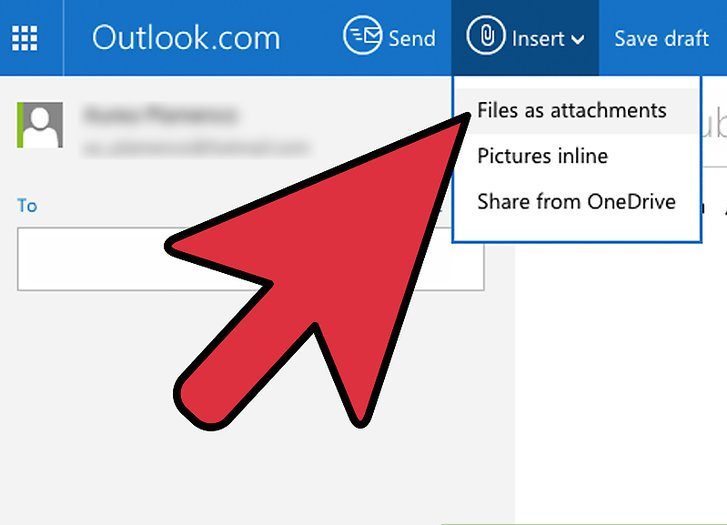
With the email size limit of 20 MB, Outlook gives its users a chance to send their video files with their friends and relatives that do not live nearby. For business accounts, the size limit is further reduced to 10 MB.
If you are planning to send a video that is less than 20 MB, attach it to the email message. For video files that are too large, Outlook allows the users to save them to OneDrive and share a video link with anyone.
The following step by step guide will help you in sending videos through Outlook and OneDrive:
- Open up a web browser on your smartphone or desktop.
- Visit the official website of Outlook on the following link https://outlook.live.com/owa/.
- Provide the accurate username and password to sign in with your Microsoft account.
- Go to OneDrive that will open up a new browser window with your folders and files.
- Click on the folder in which you want to upload the video file.
- Click on the ‘Upload’ option and select ‘Files’.
- Open the folder that has your video file.
- Choose the file and click on the ‘Open’ option.
- Wait till the video file uploads and you get a notification when the upload is completed.
- Click on ‘Share Link’.
- Give the email address of the recipient.
- Compose an email message and click on the ‘Send’ option.
- The recipient will get an email with a video link.
- He can either view or download the video file.
Send a Video Using Yahoo!
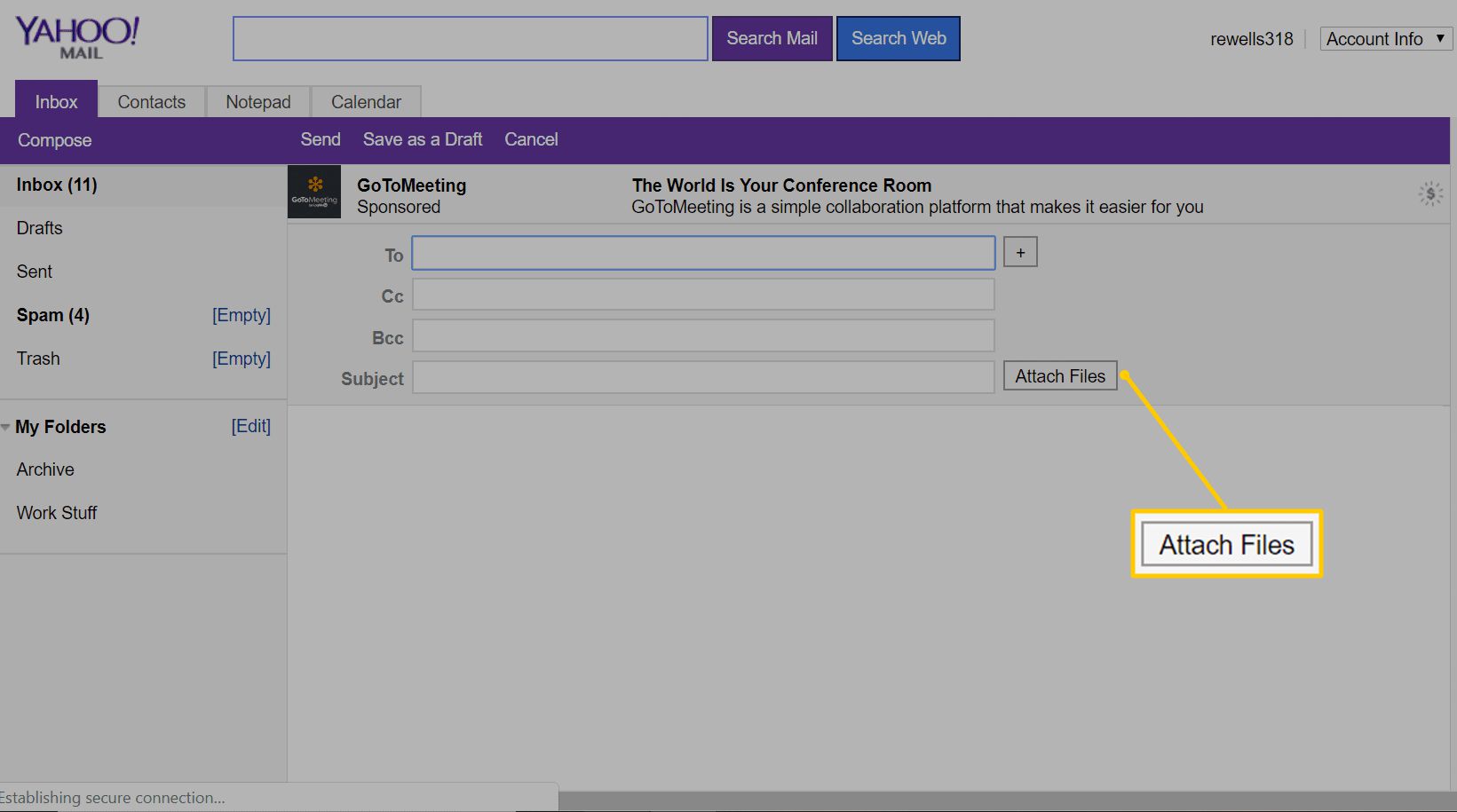
With the email size limit of 25 MB, Yahoo! is another best platform to share your video files. If your video is smaller than 25 MB, you can easily attach it to the email message. For video that is larger than 25 MB, you can save it to cloud storage services such as OneDrive, Dropbox or Google Drive.
When you are done creating an email message in Yahoo! mail, click on the attachment option to send your video file from cloud providers. This will insert a link to the video file on your cloud account. It can be viewed by anyone that has a link. If you do not want anyone to see, you can simply turn off the sharing option.