A Free Wi-Fi at a public place besides a cup of coffee on a nice warm evening with your favorite book in hand is an ideal scenario that everyone wants to get stuck in. Whether you are at library or waiting for your flight at any airport, or simply when you want to save your data on your phone or laptop, free Wi-Fi access is what you search for. However no matter how ideal the scenario is, it is critical that you take care of your personal security as well as of your device.

Below listed are the top 7 hacks or tips that you can adopt to keep your security parameters strong when you are enabling a public Wi-Fi.
7. Good Internet Hygiene is a must
The very first and most important piece of precaution we can guide you about that is even beyond the scope of any software when it comes to safeguarding privacy is to bring into practice a good internet hygiene routine. You can easily do this by avoiding circumstances which involves working with sensitive data on an unsecured public Wi-Fi access.
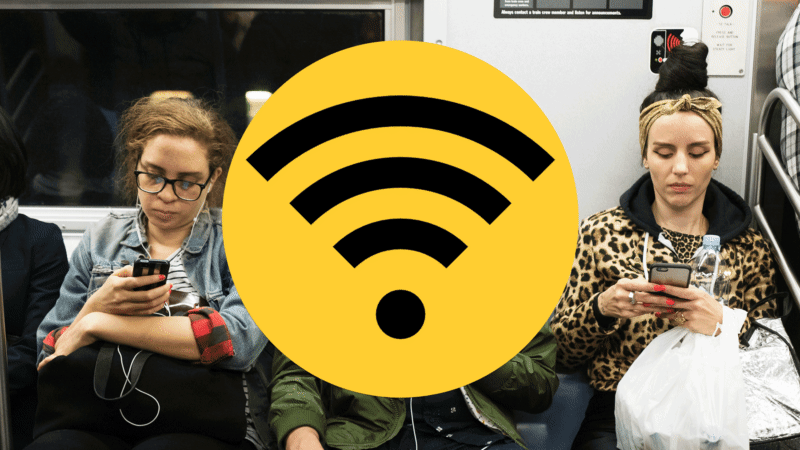
It might seem an excellent time to browse through your newsfeed or read your favorite article however it is not wise to do your credit card transactions or for online banking. Without a doubt, there are other multiple ways as listed below that can be adopted to tighten online security however it might just become a tat easier if one could stay cautious in this regard. Remember to keep an eye on the nature of your data on the network you are connected to in that coffee shop you daily visit! Although the chances are minimum that someone is putting their nose in your work but remember it only takes once for someone to hack into your details.
6. Always connect to the Right Networks (and filter out the Bad Ones)
The general misconception is that all public Wi-Fi networks are managed equally however this isn’t the case. For instance the “Free Mall Wi-Fi” snooping in your background is inevitably the most disastrous than other networks popping up on your screen such as the ones from the retail shops or from one of the coffee shops. It is prudent to go for the later ones. Trust us, you will thank yourself later on for the additional security the later Wi-Fi’s have to offer and not only this but they come up with improved browsing as well.
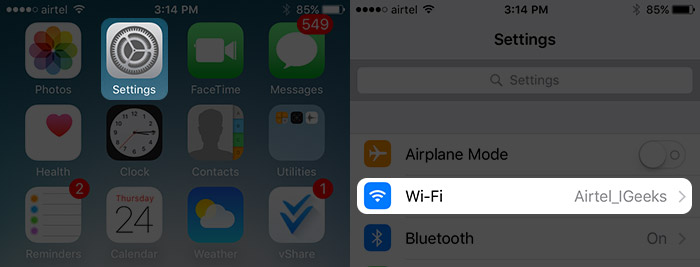
However if you are still unsure you can utilize available tools such as Wi-Fox and or any mobile apps to get a blueprint on the available networks and then simply go for the ones that can be safely used. Oh one more thing, if there are any other networks begging to be connected with the names like Oh, “Free Wi-Fi Here!” or “Enjoy Your Free Wi-Fi”, mission abort! Don’t connect to them!
5. Try opting for Semi-Open Wi-Fi Networks
There are times when you will not have much of a choice on which networks to connect to but when you do have options you should opt for the “semi-open” Wi-Fi connections instead of the ones that are completely open, take into account the ones that are available in the airport lobbies, surrounding retail shops that have either covered their SSIDs or require you to put in the passwords from their billing receipts instead of simply putting them out for free. It is better to spend a little money on that coffee to get your receipt than let your earnings go out to some hacker!
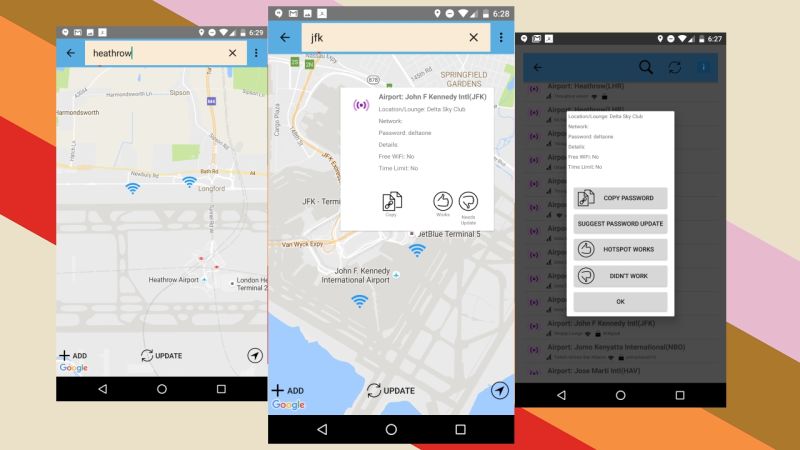
Sometimes even the software tools such as Wi-Fox, as mentioned above have their own strict database. So alternatively you can seek help from Yelp, Google Places, or even use the old FourSquare to get a hold of the required passwords.
4. Disable File Sharing and Air Drop Options
Look the reality is that you cannot control on who is using a particular network but one thing that is under your control is your own computer. Whether you are using a Windows PC or any Mac device there are certain file sharing options available that simply assume you are using a secured connection which is shared by “trusted” devices. It is wise to disable the file sharing whether it is a Windows device or a macOS device. Moreover you should turn on your built in firewalls and try keeping the apps which are connected to internet or such services to a minimum on any public Wi-Fi.
Mac User can take this to the next level and can set their Air Drop to their contacts-only. This although must be done anyway but in such scenarios, doing this is a must.
3. Disable the Wi-Fi when you are not using it
A thumb rule when it comes to online security is that if you don’t require something while being connected to any network then don’t stay connected on it. Also when you have completed your work online, you must disable your Wi-Fi connection from your computer, tablet, laptop or even your mobile device. It is one of the most useful safety habits that one can adopt when using networks that seem fishy that too in case you have no choice but to use them. The cool part is that this would also save your battery life. This is easy to perform on a macOS device than on a Windows computer but you can by default set your laptop to “automatically turn Wi-Fi back on after a while of being offline.”
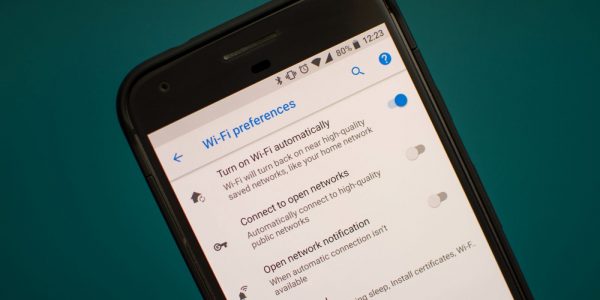
You know you can even take this up a notch and make copies of your email and other files that you have to work on whole staying offline or try using the Google Drive offline to complete your work when you don’t have internet. And if it is about streaming your movie or listening to your songs, then download your movie and make a playlist!
2. Always Update your Antivirus and Antimalware
Although the listed tips follow no particular order, but we know that many of you would have anticipated this tip somewhere on the top of the list. Whenever you use any public, fishy, unsecured networks, you should always ensure that your device is operating some sort of antimalware software with and complementary antivirus.
For the antimalware the favorite software is the Malwarebytes which regularly scores the most on the list of other tests. Whole for the antivirus, tools like Avira for Windows and Sophos for can safely be used. Any software that you select to install, it needs to kept updated and enabled particularly when you are online on an unsecured network connection. Public Wi-Fi networks have been proven to show multiple advertisements while one is browsing but we would share the long list of threats that bad malvertising has to offer.
1. Use the Privacy-Protecting Browser Extensions
Antimalware no doubt is an awesome tool but in all reality it only safeguards you from the things you download, use, barred malvertising or malware that gets stuck on your device without any mistake of your own. The next wise task is to strengthen your browser with other tools that can safeguard your privacy and sensitive information.

Many of you may already be using an ad blocker however if you shift on uBlock Origin which is customizable, it can give you complete control on what you want to block and what you want to see and you can even lock anything out when you want to. Disconnection always remains the best option and will keep its fort against any attacks on your network such as being hijacked or clickjacked—both of which stand to be disastrous threats and can potentially give hackers a freeway to your Facebook or Amazon Account even when you are using a secure browser.
