
Almost all of us own some form of handheld device these days and are aware with a number of troubles that they suddenly pop up with however out of these entire list of issues, one always stands out on the top. I don’t think there is anything more disturbing and panic striking than when your iPhone won’t turn on. If you are an iPhone user then this probably has at least happened with you once where your iPhone won’t turned on or it has gotten stuck at a single screen display that won’t go away. Under such a situation we expect our iPhone to just instantly work on its own after a while as any other device normally would but there are times when your iPhone won’t turn on for one reason or another.
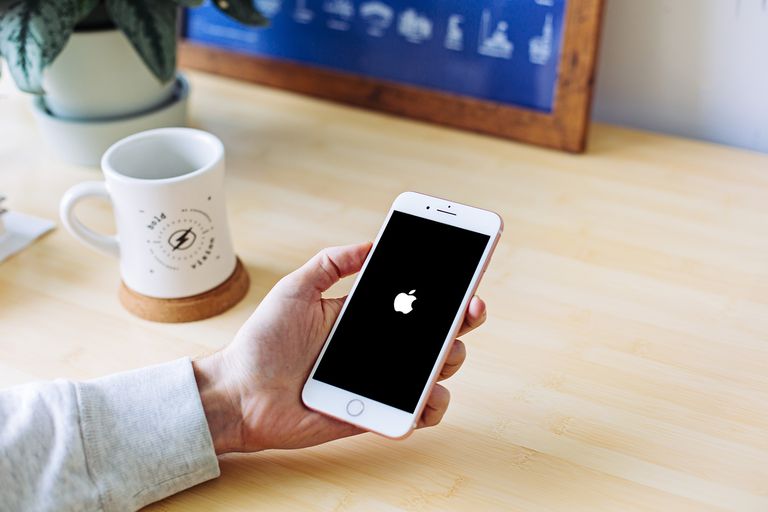
Even though this is extremely troubling and terrifying however one should not lose their patience when this happens. There is always a good chance for your iPhone to restart by using any of the following tricks that we are going to outline in this article. So keep reading folks and try the following ideas next time when your iPhone won’t turn on and leave your feedback in the comments section below.
1. Charge your iPhone
This may sound like a very basic suggestion however sometimes the problem is so obvious that we tend to overlook it however it is our duty to mention this in case this option slips out of your mind especially when one is under stress when their iPhone won’t turn on. Whenever a phone’s battery dies out, of course the iPhone won’t turn on till the battery is charged. If the battery is simply low, a warning signal may pop up reminding you to charge your phone but sometimes we tend not to see our phone for a while and battery completely dies out and in this case the iPhone won’t turn on.

To rule out this problem, the best thing to do is get your iPhone charging but you must remember that if your phone’s battery is totally dead then it may take some time before the phone would respond once it has been plugged in. Hence the best thing to do here is to plug your phone in and leave it on charging for a good 10-15 minutes in fact sometimes it might take up to 30 minutes. After sometime when you turn to your phone and it starts responding then you would know that only the battery was dead and nothing else however when even after 30 minutes of charging, your iPhone won’t turn then the of course dead battery isn’t the culprit here.
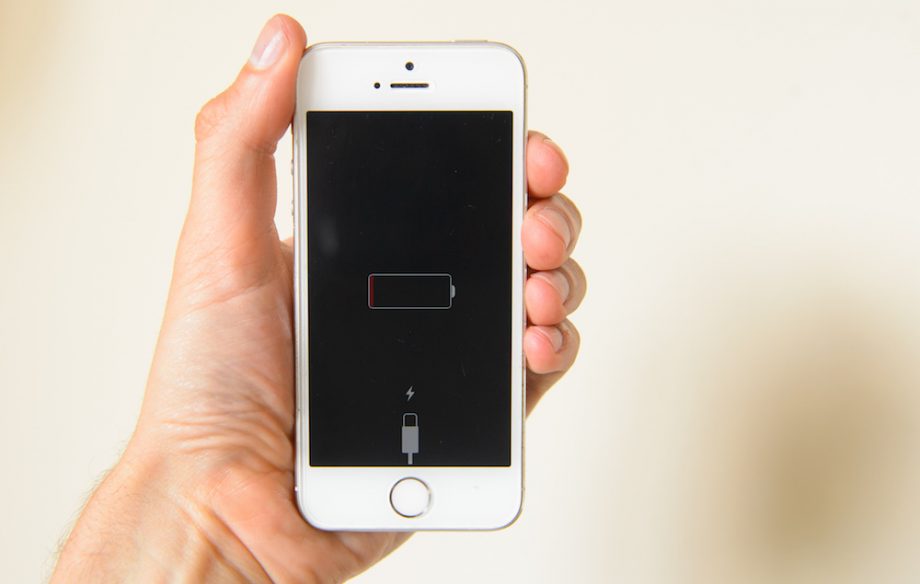
2. Restart the Phone
The next thing on the list to do is to try restarting your iPhone. In order to do this, simply keep holding the button placed at the top right side of your hand held device which is usually used to turn your phone’s display on or off. The next thing you should try and do is to restart your phone. Keep holding this button for a few seconds and your hone should be able to give some response. Now if your phone is powered off, it would boot up however if it were frozen or just stuck, then the slider button will pop up asking if you wish to switch your phone off. If your phone was simply switched off then you would have solved your issue right there and then.
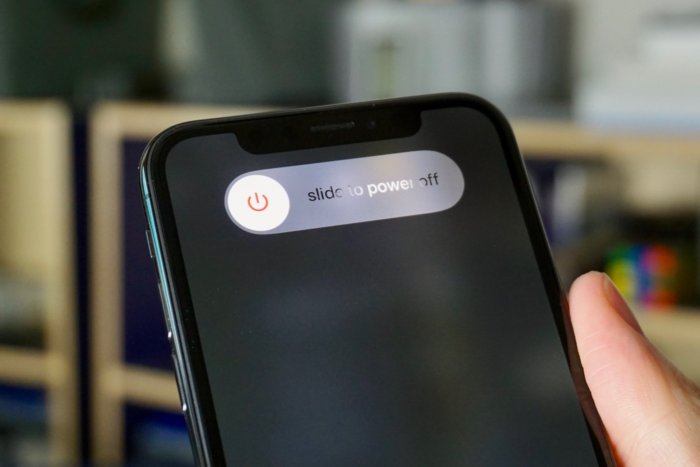
3. Do a Hard Reset
Now even of the restart trick didn’t work out for you then the next step is to hard reset your iPhone. Just like any PC, the iPhone sometimes gets stuck as well. If this happens then the power button placed on the right side of your iPhone would do no good to you. If this is the situation then you put press the power button and the main home button for a good 10 seconds and this will instantly restart your iPhone. Now if you have an iPhone 7, you will have to press the power button plus the buttons used for volume control. You will know that this trick has worked when the Apple logo pops up on the screen and your iPhone reboots. However friends even if this doesn’t work out then you need to move to the last rope to try turning on your iPhone.
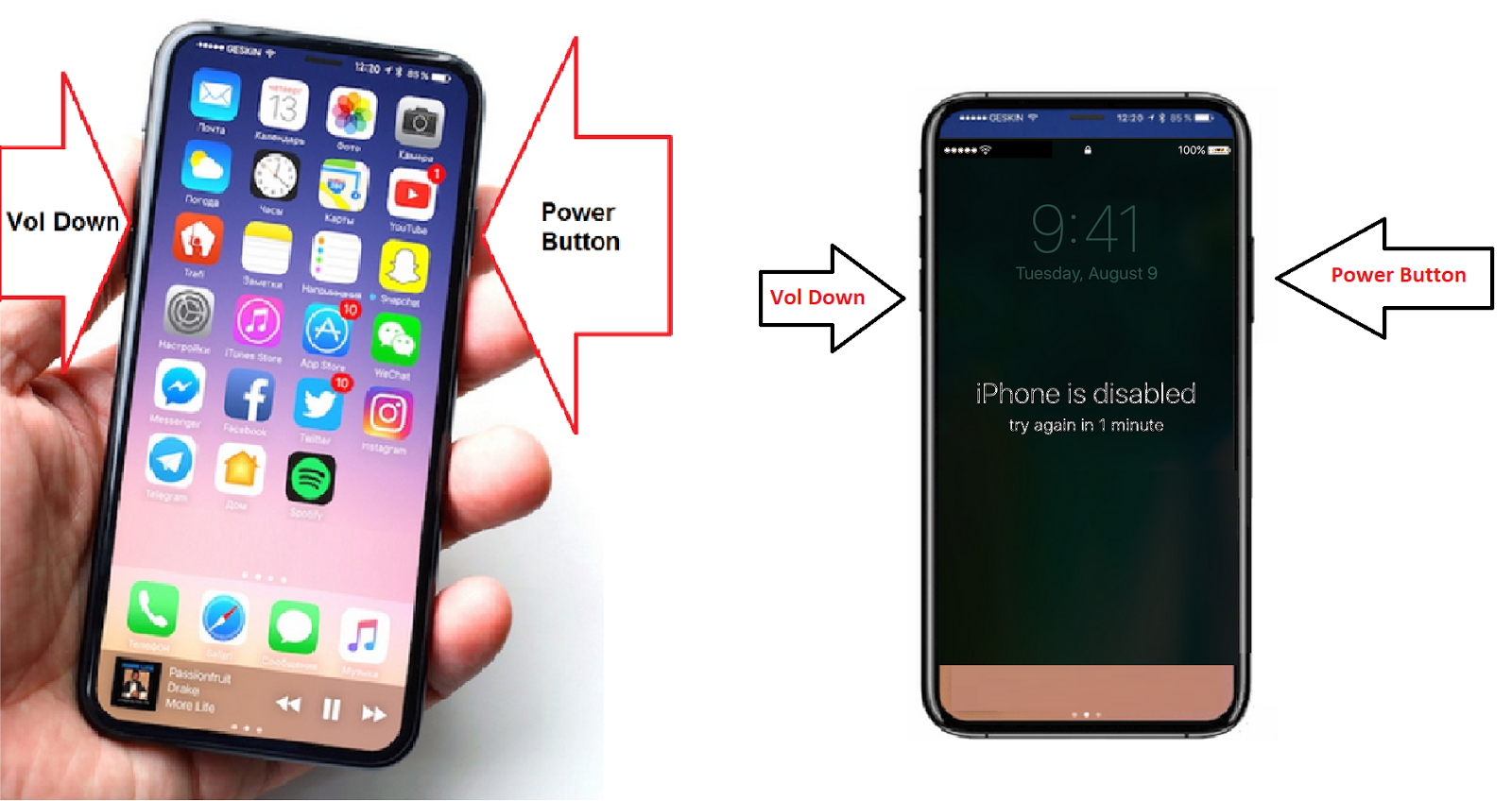
4. Use iTunes to Restore/Reset the Phone
This last saving grace should only be applied if all the above mentioned tricks haven’t produced any results. This procedure would require you to get your iPhone in connection with your iTunes and it will remove all the data, information, files, content, pictures etc from your iPhone. Get your iPhone in connection to the lightning cable but not onto the PC yet. Then hold the main home button and as you are holding it, get the other side of the cable plugged into your PC with iTunes. This would take your phone into the “Recovery Mode”, which will let you restore all your data.
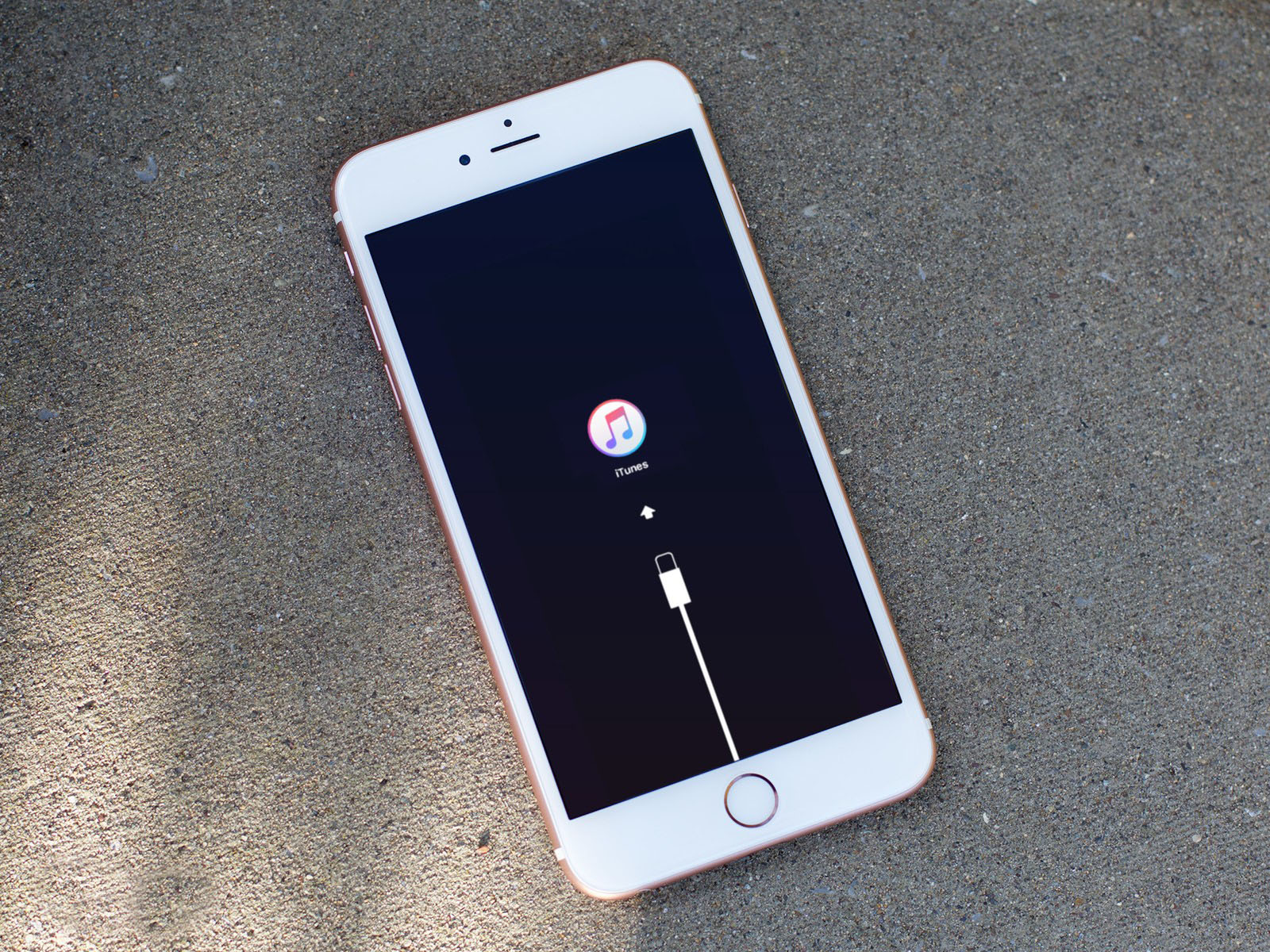
Folks, if none of the above mentioned fixes gets your phone to switch on then it is time that you take your iPhone to the Apple store or any other expert to have them take a look at it because in this case it is likely that the issue is much deeper and simple tricks won’t turn your phone on.