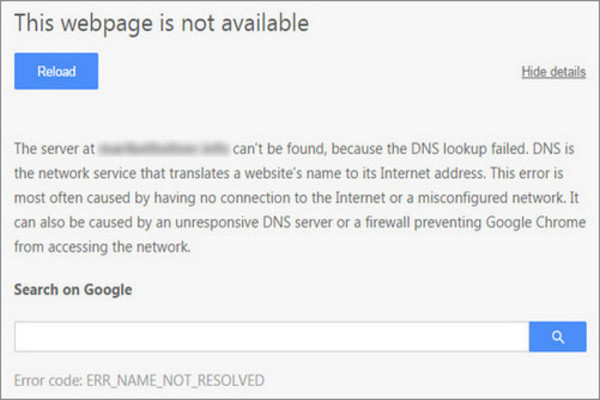What do you do when you have free time on your schedule? It’s nice to think that if we had free time on our hands we would do a lot of pending things from our mental list. Taking a walk in the park, playing with your friend’s pet, reading a book, admiring nature and so on, we know things keep on adding up. But, when we do get some time off we might just be too tired to take care of any item from our To-do list that includes a lot of energy. Instead, we sit back at home. In times like that then, your computer or any main device that you frequently use becomes your pillow. You sit on your very relaxing couch. You have all your favorite junk food near you to make sure you do not have to get up in the middle of your very important task. You have now warmed yourself up and are ready to begin. Your device has been charged and it can now last with you forever. You turn on your computer and open your web browser. From your “Binge Watch Friday Night” list you pull out the most important one, anticipating that it’s going to be worth it. Now you type your favorite webpage there in your Google Chrome search bar and hit Enter as fast as you can. But there’s something very strange on the screen. For a layman specially, it can very hard to comprehend what exactly “DNS Lookup Failed error” is. But we know that in that moment of joy, it can mean something very disappointing because you only get this time to treat yourself with something that requires very less of your work-related skills. Which is why we have come up with a very comprehensive but brief meaning on DNS Lookup Failed error, the list of reasons behind it and how to fix DNS Lookup Failed error without losing your very precious minutes. If you follow our guide, you will be able to go back to your task in no time, even if it is different than our above mentioned fragment of imagination!
When you get an error on your Google Chrome window that blocks your access to the webpage you have typed in the bar, it can be unfortunate. But, DNS Lookup failure is known to be one of the very common errors of that specific browser. DNS Lookup failed is actually very easy to understand. When you read it, you should know that this error is related to your DNS. What is DNS then? DNS means Domain Name System. DNS is actually responsible for converting the name of the webpage you wish to visit into numeric terms. This way, it helps you get connected with it fast. DNS in your device is also responsible for remembering all the webpages that you have visited so far. It also stores the webpages that you almost opened but closed before accessing it. Think of your device’s DNS as human brain then, a sharp one at that. So when you see DNS Lookup Failed on your screen, it basically means that the webpage you were trying to open, your DNS cannot locate it.
There are plenty of reasons as to why you are experiencing this error. This does not only occur when you have tried to visit a page that you have been visiting for a very long time. This can occur at any time. The two very common reasons for experiencing the DNS Lookup Failed error are as following:
- You have not been able to connect with your desired webpage because your Internet connection has been lost. This here means that your internet connection has become problematic and it keeps getting interrupted. You will not be able to visit a specific webpage or a number of sites if your internet is not working properly.
- A second reason as to why you have been stuck with the DNS Lookup Failed error is of course, your DNS itself. There is higher chance that your DNS server has broken down. When that happens, your DNS which is how you connect to the URLs you wish to visit becomes corrupted. Now that your DNS server has stopped responding, you cannot indulge in any internet activity successfully.

While these issues might sound intimidating, you might begin to think it’s time to go to your bed and begin sobbing the night away. But, there’s that very bright ray of hope right by you if you are able to see it. Since this error has not occurred due to your hardware failure, it is quite easy to fix actually. In fact, if you are really worried, we will say it here for you! You do not need to have a degree in Computer sciences to become an eligible technician. These says, the solutions to your problems can be found easily around you, no matter which criteria they belong to. Then without wasting time, we will begin to introduce how to fix DNS lookup failed error easily in the following section of this article.
How to fix DNS lookup failed error yourself when you are in crisis?
Right at this point, we will encourage you to take charge. After all you are strong and you have the ability to fix things yourself! In order to fix DNS lookup failed error, you can follow any of the following provided techniques. If any one of them do not work, you can move forward to the next one till your problem has been solved. You will not cause any sort of error if you indulge in all of the mentioned fixes altogether as well.
- To fix DNS Lookup failed error, flush your DNS.
- To fix DNS Lookup failed error you can change your DNS Server addresses.
- To fix DNS Lookup failed error, clear your cache and old cookies.
How to fix DNS Lookup Failed error using the very first fix?
Your DNS data from your browser, Windows and other systems is stored in caches. This facilitates your connection and when you wish to make a connection, your DNS is queried even when the information needed is not stored and is unavailable. So, when you flush your DNS, you are basically deleting all the entries that were stored there. In order to flush it then, you will use command lines. Without delay then, we will begin teaching you how to do that:
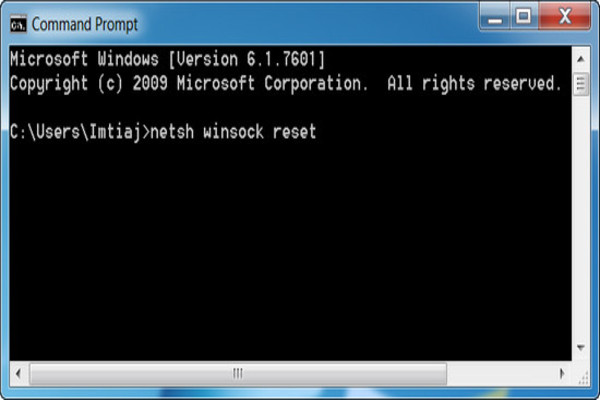
- For this task you have to open your device’s Command Prompt. There’s a chance you might not be familiar regarding what a Command Prompt is. That’s okay because it’s very easy to access.
- When your press the Windows Key and the R key from your keyboard simultaneously, it opens a window on your screen.
- In that window, you will type “cmd” and when you press the Enter key, you will see a black window opening on your screen.
- On that black screen, type “ipconfig/ flushdns” and hit the Enter key when done.
- When you do that, the command will be immediately accepted and all your DNS cache will be deleted. This should solve the browser error that you cannot seem to get rid of!
How to fix DNS Lookup Failed error using the second fix from the list?

There is a possibility that you will have to change your DNS server’s address to make sure your browser gets rid of the current error that you can see on the screen. You are actually given a DNS address that comes automatically with your device. But If it has become corrupted, you can change your DNS from obtained DNS to open DNS.
When you open your device’s Network and Sharing Center, you will go to Local Area Connection and click on Properties. Then, select “Internet Protocol Version 4 (TCP/IPv4) and click on properties from the new window again.
Here you will be changing your DNS server. In the section that calls for Preferred DNS type 8.8.8.8. Then in the section that says Alternate DNS, you will type 8.8.4.4 and hit the OK button. This should be able to help your Chrome connect you to the word of sites!
How to fix DNS Lookup Fail error using fix number 3?
If none of the above mentioned techniques seem to be working, do not lose hope. You can give how to fix DNS Lookup fail error another shot with this very easy task that you should be doing on monthly basis anyway.
Your saved up cookies and cache can slow down the functions of your Chrome. So to clear Google Chrome’s cookies and cache you will click on the Chrome Menu icon from the top right. There, click on Settings and find “Show Advanced Settings”. Select Clear Browsing Data and you will open a window. Check boxes labelled as “Browsing history”, “Cookies…” and “Cached…”. All you have to do now is hit on that “Clear browsing data” and you will finish your job!
It’s nice to maintain your devices that you normally use from time to time. This can save your time and you do not have to take an unwanted break from your current tasks to fix them. Still, we understand that it can be tiring, boring and you simply cannot keep track of the devices that you commonly use. But, in case you run into issues there are always guides by us that can help you take yourself out of messes. We hope our guide regarding how to fix DNS Lookup Failed error has helped in making your nerves calm!