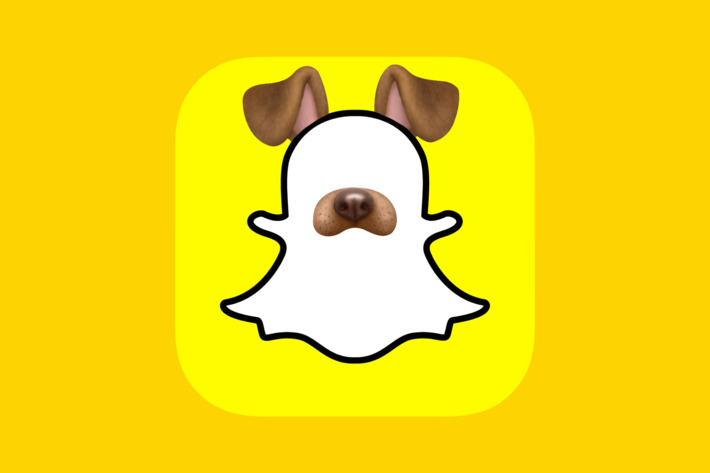Snapchat has become one of the most popular and used application, no one can disagree with this! And guess what? It already had its users going nuts about its instant photo and video sharing ability with its fun filters but now, Snapchat developers have built new unbelievable visual built-in technology into their service, which you must try to create the best Snapsterpiece for your friends. As Snapchat already had its classic Snapchat filters, in addition to those, there are now geofilters (based on your location), AR, or augmented reality, filters (also called lenses), which turn the reality around you into a digitally enhanced place with animated lifeforms and fun designs in your photo, and context-based filters like time and temperature. But, if you still don’t know how to get more filters on Snapchat, worry not, because we have the answers for you.
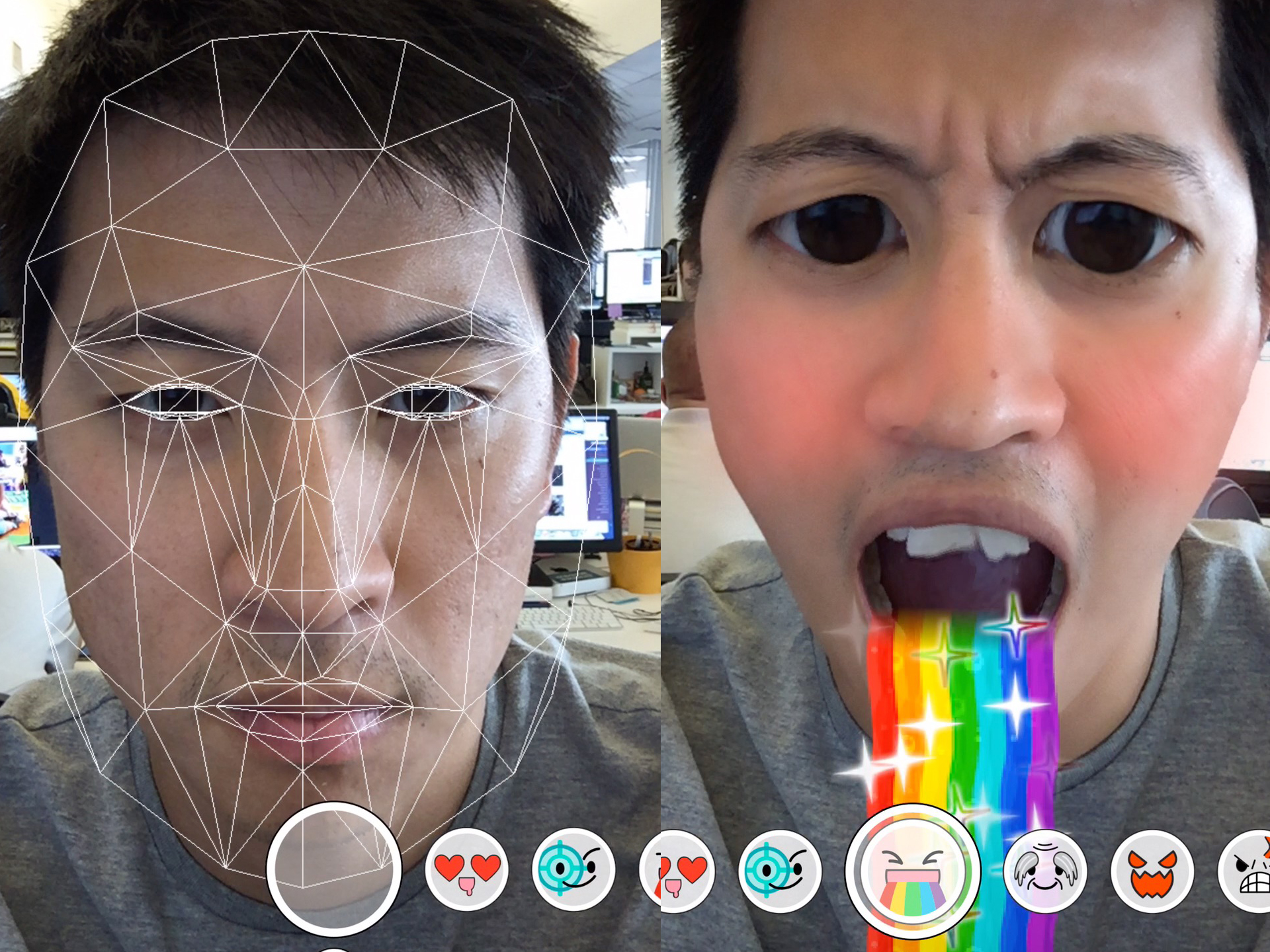
Enable Snapchat Filters
First thing’s first, we need to enable Snapchat filters on our app. Open up your Snapchat app, click on the Snapchat logo at the top left side of your screen, then click the settings icon at the top right side of your screen, or, on the newer versions of the application, by tapping on the Bitmoji icon in the top-left corner. If you haven’t formed a Bitmoji for your Snapchat so far, the reformed will feature a silhouette portrait here. Once you’re in the Settings, keep scrolling until you find the words “Additional Services” category. Now you need to, tap on the words “Manage Preferences” to view your Snap preferences. What we are looking for are the “Filters”, although there may be many more things in there. Remember to check that it’s enabled with a tick in front of it. If you do not see the option in here, it means your filters are enabled by default and cannot be disabled; Snapchat has been trying to test a fully-automated version of Snapchat where the filters are constantly enabled.
How To Use Snapchat Filters
Before we start learning about how to get more filters on Snapchat, lets first make use of the classic filters which are always around. Yes, I am talking about the most usual filters on Snapchat which include; color filters and overlay filters. If you are a Snapchat regular then, you might think that you have already mastered the art of using these two filters, but many users still are unable to use these two filters properly. Let’s walk you through them both.
- Color Filters:
The most commonly used filter on Snapchat? Color Filter! Snapchat has these color filters enabled constantly for its users. There are basically four-color filters, the first one helps clear out any blemishes on your skin, also brightening your Snap and smoothing out your skin tone. The second color filter is Sepia, it gives your Snap a sun-kissed look. The third color filter allows saturation and increases the blueness of your photo. The last color filter is a classic black and white filter.
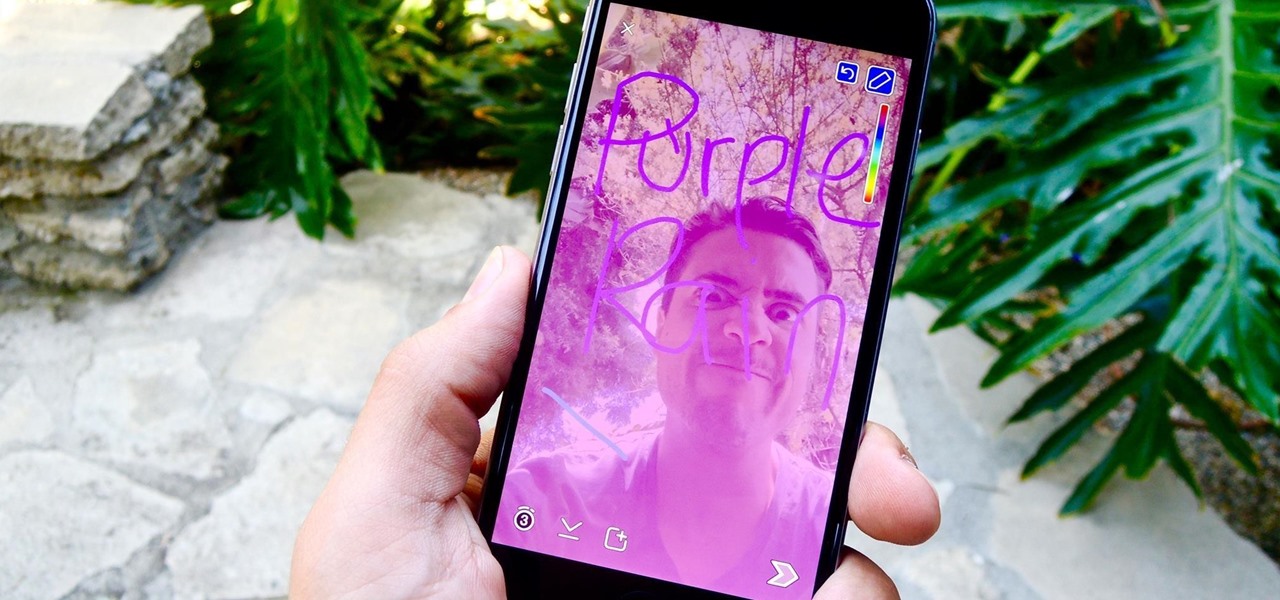
- Overlay Filters
Recently, overlay filters have been rendered into stickers for easier use. These now include time, based on your location. The time filter shows the time of the photo taken in your area. The temperature filter will shows the current temperature in your area. The speed filter tells how fast or slow you were moving will the photo was taken, or the video made. The altitude filter shows the height of the sea level (irregularly). There may be a happy face battery icon in green if your battery is fully charged or a sad red face battery icon if your battery is about to die. You can now move these stickers around and by pinching your fingers at the screen, even change their size.
Now, lets talk about the Geofilters, Sponsored Filters, Bitmoji Filters and Day of the Week Filters.
- Geofilter:
These are not enabled in every country or city or town so these filters are entirely based on your current location. If you are for example in New York, you will have a sticker related to that area because these filters are for sure enabled there.
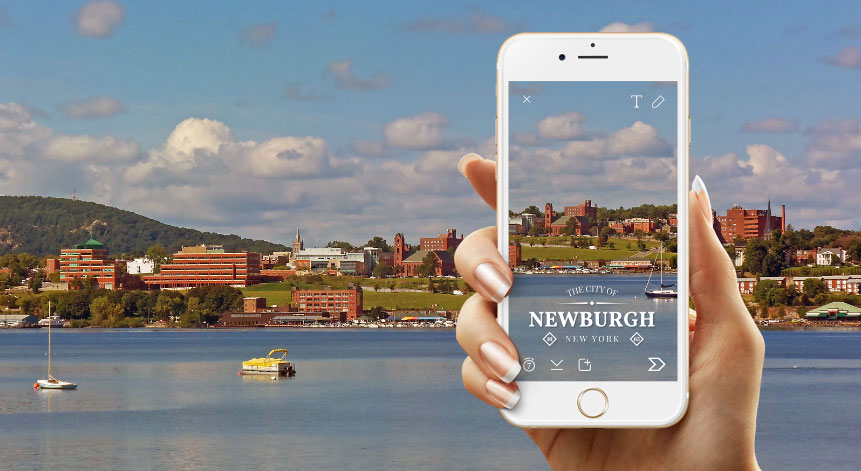
- Sponsored Filters:
Everyone, almost everyone, knows that Snapchat mostly makes its cash by advertising and you most regularly seem to get those filters, don’t you? These filters can be about a Movie or even a new product in market which is trying to get the attention of the populations. Other than the fact that, the Sponsored filter is obviously sponsored, there is also somewhere on the screen the above word, though it disappears once you send the snap.
- Bitmoji Filters:
For these filters to work, you first need to install the Bitmoji application, make an avatar, and then come back to your Snapchat app, to make the best of these fun Bitmoji filters. Your own created avatar will be placed into these fun Bitmoji filters then.
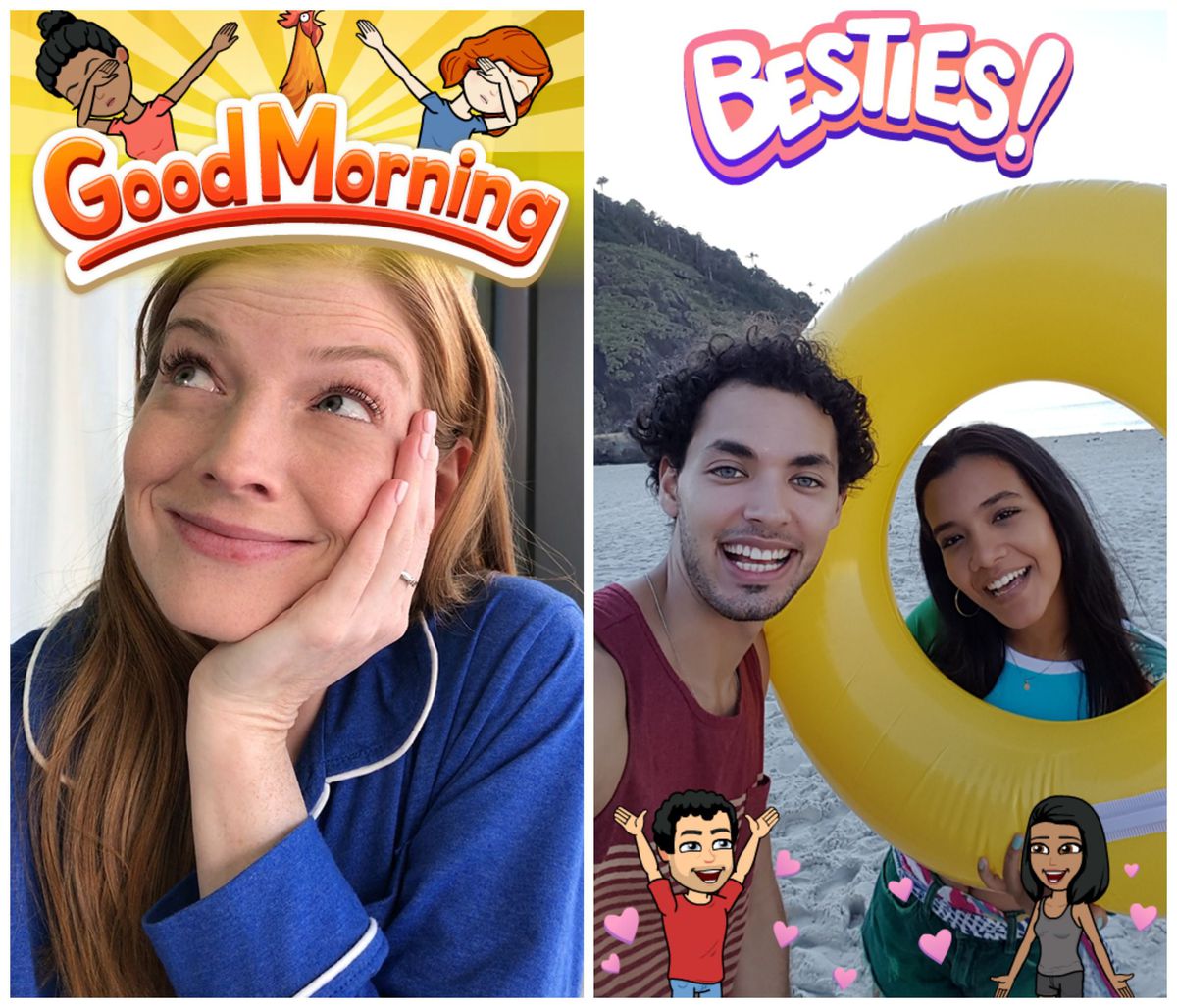
- Day of the Week Filters:
These resemble the overlay filters, but they happen to be more colorful and designed unlike the plain white time and temperature filters. They vary from place to place. They will say the place or name of the city or town you are in.
How to get more filters on Snapchat? By now you have a lot of answers to this question. Let’s take a look at more filters though.
Expanded Snapchat Filters
Now you can add multiple filters to your Snap by holding the screen with your thumb or finger and swipe through the extra filters to add them.
- Time; now the time filter can also become the date on which the photo was taken.
- Weather; this filter allows you to even add a weather forecast of your area, or a three day forecast, and tapping it a third time will change the unit of measurement for the temperature from fahrenheit to celsius or celsius to fahrenheit, depending on your location and the standard setting for your country (as a general rule, fahrenheit for the US, celsius almost everywhere else.
- Speed; tapping on the speed changes it from miles per hour to kilo meters per hour. Depending on your location.
How to get more filters on Snapchat? Still want more? Snapchat still has more to offer luckily. There are options from which you can type a text on your photo by tapping on the screen. Make a cut out of anything from your photo by using the scissors. You can use stickers, emojis, bitmojis if you want.
AR Filters
AR Filters, meaning, Augmented Reality filters. Augmented Reality involves the camera, location and sensor information, to help place a digital object to appear like it “is” in your real world. These are available in, Animal filters, face modifiers, friend filters, action filters, world filters, and 3D Bitmoji lenses.
Custom GeoFilters
Snapchat has another way of making money, other than the ads and stuff, this is through the custom geofilters. This filter on demand, allows you to make a custom filter on your own for a limited area, weddings, event, announcements and business, etcetera. These can be really interesting and affordable too if you play your cards just right. The details are very long but generally, the designing and submitting of a filter is easiest from your phone, where it is guaranteed (almost) to be accepted and approved by Snapchat. But, as a web-based designer allows for more imaginative freedom.
By now, you have learnt a lot of things about Snapchat and its filters, also about its additional filters. Snapchat filters are easy to use but some can be a bit tricky so that is why you must explore Snapchat yourself. Never be scared of doing a little experiment by yourself, use the filters that are available, the stickers, even if in your location, there may not be many of the filters available in your area but still you can make use of all the things available to you. Also, how to get more filters on Snapchat can be a question to which not all the countries can answer to because most countries don’t have the same filters. And having more filters means, updating your Snapchat application is vital.
Without an updated Snapchat application, it’s hard to get more filters on Snapchat; you can not get the new filters or the variety of filters which may be available to the other Snapchat users. Some filters may require for you to turn on the location in your phone, for you to be able to use the various filters. And even if sometimes your location is turned on and you have done everything just right, you may not get the filter which you wish to use on your Snap. This can be because Snapchat developers may currently be updating their application or making changes or because your phone’s battery is low and can not allow the filter to be used.