Instagram as a Social Media Platform
Instagram has gained immense popularity over the last few years. From being an obscure application only a few people used to one of the most popular social media platforms. All of this happened roughly in the span of 7 years; from when Instagram was initially launched in 2010.
Most applications are lucky if they survive the first year of their launch but Instagram did not just survive but it thrived. According to the founders of the application, they started seeing a surge in users almost immediately which lead them to be hopeful that the application would be a success and not a fail. Apparently people love sharing images and videos with others. And Instagram provided everyone a medium to do so. You do not have to be a photographer or an artist to share your picture on Instagram. Initially you could only add a few filters on your image and post it on Instagram for the world to see. Now there are so many options that at times users feel spoiled for choice. The question of which filter to put on is one which is often asked and pondered over. Since there have been a bunch of new filters introduced for Instagram, it is no surprise that people feel a bit overwhelmed at times.

Other than filter, you can edit pictures to make them brighter, reduce the shadows and change the color tone of the image and much more. Instagram has give people the ability to make their images much better in different ways. A lot of times the images people have are in bad lighting or there is something or the other which is off about the image, with Instagram you can edit these imperfections out so seamlessly that the image becomes amazing with just the tap of a finger. If you do not know what edits and changes to make, all you need to do is click on the wand at the top of the screen and Instagram will automatically make edits to the pictures which it thinks needs to reach its full potential and become the best image possible.
With the added features and more options for bettering your images, people have become more wary of what they post on Instagram. People want to ensure that their Instagram aesthetic is on point and people appreciate it thus they edit pictures so much so that they are nothing but perfect.
At times the editing process takes a long time and thus it gets late. This means that the image or video cannot be posted at an optimum time when they were bound to get the maximum number of likes and comments. Thus you want to hold off posting it. Before this would have been a hassle since not posting the image or video would mean getting rid of all your hard work but now you can easily save your edited masterpiece as a draft and not worry about it at all.
Benefits of Instagram Drafts
The Instagram draft option is very helpful especially for those people who have specific days and times when they want to make a post. If you want to do a flashback Friday post or a throwback Thursday post and want to edit it beforehand so on the day of, you merely need to post it. You can now do that with the Instagram draft option. Or if you want to have a post ready for someone’s birthday you can edit it beforehand so on the day of the birthday all you need to do is post the image. Or if you want to hold off posting something and want to get a friend’s opinion about whether the image and accompanying filter are appropriate before you post then you can save the image as a draft as well. Whatever your reason may be, the Instagram draft option is very convenient. And if you want to rid of all the drafts and start fresh you can easily delete Instagram draft and do exactly that.
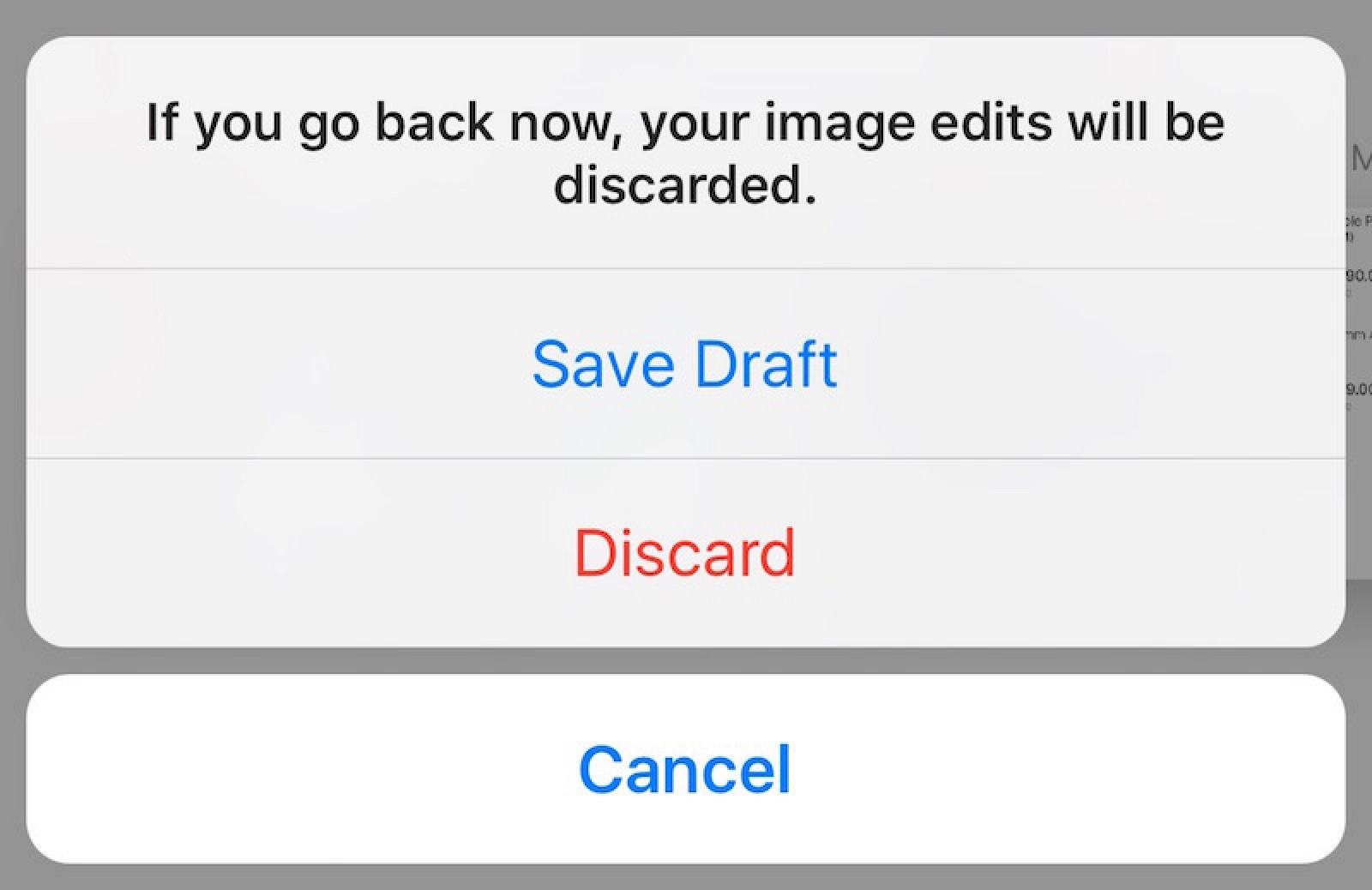
How to Save a Draft on Instagram
A lot of people do not know that they can save images or videos they have edited on Instagram as drafts if they do not want to post it immediately and want to wait a little bit before doing so. Saving your edited masterpiece as a draft is incredibly easy. All you need to do is follow the steps mentioned below.
-
Edit Your Picture
The first thing you need to do to save your edited image is to edit it in the first place. Choose the image you intend to post and add a filter and make other edits to it. When you are thoroughly satisfied with your work, you can either choose to post it immediately or wait a while and post it later; and in this case you will save it as a draft. Yes, it is that easy and convenient!
-
Add Details
Once you have edited the picture by adding a filter and making other edits then you need to add click on the arrow facing right on the right top space of your screen and you will be lead to a page where you can add a caption to your image and a location tag as well. You can do both of these things and once you are done with the caption and location tag click on the arrow on the top left side of your screen which is an arrow facing to the left.
-
Save Draft
Once you have clicked the arrow on the left upper corner of your screen you will be back to the editing stage of your image where you apply filters and make other edits to the image. Once you are here you need to click once again on the arrow on the left upper corner of the screen, once you do this Instagram will ask you whether you want to save the image as a draft or want to discard the edit. Choose the option to save the image as a draft and Instagram will save it for you.
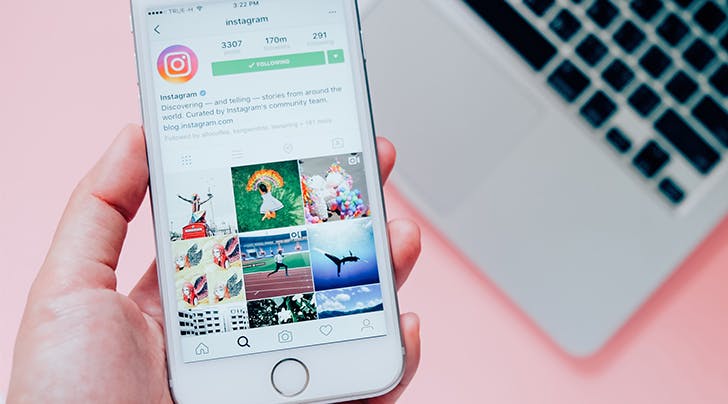
-
How to Access Instagram Drafts
Accessing your Instagram drafts is very easy. When you click on the option to add images to your Instagram and are taken to the viewfinder with your media library opened underneath, you will be shown an option for drafts above the images in the library in general. These are all the drafts you have saved but have not yet posted. Sometimes you never intend to post these drafts and thus they keep piling up and cluttering your Instagram application. Hence you need to get rid of them.
Once you have decided that you are no longer in need of the draft that you saved because you do not intend to post it any longer, you can easily delete your drafts. It is not very obvious how one is supposed to clean the Instagram drafts which have been saved and accumulated on your Instagram account. However, with these tips you can easily clean up your Instagram drafts just so you can later fill these drafts once again with more edited pictures which you have no intention of posting.
Delete Instagram Draft
-
Access Instagram Drafts
The first step in order to delete Instagram draft is to go to the Instagram application. Once you are here you will need to access your Instagram drafts. You do this by clicking on the option to upload images on Instagram and you will see the edited drafts you have saved up on your Instagram account.
-
Click Manage
There will be an option on saying ‘manage’ on the right side of the screen from where ‘drafts’ is written. You need to click on the word manage so you can sort out your Instagram drafts and choose to delete Instagram draft or save them for the time being.
-
Discard Post
Choose the option which says discard post and then continue on choosing the posts you want to delete. Once you have selected the posts which you no longer want, then you can click on the option which says ‘discard posts’ in red at the bottom of the screen. Doing this will delete Instagram draft and clear up the clutter you have inadvertently accumulated in your Instagram drafts section.
Instagram is constantly innovating and trying to come up with features which will make users enjoy their experience on the application even more. This is something which every application thrives to do. Adding the Instagram draft option and the subsequent option to delete Instagram draft is another way the experience for users on Instagram can be bettered. Every application out there needs to take a leaf out of Instagram’s book and work in a similar way to ensure that they are constantly innovating and coming up with ideas which will make their users happy and the user experience great.
Till then go clean up and delete Instagram draft!
