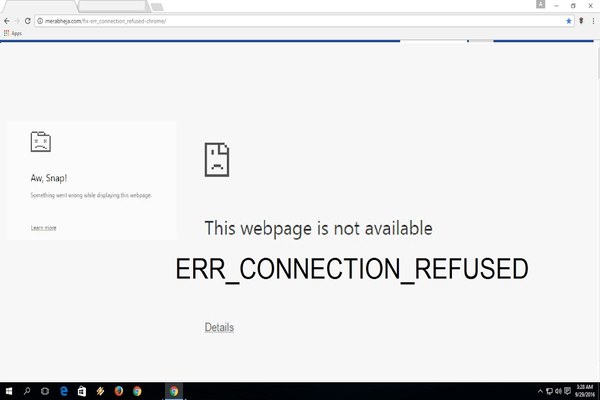Imagine you heard about this very popular webpage that let’s you buy anything you wish to have with a high amount of discount. You’re excited to get each and every item from your wish list. You go home, open your laptop or any other computer device to access the website. You type in the web address and hit on browse. But something happens- and it makes you wonder what’s wrong. It says there on the screen “Err_Connection_Refused”. You hit refresh. You click on it over and over again but you fail to move onto the next level. That just disappoints you and you go on with your day. But, do not give up because you must know what that error means, the reasons that cause that error, the possible solutions and so on. We just might motivate to test your skills with How to fix Err connection refused. So, scroll down and keep on reading!
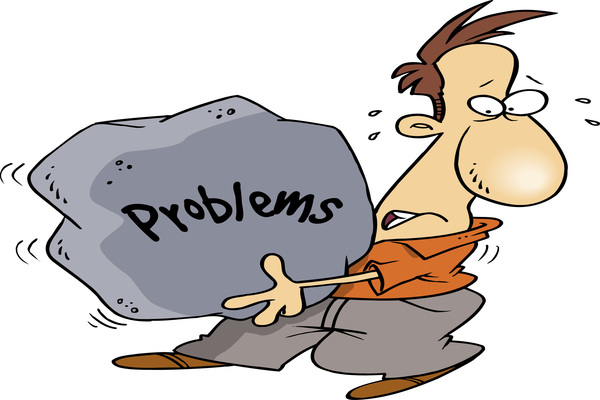
If you are a regular user of Google Chrome, you might encounter an error while you try to connect to a webpage you have been trying to load. This error mainly states “Err Connection Refused”. It can be very annoying when you do not understand what it means. You constantly try to refresh your page but the same connection refused error keeps appearing. Then, you might start wondering, “What does this connection refused error even mean?”. When you receive this specific error, this mainly means that the webpage you are trying to open is not available. Other than that, it also means that you are trying to connect to a wrong IP address, port or server. Now that you know what it means, what can be the possible reasons for receiving this connection refused error?
What exactly is causing Err_Connection_Refused?

There are a variety of reasons as to why you are unable to access your required and desired webpage. Whatever you are trying to open on your Google chrome might be hindered due to a single or multiple factors such as:
- Your computer device has viruses which are causing the connection refused error.
- Your computer device has hidden malware which are misbehaving and affecting your task(s).
- Your computer might have set up strong firewalls that are bouncing and blocking the port you are trying to reach.
- The virus protection software that you have installed is disabling your Google Chrome from accessing that specific IP address.
- Your Google Chrome cache is full and has not been cleared out.
- Your Google Chrome browser is simply malfunctioning.
- The page you are trying to reach is simply unavailable, under threat or not available in your country. There are of course other reasons why the webpage is currently unavailable.

Do not panic or get worried when you receive the connection refused error. Because, now that you have understood what is causing that error and what that error basically means, you can simply go ahead and reverse it! Now you might wonder- How to fix Err_Connection_Refused and go around this nuisance? Well, you do not have to give up and think, “the only way I can solve this now is by calling a computer technician!”. No! Take the matter in your hands because the solutions are right in front of you. Besides, we’re here to help you through it!
How to fix Err Connection Refused and what are the possible solutions?

The most common solutions that can answer how to fix Err Connection refused includes:
- You can clear out your Goggle chrome cache.
- You can reset your IP address and flush your DNS cache.
- You can check your proxy settings.
- You can disable the firewall you are using to open the page.
- You can use a proxy software to open the webpage.
- You can run a threats scan to locate any viruses
- You can check if your virus protection software is misbehaving.
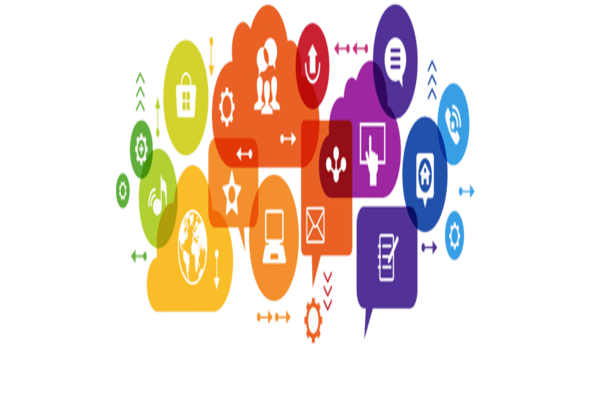
We have listed the usual hindrances behind the connection refused error that you have been experiencing. Of course, we will not just leave you in the middle without any instructions for each of the listed solutions. So, in the next section you will finally be able to understand how to fix Err_Connection_Refused yourself in no time! The following section will only include the most simple ways to fix the errors, ones that a layman can administer easily!
How can you clear your Google Chrome Cache?
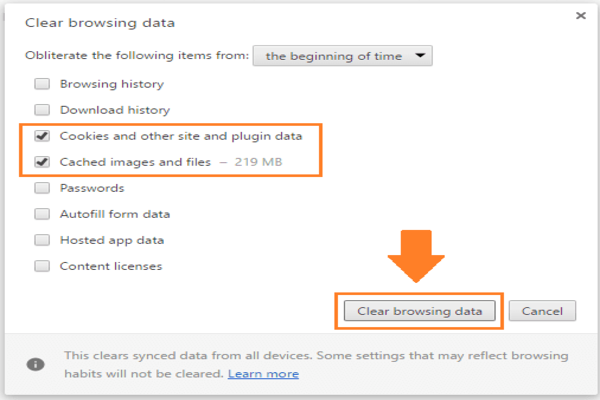
Your Google Chrome browser might have saved a lot of expired caches over the time. These cache are basically data stored by the websites you visit so that the next time you visit them; they do not take long to load. So, to fix connection refused error, you can simply delete these previously stored caches:
- Open your Google Chrome and click on chrome://settings/clearBrowserData
- Press enter and you will open your “Clear browsing data” window.
- In this window you will see a list of options that you can select and clear out.
- Out of these, select “Cookies and other site and plugin data”, then also select “Cached image and files”.
- At the end of the window hit on “Clear browsing data”.
Enter the URL you have been trying to reach and see if you can access it. If you cannot, move on to the next solution to solve how to fix Err Connection Refused here!
You should check your computer device’s Proxy Server Settings in order to fix connection refused error!
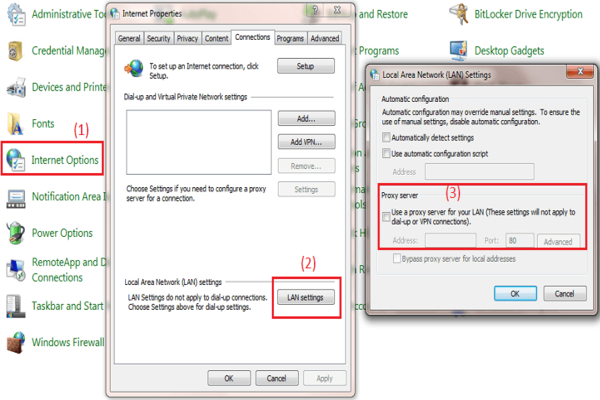
Many times, your proxy servers begin to malfunction and cause trouble with smooth functioning. What are proxy servers? Proxy servers help you access restricted data. When these are enabled, the data from your ISP server passes through your proxy servers and allows you to access pages that are blocked. However, due to high traffic these can malfunction.
Now, to fix the connection refused error, you must follow these steps to supervise your proxy server settings. You will be making sure your device is not configured to make use of any of the proxy servers:
- Visit your Control Panel. You can do this by searching “Control Panel” in your search bar.
- There, you will click on “Internet options”.
- From that, click on “Connections” and then select your “LAN settings”.
- Then, make sure from the listed options the “Proxy server” is not checked. If it is, simply remove the check from it.
To check if this solution has worked, go to your Google Chrome. There, enter the webpage you want to access and see if you are finally able to access it. If not, there’s another solution in line!
You are going to have to disable your Virus protection and/or Firewall settings!
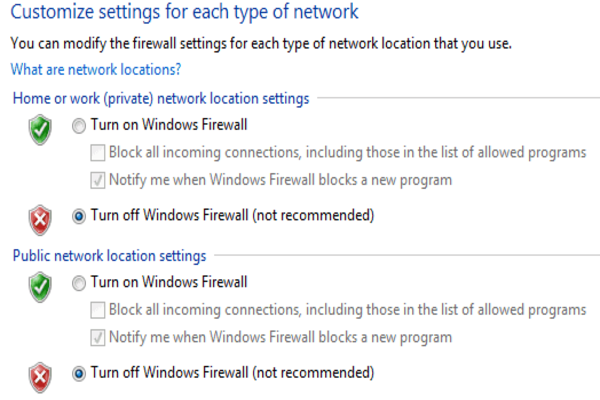
If you have upgraded your Windows software, your computer device will come with built-in firewalls and anti-virus programs. These are responsible for blocking any unsafe webpages. Often times, due to these enabled settings, other than threating webpages it also ends up blocking your desired webpages. So, in order to fix connection refused error, you must disable any such internet security programs so that you can access certain websites.
To disable your Windows Firewall, you will have to:
- Go back to your computer device’s “Control panel”.
- From there you have to click on “Turn windows firewall on or off”
- There, simply turn off your firewall.
- You can also disable your anti-virus program from there.
However, you must understand that this solution is temporary. If you disable your firewall and anti-virus program for longer in order to access required websites, you will accidentally open virus filled webpages. This will become a threat to your device’s safety and security.
You might have to consider checking whether your Anti-virus program is suitable for your device!
You might have been recommended an Anti-virus program by someone you know. You might get it installed in your device then. Up till now, your device functioned smoothly, but lately you have been having trouble working with it. Sometimes, some anti-virus programs are just not suitable for your device. They’re like medicines for human body- and your body just might be allergic to the ingredients of a specific medicine while others might go by just fine.
In order to check whether your anti-virus is problematic, disable it from your Control panel. Begin to use your device and also try browsing certain webpages that you normally cannot access due to the connection refused error.
If your device is working better like this, firstly enable your anti-virus to protect it till you find an accurate replacement! If your anti-virus is completely fine, try the next solution!
Try using a VPN to open the website you wish to access!
You must be exhausted after trying all the above mentioned solutions. If none of them have worked. You’ve got to make sure you try one last solution because this just might work. Sometimes, some webpages are just unavailable to access in your country or area. For that, you must mask your IP address. To do that, you can install a safe VPN software. We can recommend you some over here.

You must understand that sometimes, you are simply unable to fix this error because the webpage you are trying to access is simply not available for now. If you have tried the provided solutions and still cannot figure out how to fix Err Connection Refused, that’s a very logical and possible explanation. In that case, do not waste your time pondering over how to fix Err Connection Refused and do not be disheartened! Because you can simply use Google search and find a replacement. We hope this has helped you make life easier!