In a world where our entertainment lies at the behest of TV shows and movies contained within our handheld devices, Netflix stays at the top as a medium for streaming these shows and movies. Netflix is one of the largest TV Shows and Movie libraries available online and once you start using it, it isn’t a surprise that you get addicted within minutes and not even days and in fact this is where the concept of binge watching has emerged from.

If you are a Netflix user and are hooked to this TV show and all of a sudden your screen appears pixilated and not as high defined as it was before then of course you will be a frustrated user. We have all been there. However this problem has an easy fix that is by adjustment of Video Quality Netflix.
How to adjust Video Quality Netflix on Windows and Mac?

In order to adjust Video Quality Netflix on your Mac or Windows device, you must first access the respective web browser installed on that device:
- Once the browser opens up, access the Netflix official page and sign in to your Netflix account
- Tap on the arrow placed towards the right side of your Netflix profile picture and then access the section for “Your Account.”
- When the account page opens up, keep scrolling down till you locate the option for “Playback Settings”. This is the option you need to click and access.
- In the end, you can simply select the Video Quality Netflix that you wish to see when you stream your TV shows.
In this section you can even place a check mark in the box beside the option that says “Auto-play.” What essentially enabling this option would do is that it would play all videos or episodes of a TV show in series without the user having to play every episode separately or you can simply uncheck this box if you wish to have control over your video play.
How to adjust Video Quality Netflix on iOS, Android and Kindle Fire HD?
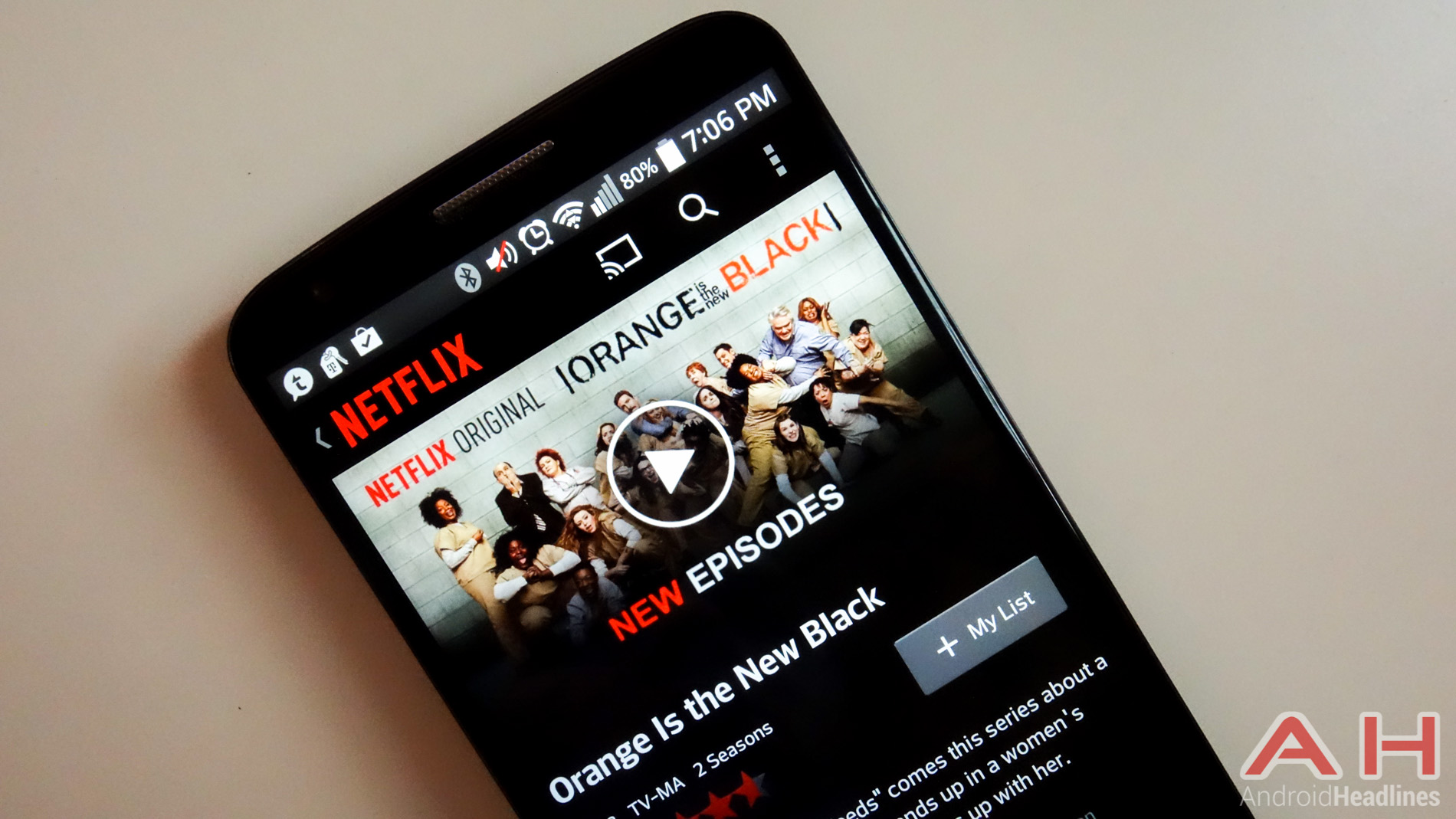
In order to adjust the Video Quality Netflix on iOS, Android or Kindle HD, you need to access your Netflix app by downloading it from the Google Play Store, Apple App Store or the Amazon App Store in case you don’t have it already installed.
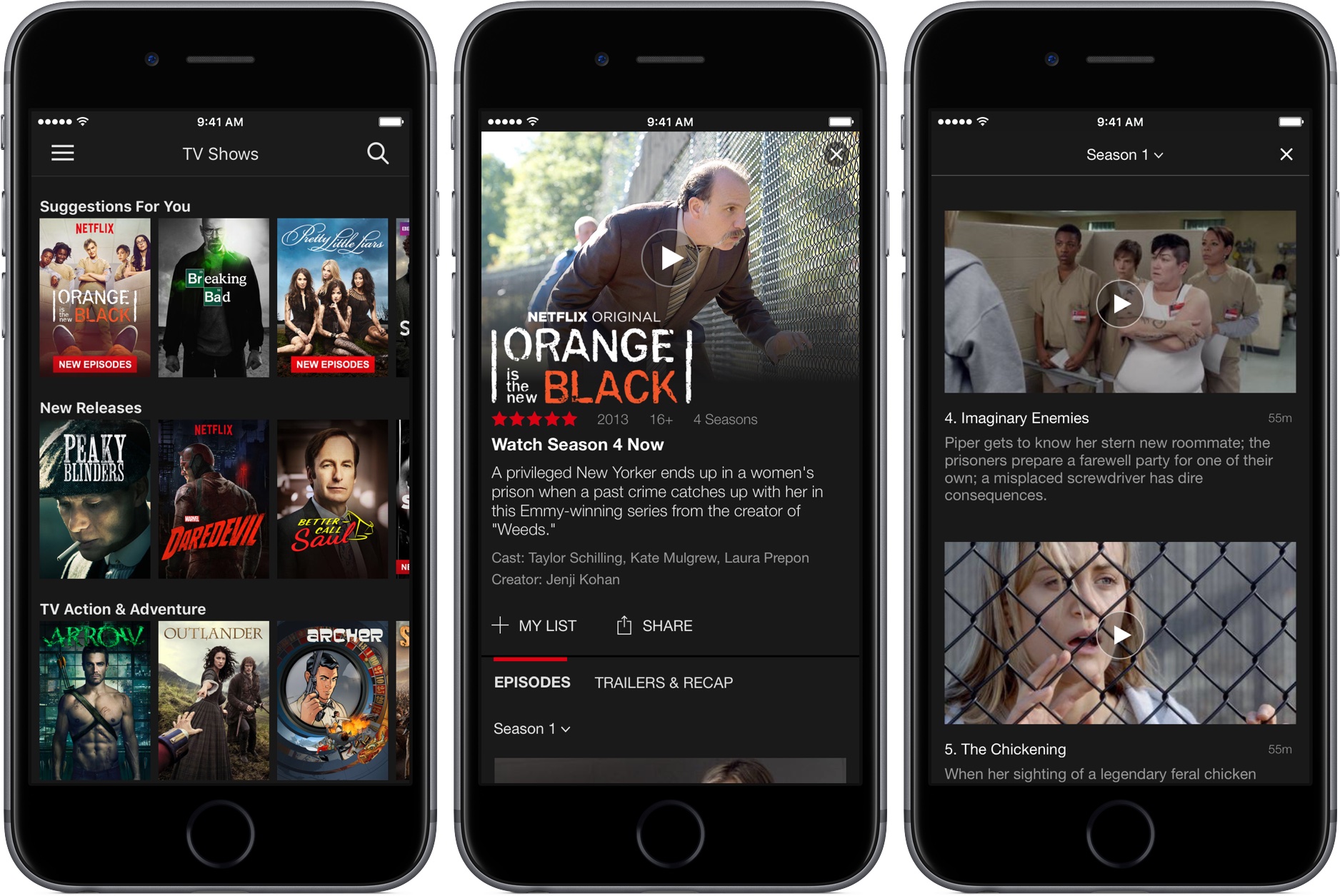
- When the app has finished installing, access the app from your Home Screen.
- Once again of course you need to sign in to your Netflix Account
- Then on the main page, click on the three horizontal lines given towards the top left side of your phone’s screen.
- When the next screen is access, scroll down till you find the option for “App Settings.”
- Access these App Settings and simply select the Video Quality Netflix you wish to use while streaming your TV shows or videos. Another way around is that you must choose the option for “Off (Wi-Fi only)” so that your mobile data isn’t used once you are not connected with any Wi-Fi connection and this becomes imperative to do especially if you don’t have an unlimited mobile data plan activated on your smart phone device.
Note: If you are using a device that is Wi-Fi-only then Wi-Fi would be the only choice you can opt for in order to stream videos.
Furthermore, if you experience a lot of pausing or slowing down of the video play then you might need to amp up the quality of streaming. This although wouldn’t be an issue if you have a reliable stable internet but if you have an internet connection that is slow or you are sitting far from the Wi-Fi router then this issue can become annoying. Under such circumstances, using standard definition is a lot better then having nothing to stream on Netflix because you have a poor Wi-Fi connection.
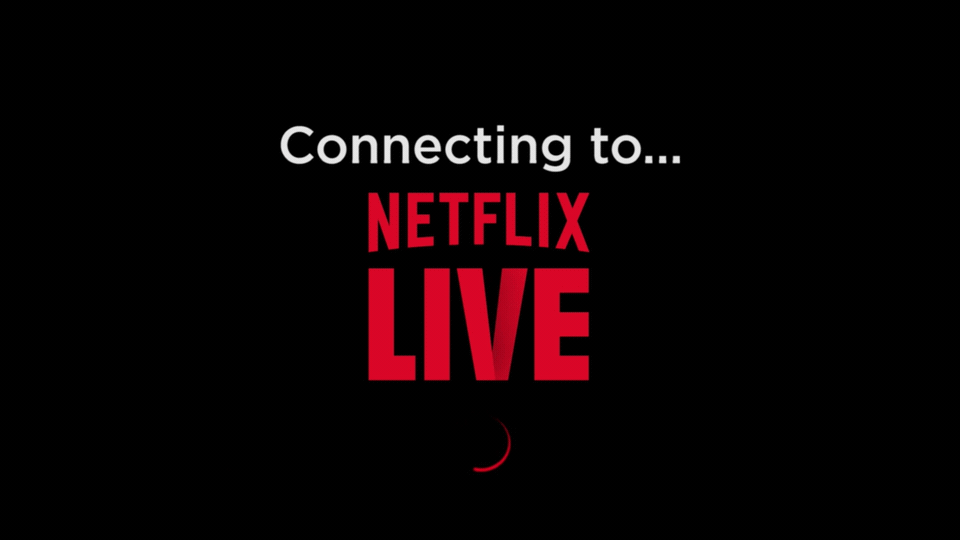
Hence folks, that is all you need to know regarding Video Quality Netflix Adjustment to be able to stream videos and your favorite movies or TV Shows on Netflix. “Netflix and Chill” is the only way to get through life!