If you own an Android device then definitely that is the thing you spend most of your time with. Your phone is in fact understands you better as a person than any human being does, it is a platform of never ending information that you toggle around each day and is definitely your Artificially Intelligent friend.

The only thing that frustrates people about their Android phone is the limited battery life and people often search the internet for “How to Boost Android Battery Life?” or the “Tricks to enhance battery life?” and much more. Considering the overall weight and other factors, it is becoming extremely difficult to add more life to the batteries even with the extreme advancements in technology. Hence we are bringing you a detailed post with Top 10 Tips on How to Boost Android Battery Life?
1. Keep the vibrations and haptic feedback to a minimum
Every phone comprises of this motor which is known as ‘An eccentric rotating mass vibration motor (ERM)’ which comes with a load that is not balances. When this load rotates, it triggers the phone to vibrate. Go to the section for Settings>Sound. Here you can turn off the vibration and other options that are switched on. Custom keyboard apps also give extra settings for switching off vibrations when you are typing.

2. Display optimizations trick
One of the features that eat up more of your Android’s battery is your screen display. To deal with this visit the section for Settings and then go to Display where you must turn off the option for Adaptive Brightness as this is the tool which uses your battery continuously as it monitors the ambient light. However if you are not in a habit of toggling with your screen brightness when you go indoors then enabling adaptive brightness would definitely Boost Android Battery Life.
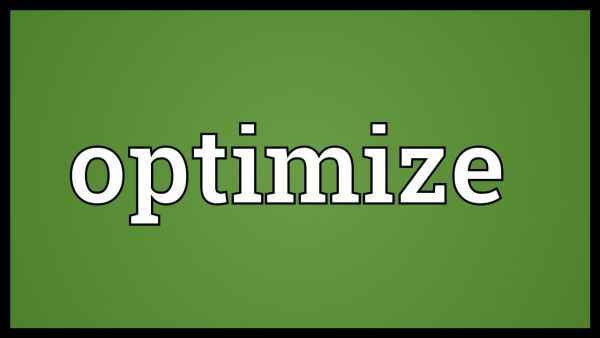
3. Switch off the animations
Animations are another feature which drain most of your battery and in order to fix this you must go to the ‘Developer Option’ from your Android Settings. For this navigate to the Settings app within your Android phone and if you can’t locate the Developer Settings, then simply visit the Settings and then go to About phone where you must click the ‘Build number‘ some times. Now visit the section for Settings and you will be able to see the ‘Developer Settings.’ Click this option and you will see three headings, ‘Window animation scale,’ ‘Transition animation scale,’ and ‘Animator duration scale.’ Make sure you switch them off and you will observe a significant improvement in your phone’s performance and definitely a Boost in Android Battery Life.

4. Disable wireless services when you are not using them
Disable the settings for Wi-Fi and Bluetooth when you are not using these features because when your Wi-Fi is switched on it constantly searches for available networks in order to get connected while simply keeping the Bluetooth enabled will continuously eat up your battery.

In order to further Boost Android Battery Life, the phone rapidly enters and exits the sleep cycles. However the GPS Settings forbids the phone in going to sleep mode hence turn on the GPS only when you need it. When you are on long road journeys, your phone will keep adjusting the location from where it gets signals, causing the battery to drain rapidly. You must use Airplane Mode if you don’t have to receive any calls or listen to online music for long periods of time.

5. Turn off the auto synchronization and background data
Multiple synchronization procedures that operate in the background consume a significant portion of your battery. To settle this, visit the Settings section and go to Accounts where you can access the sync services of your accounts and here you can simply disable the ones that are not needed.
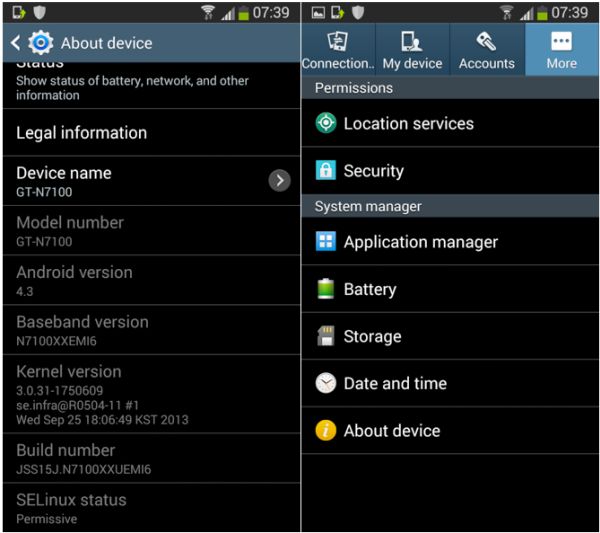
Many of the mobile apps keep operating in the background and continuously consume battery. Once again access the Settings section and go to Data Usage, where you must tap on apps that are not necessary to operate in the background. Then tap on ‘Restrict app background data’ in order to streamline the usage of data when it is not in use.
6. Remove the recent apps and don’t use many widgets
Close the app the moment you are done using it otherwise it will keep operating in the background. Simply by tapping the back button may not kill the app in fact you must remove all your “Recents” every now and then.
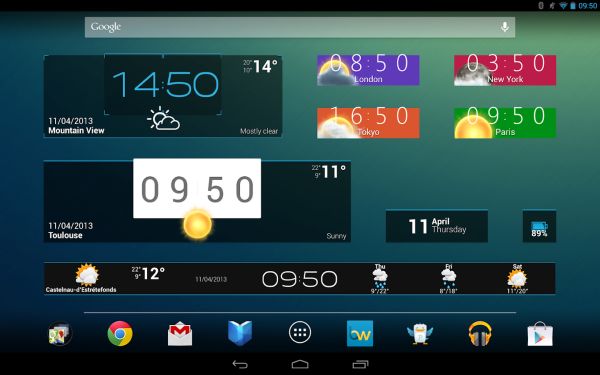
Widgets that appear on your Home Screen continuously update to show new content. This inhibits a specific app from turning into sleep mode. In order to Boost Android Battery Life, keep your widget use as low as you can.
7. Google App optimizations trick
Google Assistant is this amazing service however their voice recognition tool keeps hearing the keyword ‘OK Google’ for detection and eats up your battery as if it a beast has been starving for days. If you don’t use Google Assistant frequently then you must disable this service because that is the best thing to do. Simply open the Google App and visit the section for Settings where you must go to Voice and then to “OK Google” detection where you must turn off this voice recognition tool to Boost Android Battery Life.
8. Remember to Manage your apps
Only save those apps on your Android device which you use daily because when you are using too many apps it will not only slow down your phone but also minimizes your battery life. You can see the amount of battery that is getting consumed by each app by visiting the Settings section and then tapping on Battery. Simply uninstall the apps which are consuming the most portion of your battery or you can try using the lite version of any ap. In the menu for Battery, click the top right side of the corner and choose the option for Battery Optimization.

9. Switch off notifications for apps
We all get irritated by notifications that we don’t want to see and they keep popping in between of your important tasks. This isn’t only frustrating but also eats up the power of the processor. Visit the section for Settings and then go to Notification where you can see particular setting for notification of any app. Then simply switch off these notifications for a particular app by tapping on it and then choose the option ‘Block All.’ This will kill the processor from keeping a check on it time to time allowing a significant Boost Android Battery Life helping it last longer.
10. Start using Greenify

We can’t give guarantee for any third party application however for Greenify we can. Greenify secures your battery by putting these app in a hibernation mode. This not only inhibits the app from operating in the background but also disables it from opening up until you launch the app yourself. Simply choose a;; the apps that wish to hibernate and you will surely see a Boost in Android Battery Life and overall performance of your phone.
