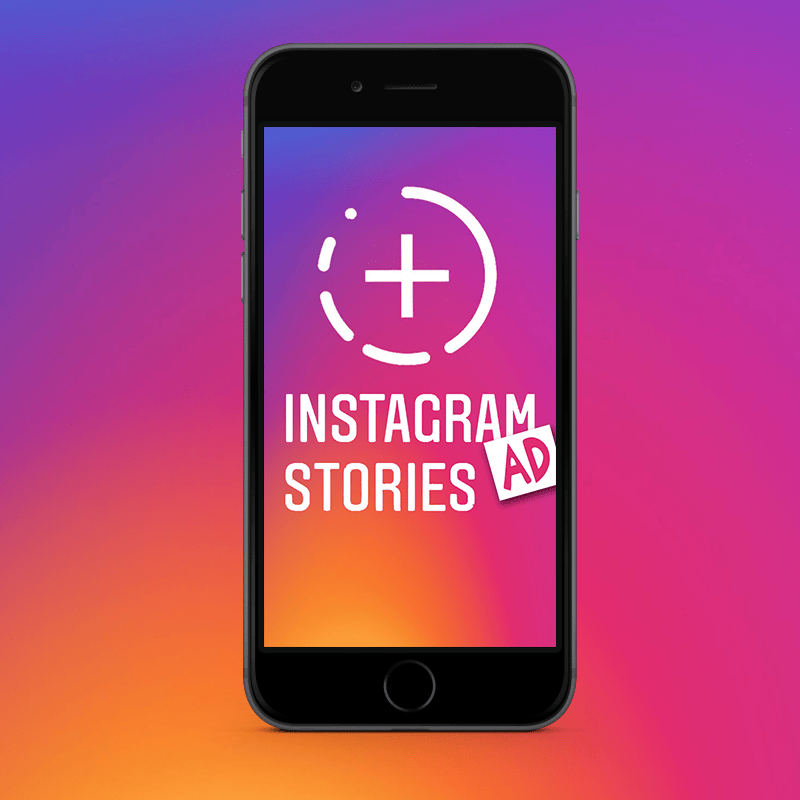Instagram has been trying to increase its set of features over the years to compete with other social networking platforms. One of the biggest features to come out of Instagram recently was the Instagram Stories. If you’re not familiar with this feature, you’re really missing out. But, you might already be familiar with it if you use Snapchat, because it is a lot like Snapchat’s Story. What do these features consist of though? Basically, you can take a picture or video, upload it to your Story and share it with all your followers. The Story remains on your profile for a full twenty four hours, after which it will disappear and no one can view it again. You can add any number of pictures you want to your Story and you can edit them however you like by adding filters, stickers, emojis, and more.
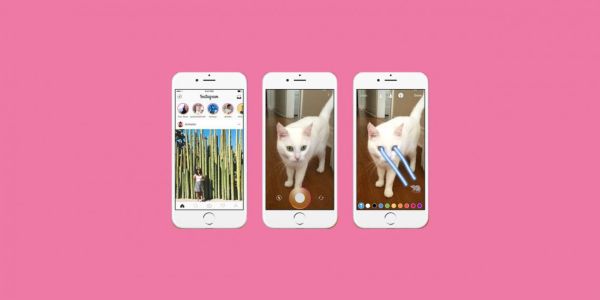
What is the purpose of a Story? Well, it’s a good way to share your life with your followers and gives them insight into your daily activities. And although a lot of these features are similar to Snapchat, Instagram has Snapchat beat at its own game. Where Snapchat boasts over 166 million active users, Instagram has over 200 million daily active users. That means more people to view your Stories on Instagram as well. One thing you need to know, if you plan on moving to Instagram from Snapchat, is how to save Instagram Stories. While you can save your Snapchat Story directly from the app to your “Memories” tab, what is the deal with Instagram Stories? How do you save those? Read through the article to find out.
How to Save Instagram Stories That Are Your Own?
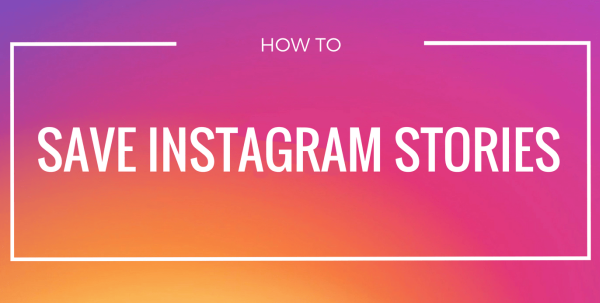
Before you can figure out how to save Instagram Stories to your device, you first need to actually have a Story to save. So, how do you make a Story? Well, you start by opening the Instagram app on your device; whether it’s an iOS device or Android doesn’t matter because they have similar functionalities. Log in to your Instagram account and then tap on the “Add to Your Story” button or the Camera icon in the upper, right corner of the screen. Tapping on either will open the Camera screen which is similar to the one you see in Snapchat.
This Camera screen allows you to choose from a range of effects, live filters, and camera modes to take your pictures with. For taking a picture, you simply tap on the camera button once; however, if you want to record a video for your Story, you have to hold down on the camera button until you have recorded what you wanted to. When you have recorded the video or taken the picture you want to upload to your Story, you will be taken to the next screen where you will be given a lot of options to edit them. These options include everything from brushes and stickers to the addition of any text you want over the video or image.
Once you have edited the picture or video to your liking, you can tap on “Next” to continue on to the next screen. Here, you can see a couple of option in the bottom, left corner of the screen, which include “Save” and “Your Story”. If you tap on the “Save” option, your picture or video will be saved to your device in a folder named “Instagram” or in your camera roll. The picture will be saved in full-size widescreen and the resolution will depend on your phone. If, however, you want to send the picture or video directly to your Story, you simply have to tap on the “Your Story” option.
Did you upload a picture to your Instagram Story but forgot to save it to you device? You can easily save a picture or video you saved to your Instagram Story to your device later on. How? Go to your Story and open it to view all the options. Here, you will see an icon with three dots in the bottom, right corner of the screen; tap on it to open the menu with further options. From these options you can easily save your full Story to your device. The Story is saved in its full resolution since it does not rely on options like taking screenshots which would otherwise decrease the resolution. The best thing is, when you post something to your Instagram Story, the resolution does not go down due to any degrading aspects, unlike Snapchat. So, when you save it to your device again, it is saved in the best possible resolution.
How to Save Instagram Stories That Are Not Yours?

The fact that Instagram Stories are only available for twenty four hours is perfect for updating your friends and followers about your life without cluttering their news feed. It also gives you the chance to view your friends’ lives in the same manner. However, there are times when a picture in your friend’s Instagram Story is so good that you just have to keep a copy of it. If you love a picture in your best friend’s Story and have to absolutely have it in your device to keep forever, you can easily do it by taking a screenshot of it. This is the same as taking a Screenshot of someone’s Snapchat Story, but there is one huge difference – unlike Snapchat, Instagram doesn’t notify your friend that you took a screenshot of their picture. So, you can go ahead and take screenshots of any and all public Instagram Stories, without worrying about what the other person might say or think.
So, how do you take a screenshot and save Instagram Stories of other people? Continue reading below to find out.
How to Save a Picture
We all know how easy it is to take a screenshot on our mobile phones, whether it’s an Android or an iOS phone. The same buttons and functionalities apply to taking a screenshot of the Instagram Story. For an Android phone, taking a screenshot largely depends on the model of your phone. Typically, you can take a screenshot by holding down the Power and Volume buttons simultaneously. If, however, you have a Samsung phone which contains a Home button, you will use the Home button instead of the Volume button. So, for Samsung phones, you will need to hold down the Power and Home buttons at the same time to take a screenshot. This is similar to what you have to do in an iOS phone for taking a screenshot.
Whichever buttons you have to use, you have to hold them down until the screen flashes and an image of the screenshot is seen. You have to keep in mind that the screenshot, which will be saved to your camera roll, will not be of the same resolution as the original picture; the screenshot’s resolution depends on the resolution of your phone’s screen. So, normally, the resolution decreases when you take a screenshot.
How to Save a Video
See how easy it is to save a picture from Instagram Stories? Well, saving a video is definitely not. It is especially difficult on iOS devices so we will get to that a little later; first, let’s talk about saving videos on Android devices.
Read More: Instagram Video Downloader Tools to Download Any Video You Want
The best way to save a video from someone else’s Instagram Story is by using a screen recording application. We have some good news for you in this regard; there are a lot of really good screen recording apps available in the Google Play Store. A lot of these are not only free download, but also really easy to use. And when you’re looking at the best of the best, the first option is DU Recorder. This is an excellent free app that not only records videos from your screen but also records audio through your microphone. Furthermore, you can use the built-in video editor if you want to trim and splice together clips. And the very best part? The app does not have any in-app purchases or ads so you can use it without any annoyances.
iOS devices are a bit harder to crack when it comes to saving videos from Instagram Stories, but it can still be done. For instance, users of Mac operating system can utilize QuickTime to capture and record their screens. However, this doesn’t give the best videos as the framerate is not great; it can be choppy and does not always look good depending on the Mac you are using. There is another similar software developed by Apowersoft, which uses Airplay to capture your screen on both Mac and Windows devices. However, one issue with both of these options is that you need to have a separate computer for the software to capture the screen on. There is some good news on the horizon though, the new iOS 11 will have built-in features that will allow users to capture the screen with ease.
There you have it. Now you know how to save Instagram Stories that are your own, along with saving those that are of other people. If you know of any other way to go about it, do let us know!