This blog is dedicated to all of our friends who are users of iPhones and iPads but find themselves handicapped in terms of many features because they are facing lack of storage space on their iDevices. These devices cannot self upgrade so it is crucial that you clean up as much space as possible on your iDevice to be able to use all the features.
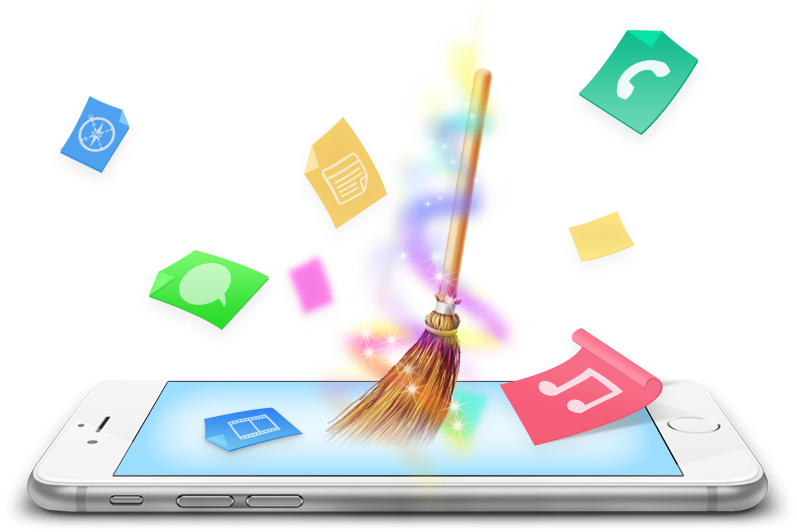
Top Tips to Expand or Free up storage space on your iPhone and iPad

1. Start by cleaning up those apps occupying maximum space
Apps are what that make your iDevice your true companion everywhere you go but nevertheless they can occupy huge memory space if are left unattended. Apple has offered a convenient way for you to check which apps take up the maximum storage space on your iDevice. Visit the Settings option and go to General then to Storage and iCloud Usage and click Manage Storage.
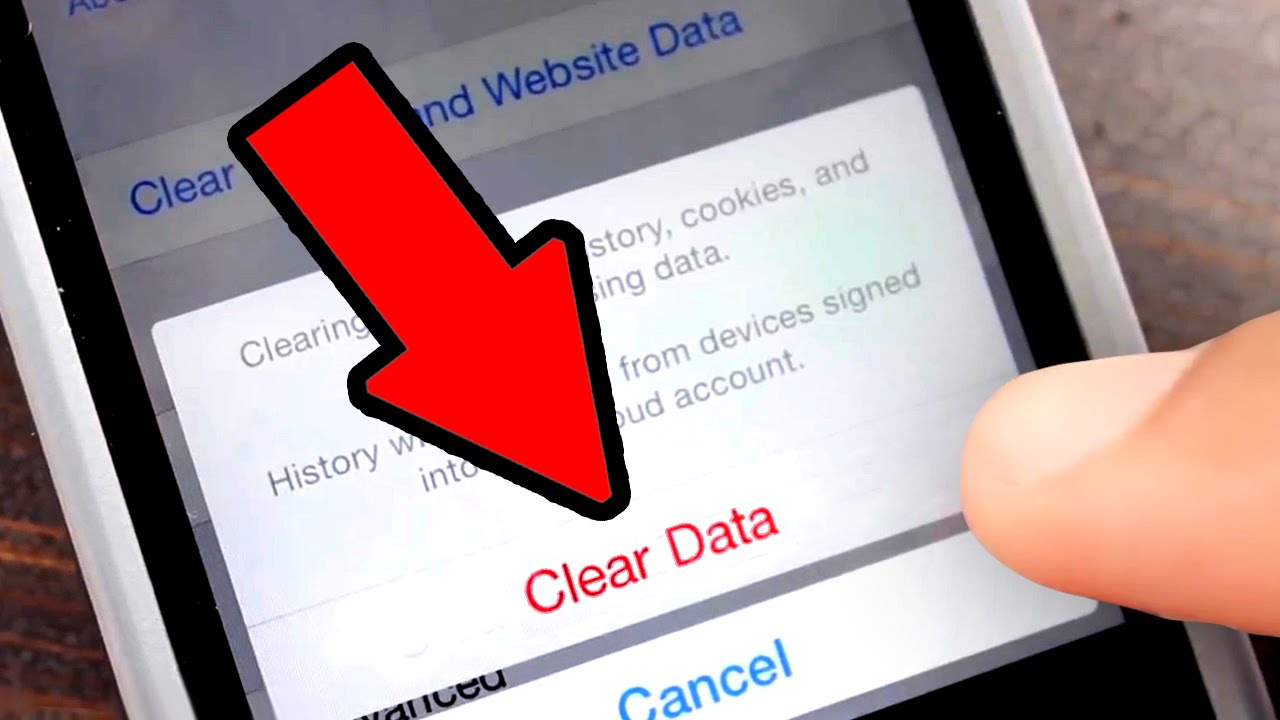
This tool will show you the list of all apps in an order starting from those that occupy most space to the least. You should then get rid of those that occupy maximum space and the ones you can survive without and you will be able to earn few gigabytes instantly. Come on, are you still going for that Ludo Star game with your friends? Really?
2. Get out of the habit of saving those old messages
If you have done all the steps in tip 1 you can see that Messages will be your largest memory occupying app and the images, videos, attachments and doc files shared with your social circle are still lurking in those messages simply taking up your precious storage space. This can happen when you set your message storage settings to “forever” and this problem has a simple solution.
Again visit the Settings go to Messages turn to Keep Messages and simply update you settings. In this you can select your message storage starting from a month to 1 year or for forever. We advise you to set this setting to a Month especially if you use iMessage for sharing images and other type of media. This will simply swipe out your messages that gain the age of 1 month while allowing latest messages to stay on your iPhone.
3. Delete those duplicate and unnecessary pictures
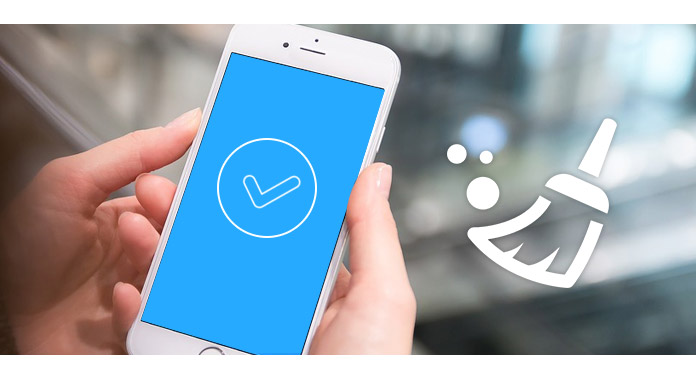
Everyone should know that the messages and images are your culprit for that low storage space message and pictures in particular contribute the most to this issue and hence this needs to be tackled with. Many people have given up on the use of traditional cameras and use their phone’s camera to take many images of the same thing and then fail to delete the extra copies as well.
There are smarter ways of taking pictures and making videos without letting your phone take up so much space. On your iPhone when you are using the HDR to take pictures, never keep the copies of both the normal photo as well as the HDR photo. To do this visit the Settings options and go to Photos & Camera and then uncheck the “Keep normal photo”. This will then only save the HDR version of a picture which was taken from the HDR mode and would keep the normal version when HDR is off and this is essentially all you want to free up storage space.
Then see that your “Live photos” are in the off mode. Although the live photos are fun to use but they occupy up to 2x more of the storage. Visit your app for the camera and set the “Live photos” to off. When you are making a video use the pixel setting of 720p rather than a 1080 or 4K, which will allow you to free up as much as 5x of storage space. For this visit the Settings go to Photos & Camera and then Record video and shift the Resolution.
4. Delete already viewed movies and downloaded TV shows

If you are a fan of watching the HD movies and TV shows on your iDevice then you are not the only one. The best thing about purchasing media from iTunes is that you will be able to delete them from your device and then will be able to stream or download these again whenever you wish to watch them.
Simply visit the Video app and click “Edit” given on the top right side. iTunes will then put a “X” on all the videos stored on your iDevice.
5. Remove the old Podcasts
Podcasts are another culprit that can occupy a lot of storage space if you are careless. As many people create more podcasts every passing day you will find that your storage will fill up rapidly with all the recent episodes of your TV show. There is no need for you to keep old episodes of podcasts saved up on your device when you have already listened to them.
To change this, go to the Settings then to Podcasts and select the “Delete Played Episodes”.
In case the above mention tips don’t help you clean up storage space on your iPhone then you should try some more tricks up your sleeve to clean up apps and data you don’t need on your iPhone. This includes the duplicated files and updates that are already installed and are just sitting on your iDevice enjoying taking up the precious storage space.
6. Delete downloaded movies
The Mobile safari doesn’t let you download a lot of files but there are other apps available on the iStore that let you download movies and files like rar and zip. If you are a fan of downloading movies and then watching them then there is a big chance that your iDevice is making copies of these files while you are thinking about deleting them.
If this happens visit the Settings and go to General and to Storage and open up the iCloud usage to check if a video player is using too much of storage that you don’t need. Once you see that there is indeed that naughty video player using the storage space of your iPhone, simply delete the copies of those videos by opening up the app of that Video Player.
7. Remove the cache and unwanted files without the iCleaner Pro
For iPhone users there is an issue with the Updates. What happens here is that when you update your iDevice to a recent version of iOS then many times the update installed lurks on your iDevice taking up the storage space.
Many people are under the assumption that you need to jailbreak your iPhone to free up space but really no need for doing that. The Battery Doctor app lets you clean up all the junk sitting on your iPhone taking up the storage without having you to jailbreak.
8. Use storage devices that are Wi-Fi enabled
These days our handheld devices are the most efficient media entertainment tools that we carry around everywhere. You can just save up many movies and songs as much as your storage space allows you to do so. While it’s a smart idea to save your media library when you are on the road but remember that it isn’t necessary to always keep it on your phone.
Wireless media devices for instance the Wi-Fi card readers are a convenient option to keep your media files saved on them. There are many kinds of Wi-Fi Storage devices such as the hard drives or Card readers. The Seagate Wireless plus, is a solid device that is Wi-Fi Enabled and is highly recommended for you to free up storage space on your iDevice.
9. The iPhone Update
There is a recent iOS app that allows you to sweep clean files on your iPhone in simple 2 easy steps. Download this app and then Open this app on your home screen and click the icon for the dust bin. It will display a notification that your storage of iPhone is full. Simply ignore this message. This app will essentially show you how much storage has been cleaned up on your iDevice.
This is it folks. We hope you loved reading this blog and it actually helped you clean up space on your iPhone that you want to use to enjoy other features.
