Macs are powerful machines that allow the user to perform tasks that some other operating systems do not. macOS is designed for ease of use, keeping in mind all levels of users, so you can do quite a number of things in a few simple steps.
The article provides some of the productivity tips that will help you to make the most out of it. However, your computer must be optimized to retain faster functionality while performing various tasks. If your system is not up-to-the-mark, you won’t be able to enjoy the productivity features.
Before you start trying any of the productivity tips mentioned below, check your system thoroughly to see if the battery is chagrin appropriately, the startup disk is clean to store new data, and your system is not the victim of a kernel panic. Though problems related to battery and storage are easy to resolve, kernel attacks need your attention.
Visit https://setapp.com/how-to/fix-a-kernel-panic to know more about kernel panics and fix the issue for better performance of your computer. Let’s start with the list of great tasks that you can do on your Mac.
#1. Add to Your Reading List
RSS or Really Simple Syndication offers a reliable way to keep track of the favorite websites and skim through the top headlines to search for an article. Earlier versions of the Safari web browser provide the users with the ease to subscribe to the website’s RSS feeds, but the latest version no longer supports RSS feeds.
However, you can use another feature called Reading List that adds temporary bookmarks to web pages that you wish to return to without the need to save them to the bookmarks list. This feature is not very popular, but it’s quite effective. For quickly adding pages to the Reading List, press and hold down Shift + Command + D keys. The reading list will stay in sync across your iPhone, iPad, iMac, MacBook, or Mac.
#2. Play Your Favorite Board Game – Chess
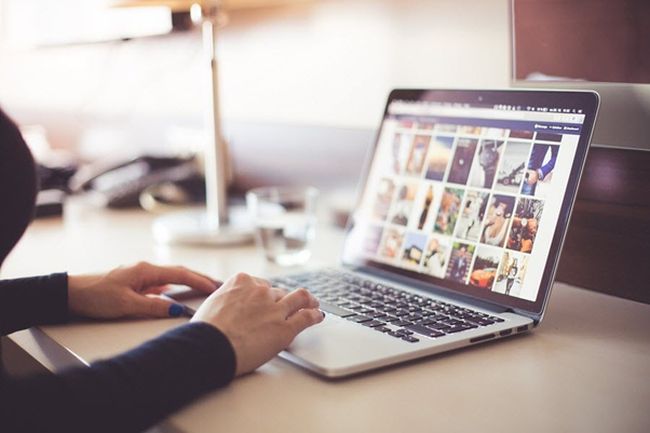
You don’t have to find and install your favorite Chess game from the App Store, as you can simply start playing because it comes pre-installed on all Apple devices. It will keep you occupied when you have nothing to do on the weekend or are about to board a flight for your next adventurous vacation.
Playing video games is a fun way to pass time, and even though MacBooks are not the go-to options for gamers, the computers still have a lot to offer.
To access the game, go to the Applications folder and find Chess. Now start playing against the computer or other users, maybe your friend or sibling. You can customize the look of the game by selecting anyone among the glass, metal, or marble options. Change the difficulty level as per your expertise at the game.
#3. Set Up Speed Recognition for Productivity
Macs are fast devices and give their users a thousand ways to stay productive. Speed Recognition on Mac is one such feature that improves your productivity without the need to enter any key combinations or type something on the computer. You can instruct your Mac to do various tasks using your voice.
To set up Speed Recognition, go to Applications, click System Preferences, tap on Accessibility, and select Speakable Items. To program various phrases on your Apple computer, set a keybinding that allows the system to record the speech. Close the window and ask your computer to do something.
#4. Choose Photostream as Mac Wallpaper

Your desktop displays your personality, so keeping it clean is important. What if you can add more persona to the screen? You can set up iCloud Photostream as your Apple device wallpaper. Select the entire Photostream or select a few pictures that you like the most and add it to the list to Serve it as your computer’s background.
To set iCloud Photostream as wallpaper, load the Display and Screensaver Settings. Select your iCloud Photostream as a library. Select a folder from where you want your computer to source images.
#5. Swipe Between Open Apps Smoothly
If you think the multi-touch gesture is inclusive to iPhones or tablets, you need to rethink. This tip is limited to Mac computers with trackpads. Social media apps are ruling the world, and users usually like spending a lot of time on multiple such apps. However, always make sure that you are using the right apps.
If you are a multitasker and have a habit of using multiple apps simultaneously (not just social media apps, but formal too), use the trackpad. It allows you to navigate through multiple apps smoothly and seamlessly for better productivity. Put three fingers on the trackpad and swipe right or left to navigate across open apps.
