All iPhone users have a constant companion that goes around by the name of Siri. Now as helpful and sweet Siri can be it can also make anyone running crazy because there comes a point where Siri becomes actually annoying. Hence today in this guide we will talk on how to Turn Off Siri and if you are someone new to the Apple world then stick around for more iPhone related tutorials.
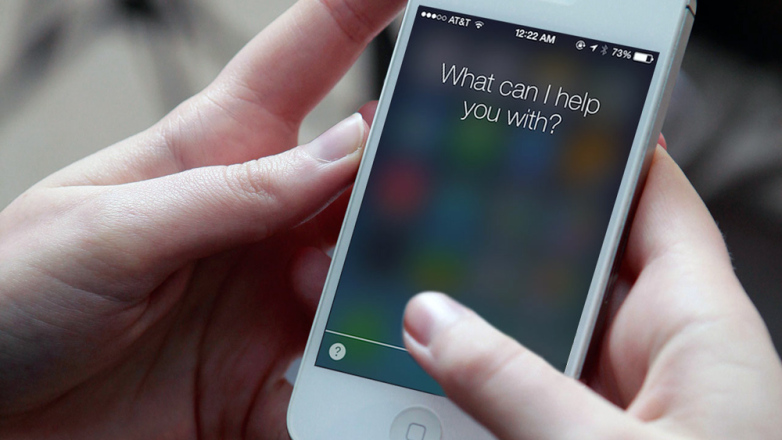
A Quick Recap on Siri!
Siri is essentially intelligent software of Apple that performs the job of a personal assistant on all Apple devices. If you are an Apple user then you will be able to open Siri from any display of your screen simply by tapping and holding the main Home button- the big round only button given beneath your screen for a couple of seconds. When you will do that, Siri will be prompted to respond to you. Or if you have the “Hey Siri” option enabled, all you have to say is “Hey Siri” and Siri Assistant will instantly respond to you. If you are wondering what Siri can do for you, then all of the following tasks will be done by him/her instantly:

- Put crucial tasks on to your Reminders
- Add information on your calendar or read out your day to day schedule for you
- Book hotel and eat out places reservations anywhere you want
- Add data on to Apple Maps
- Dial phone calls for you
- Read out loud all text messages, emails, instant messages for you and even type and send them
- …and much much more
How to Turn Off Siri?
Now that you have read all the things Siri will be able to do for you, you must have figured out that Siri can be a great assistant for all hands free tasks that instantly need to be done. Having said that you should also note that Siri can be quiet annoying as well and will pop up out of nowhere even when you don’t want it to. All you have to do is click on the Home button to start up your iPhone and keep holding it for a while for Siri to appear. This isn’t some big deal when you are alone at home or are with your friends but when you are at school, in class or in a meeting then Siri can be really embarrassing. Although this can be controlled at user discretion but still mistakes can be made and to avoid embarrassing situations you must know how to protect yourself.
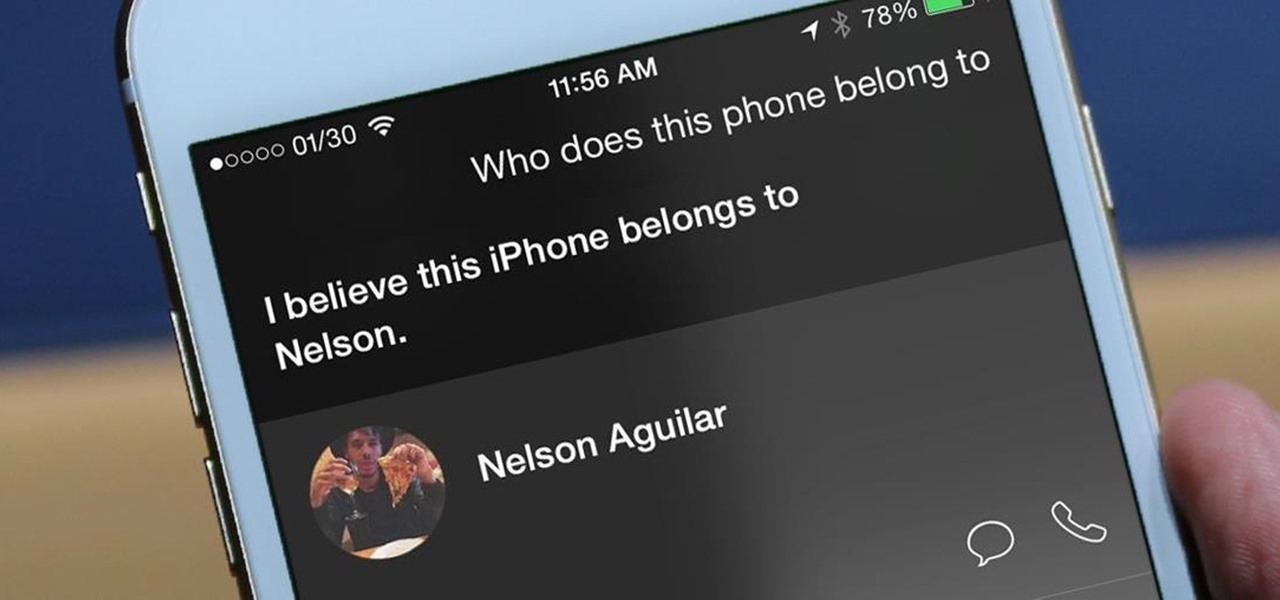
Even when you Turn Off Siri, you are not turning it off fully but simply switching off the voice feedback of Siri when you ask it to search your iPhone and do tasks for you. Follow the quick guidelines below to Turn Off Siri on your phone:
First Step: Access the Settings section from your charged iPhone
For this you need to tap on the Settings icon from your iPhone to access it.
Second Step: Then access the section for General
In the Settings section, keep scrolling down till you reach the option for the tab that reads General.
Third Step: Access the Control Panel in General
Keep scrolling down in the General section to find the Control Panel from where you should select Siri.
Fourth Step: Select the option that says Voice Feedback
Fifth Step: Tap on the option for the Control with Ring Switch
Here you must click the option for Control with Ring Switch and you will see a checkmark there. With this folks you will have turned off Siri’s voice feedback.
The fine small print on your iDevice will read “Control Siri with the Ring Switch” while the slider toggle button given at the upper side of your iDevice can be used to Turn off the Ringer and switch your iPhone to vibrate only essentially meaning that Siri will have a disabled voice feedback now. Even when the audio feedback is switched off, you will still be able to ask Siri any assistance you may need but it won’t speak to you in return. In place of the Siri’s voice feedback, you will be shown data on your screen which you can read and navigate around with.

At last, silence is as peaceful as a vacation in Bahamas!
