There are only a handful of people who love to spend extra time on their work then they usually have to and sometimes lack of awareness on our work equipment prevents us from enjoying our work all because we don’t know how to use certain tips, tricks and shortcuts. This article today intends to guide you on Mac Shortcuts that you can learn and implement to create quick documents while using the operating system of Mac more effectively which will definitely save you tons of time.
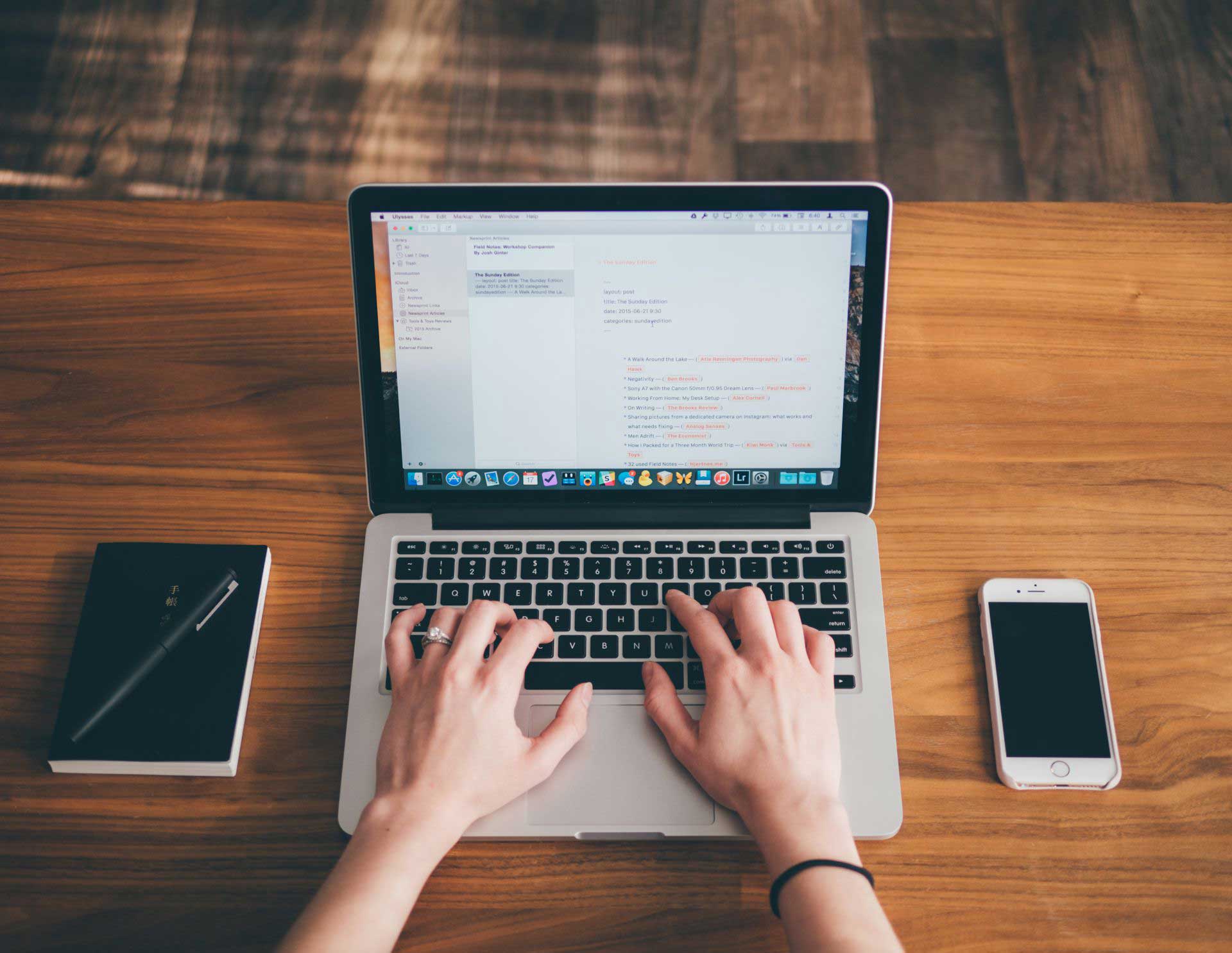
Mac Shortcuts with keyboards for Working with Documents
For selecting, copying and pasting all the text then you must hit the keys for Command + A, C or V respectively. Compiling documents is a time intensive process but there is a vast list of Mac Shortcuts plus commands that can make your life a whole lot easier. Read the following and practice these Mac Shortcuts to become pro at composing documents whole lot faster:

- Command + C: This will copy any text that is highlighted on the clipboard of Mac
- Command + V: This will simply paste the copied contents
- Command + Shift + V: This will paste the highlighted content free of any formatting
- Command + X: Thus will cut any selected text which will be copied to the clipboard for Mac
- Command + A: This will simply select all the contents on the page that is opened
The following are the Mac Shortcuts which will cater to the purpose of formatting or doing edits to your text so practice these:
- Command + B: This will make the selected letter BOLD
- Command + I: This will italicize the selected text
- Command + U: This will underline the selected content
- Option + Delete: This will erase any word towards the left cursor
- Fn + Delete: This will forward delete any selected text
- Control + K: This will erase all the content in between the paragraph and cursor
- Command + Control + Space bar: This will launch the Window for the Character Viewer from where you can choose emojis
- Command + K: add any hyperlink within the content on the page

You can hit the keys for Command + F to launch the word finer. If you wish to look for specific words on your document or locate definitions or certain spellings then following are some of the Mac Shortcuts that you must learn:
- Command + F: This will locate certain words on your document file
- Command + semi-colon (;): This will be able to locate any misspelled words however when using Google Docs you need to hit the keys for Command + apostrophe (‘) to be able to do this. On your Word file, hit Alt + F7 but enable the function keys by accessing System Preferences then go to Keyboard.
- Command + Control + D: These keys will locate the selected word on a definition but when using Google Docs you need to click Command + Shift + Y
- Command + Shift + colon (:): This will launch the Window for Spelling and Grammar and when on Google Docs, you must hit F7
Now let’s come to the Mac Shortcuts for removing some actions or parts of your document:
- Command + Z: This will simply undo the last action you performed
- Command + Shift + Z: This will simply redo the action that you have just undone
- Fn + Left/RightArrow: Thus will directly take you to the start or end of a document
- Command + Up/Down Arrow:This will take your cursor to the start or end of your document
- Command + Left/Right Arrow: This will take your cursor either to the start or the end of a particular line
Then when you are done composing the documents the following Mac Shortcuts will then allow you to save, open and print your documents:
- Command + S: This wills save your composed document, you can keep doing this while you are writing the document as well
- Command + O: This will launch any document that you have just saved on your Mac device Command + P: This will instantly begin printing your document given that your printer is connected.
