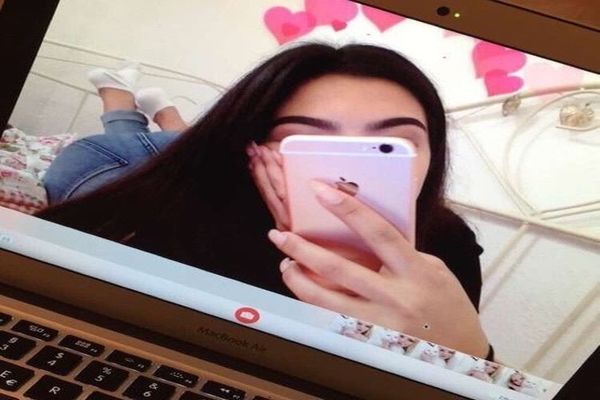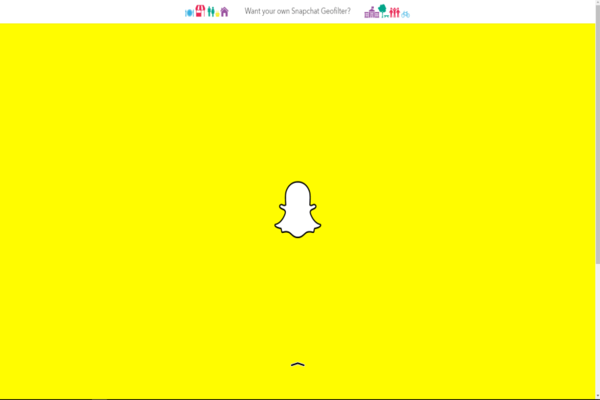Most applications that you use were first made exclusive on web browsers. After the launch on web browsers and the development of smartphones, applications were introduced. For example, back in 2004 you could only use Facebook from your personal computer. Smartphone and application stores were either out of discovery or accessed by a very small percentage of people. But today its different. You get to experience a smartphone application first and then move on to the web browsers to stay active on these new applications. Still, we usually use our phones to access our social media accounts more than we use our personal computers. But, there are times when you simply cannot use your smartphone. There can be multiple reasons why- You lost your battery, your phone is confiscated by your parents or teachers, you can break your phone, a virus can attack your phone or you simply do not have internet access on your mobile phone. For example, you were about to send a Snapchat to your friend to reply to their agonizing day in a comical manner. You made sure your snap was perfectly funny and all the filters were absolutely right. You cleverly typed the caption as well and made sure they would immediately giggle after reading it. However, before you could select their contact to send them your masterpiece, your phone died. But, you absolutely must send out this Snapchat even if you must repeat each step all over again. This moment would be perfect for the Snapchat gods to whip their magic stick and let your use Snapchat on Mac. But what if you do not need to make a wish? What if this could really happen? Well, we cannot confirm anything unless you read on!
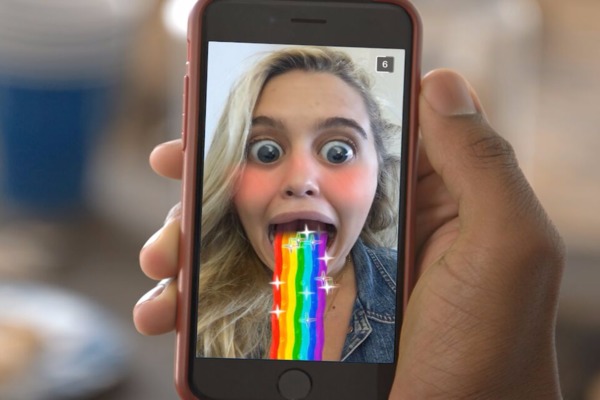
Snapchat is an application that is mainly media based and allows users to send out pictures and videos. What’s keen about Snapchat is that these videos or pictures only last for a fraction of time before they are deleted from the face of the internet world forever. Snapchat is a creation of Stanford based founders Evan Spiegel, Bobby Murphy and Reggie Brown. Originally Snapchat is an image and multimedia mobile sharing application of Snap Inc. Released in 2011, Snapchat can be availed in about 20 languages on both; Android and iOS supporting smartphone devices. Snapchat is unique and of its own kind. It allows users to share media files and instant messages with their friends. However, once these files are shared and viewed, they are immediately deleted and cannot be viewed again. This application has become instantly popular among teenagers and young adults as well as many celebrities and social media stars. However, Snapchat has still not been released for desktop and personal computer use. Still, those of us who wish this could happen and they carry Mac by Apple can hold on to their hopes because we have uncovered a possible way to access your Snapchat account from a desktop!

You might be thinking- “Wait a minute! Using Snapchat on my Mac would require for me to download the application first. But, Snapchat’s application is not available for PC devices!” But do not worry, our technique starts from here. In order to let Snapchat be part of your Mac applications you will have to let go of the strict “Apple Store only” application downloads. Because they Apple store does not offer Snapchat yet. So, enable applications to be downloaded and installed from other platforms than just the Apple app store. Because we will require for you to download the Android Emulator or Andy, you need to follow the following steps to allow your Mac device to make it happen:
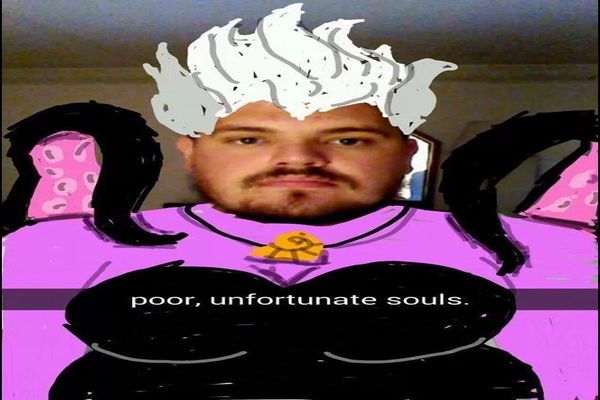
- Turn on your Mac device and visit “System Preferences”. If you cannot locate it, simply search for it in the search bard.
- Then once you open System Preferences, you will locate Security & Privacy. Once you find it, click to open it.
- From Security & Privacy section, you need to click on “General” tab. This tab can be found at the top extreme left of Security & Privacy.
- In this tab you will notice if you have only allowed your Mac to download applications from “App Store”. If you have, uncheck it immediately. Then, you need to select the other option instead that calls for “App Store and identified developers”.
- This way your Mac will be able to download and install that application that holds the key to how you can use Snapchat on Mac!
You are now closer to your only mission right now: To use Snapchat on Mac! And, it is time to take step number two. It is time to get the Android Emulator on your Mac before you enable yourself to use Snapchat on Mac. Before any delay then, you need to visit the Andy website. From this website, you will only download the one and only application: Android Emulator also called Andy. When you open the website, you have the option of clicking on “download” from the menu at the top of the Andy website’s webpage. Other than that, you can simply click on the green Download button at the bottom of the webpage.

Your Andy download process will begin. Hold your horses, the speed of the download will depend on the speed on your internet. This is why it’s best to change your internet connection to a high speed one! Going back to the main task then, once Andy application is downloaded, you will visit your Mac device’s “Downloads” folder from the web browser. You also have the option of visiting the “Downloads” folder from your Mac directly. Either way, you will double click on “Andy.pkg” file and begin the installation process. Mac will ask you to accept the installation of this application before it begins. Simply select continue and know that this application is safe to use and does not contain any viruses! Close the tab after it notifies you that the application has been installed successfully.
Well then, you are closer to your major mission: To use Snapchat on Mac; more than before! It’s time to move forward with task number three. Once Andy application has successfully installed without any corrupt errors, it is time to open Andy. Head to your “Applications” folder from your Mac device. And then, double click on “Andy.app” to open it. Once it opens, it will be ready to run. Andy application will greet you and tell your to tap on your “App Drawer”. This is a circle which lets you access all of your top of the list applications. When you tap, you will be lead to Play Store in order to download applications on your Mac. If you do not have a Google account, we suggest you make one immediately or say goodbye to learning how to use Snapchat on Mac forever! If you already have a Play Store account, you are good to go. Just use your sign in information to login into Google Play store.

In the search bar, you will type “Snapchat”. You can locate the search bar at the upper portion of the window; right in the middle. Once you find the official application, click on it. This will lead you to the application’s download page. From here you are only one step away from being able to use Snapchat on Mac. You will click on Install and accept the terms and conditions. Then, Snapchat will begin downloading. In no time from here then, your Snapchat account will be accessible to you from your Mac!
Were you going to send out that Snap to your friend in dire need of comic in her life? Firstly, you need to log in to your Snapchat account on Mac. Well, use your Mac’s webcam to make a video, take a picture or a funny selfie. Once you take the perfect picture, swipe right to choose a suitable filter. Then click on the capital T to enable a caption. Re-type any of your genius caption and if you want, change the text size or color. You can also add your favorite stickers to your Snapchat. Now, you will select the appropriate time for time snap and then send it away! Let your friends know they do not have to restrict their Snapchat access to their smartphones only. They can use their Mac device to Snapchat with you and make use of that high definition camera.
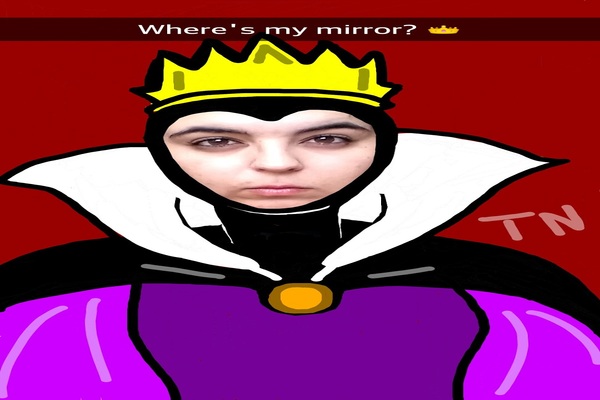
If you have followed each of the steps the right way and the exact way, none of the Snapchat features will be limited for you. If you can upload stories from your iPhones, you can do the same from your Mac device. If you can set your privacy settings from your phone, you can do the same from Snapchat on Mac. Similarly, if you can add friends and approve friend requests from your smartphone, you will be able to do the same from your PC. Just know that you are now blessed with Snapchat on your Mac and we are sure that not before long you will be addicted to sending Snapchats from your Mac instead of your phones!