The gaming console PlayStation 4 is inevitably the most well known gaming series that are in the market today even though the company is in constant competition with Microsoft for a top position. So, when Microsoft told that you can now enjoy Xbox games on your PC through Windows 10, the Sony didn’t stay quiet and introduced their PS4 Remote Play.

If you don’t have the hardware for PS4, no need to get sad this article will guide you how to install the PS4 Remote Play in order to enjoy all the PS4 games on your computer so that you don’t have to invest your limited budget in to a PlayStation. Sounds fun right? Grab your laptop and get on with the listed below steps.

Quick Overview of the Steps you need to follow to play PS4 Games on your PC

- The official Remote Play app compatible with PC or Mac must first be downloaded and installed.
- Then see that the PlayStation 4 is operating on the software of v3.50 or of subsequent updates which can be installed through Settings in the app and then check the System Software Update
- Now access the PC Remote Play and get your Dual Shock 4 controller in connection
- Sign in to your PSN account then.
- If your PS4 isn’t found instantly, you should manually do it instead.
Pre-requisites for your system
In order to be able to play PS4 games on your PC or Mac, you must own a system operating on any of the following versions of Windows or Mac:
- Windows version 8.1
- Windows 10 or its subsequent versions
- OS X version 10.10
- OS X version 10.11
You will also have a choice to choose any of the listed below resolutions and frames, according to the kind of Internet connection you have for 720p/60fps, however a minimum of 5Mb Internet is required.
- Options for Resolution would be between 360p, 540p, 720p
- The Default resolution would be set on 540p
- The frame change rate would be Standard (30fps), High (60fps)
- The set Default Frame Standard (30fps)
You will also need a Dual Shock 4 controller and this will have to be connected through hardwire on to your PC or Mac or through a micro USB.
In Detail steps to follow for playing PS4 Games on Your PC
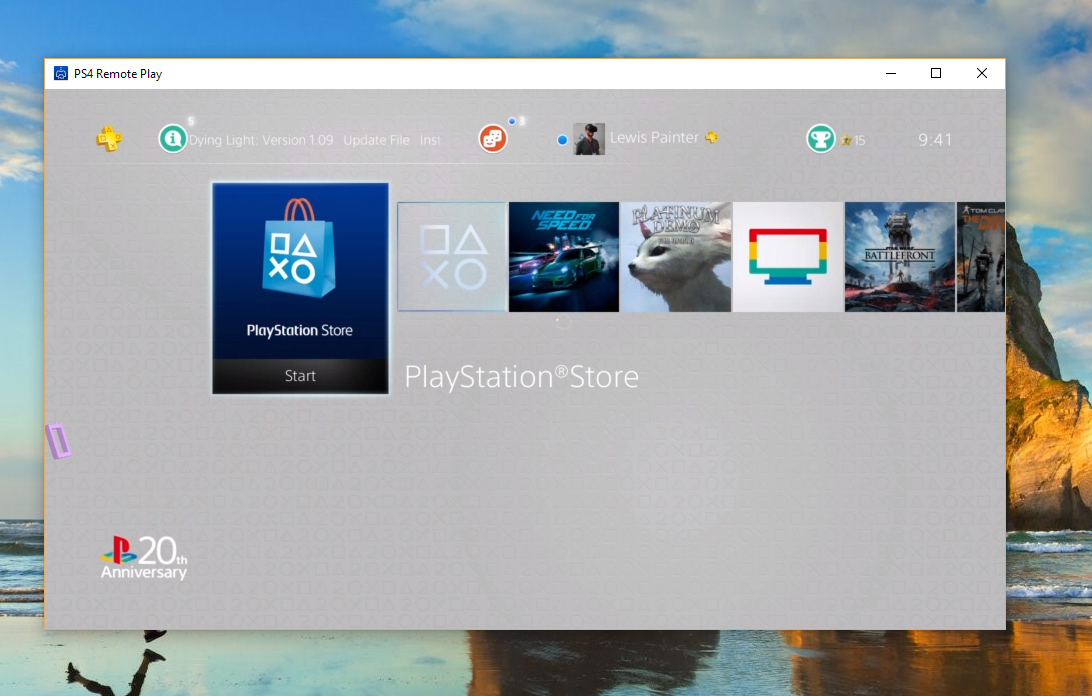
- You must first download and then install the PC/Mac client. You must have your Remote Play app compatible on PC or Mac successfully downloaded. Once the installer has been downloaded, you must simply install the downloaded app following the further instructions given below.
- Then you should install the update of the PS4 software to 3.50 in case you don’t have this version. Now according to the Settings of your PlayStation 4 you will be directed to download and install this update on its own but in case this isn’t the case you should go to the Settings then to System Software Update in order to manually install it.
- Then open the PC Remote Play app and get your hardware Dual Shock 4 controller connected to your device. Most of the PCs and Macs have the Bluetooth support, but Sony has set the Remote Play app only to work through wired connections means that you must plug the PS4 controller on to your PC/Mac through the USB cable and simply hit “Start”.
- Now you must sign in to your PSN account. This would be the main account login details you use to access your PlayStation 4.
- The app will on its own begin searching for your PS4. This search might take some moments however when a huge time has elapsed and your device doesn’t show up then you have to do it manually. Sony says that you cannot locate your PlayStation 4 through the Internet if it isn’t listed as your Primary PS4, or in case it is powered off (which is different than the Rest Mode where it can switch on remotely.)
- If this isn’t located, then connect manually. You must note that when you manually connect the PS4 it is essential that the PS4 and PC/Mac are connected on the same network. On your PS4, visit the Settings then go to Remote Play Connection Settings and Add device where you can type the number given to you on the Remote Play app.
- You can now pump up to game. If all goes successfully then PC would connect to your PS4 and you can enjoy the gaming world easily. If you wish to tweak the settings of your connection you must disconnect the Remote Play by switching off your PS4 or by turning the Remote Play app off. Then before you press Start” to get in connection with PS4, visit Settings and change your Resolution/Framerate.
To all those who don’t own a PlayStation, no need to fear even though the Sony’s PlayStation Now is not new, it indeed is available on the PC and will be on Mac too. So what it means for the PC gamers? It would definitely open up a huge market for Sony, letting gamers play all the games of PlayStation without having to spend on the hardware of PlayStation itself.
Not to mention the Sony is offering gamers the chance to go through an extravagant 500 games catalogue of PlayStation 3 and PlayStation 4 games.
Want to know how to play a number of PlayStation games on your PC? Well, here’s how to do it:
- Get your PlayStation Now installer downloaded on your PC using the official Sony website, operate this installer and keep obeying the prompts shown on screen to get the app successfully installed on the PC.
- The PlayStation Now app must instantly install itself however in case it doesn’t you should access it manually.
- You will be directed to a sign up window if you own a Sony Entertainment Network login account already. Press the button for ‘Sign in now’ but if you don’t then keep following the shown prompts to register for an account from the start.
- Then when you log in, you will see a welcome banner asking you to get started with your free 7-day trial, along with a choice of games you can play. Press the button which says “7-day free trial” and keep obeying the prompts to register for PlayStation Now trial through the SEN login. This trial will automatically shift to a subscription unless you go to the Account Settings, press Media and hit the PS Now subscription then hit “Cancel automatic renewal”.
- When you have registered, select the game you wish to play. You can go through the library of PS3 games laid in a Netflix-style page frame and hit the button “Start” beside the game you wish to play. Many games will get streamed instantly but other may require you to download something.
When you hit Start and play the game, you must connect the Dual Shock 4 controller and you are good to go on the game.
The PS Now games are mostly streamed like your TV shows on Netflix so you can also sync your progress through multiple PCs and PlayStations so that you can pick up on your game from where you stopped at without having to start over or transfer data.
