Many people know how to use Kodi on iOS devices through your Windows PC but there are also many individuals who would like to know if this trick can work for Apple TV as well without a Mac device and only from Windows. The answer is indeed “yes” however there are some systematic steps that you need to follow to get this accomplished but remember that this isn’t a permanent solution! You will need to repeat the cycle every week but once you get on with the process the first time, this can be easily accomplished because you don’t need to construct the file for IPA of Kodi every week for renewal, doing it once is enough.

Now before you decide to install the famous Kodi on your Apple TV 4, we would like to bring this into your knowledge that you yourself are solely responsible for every step you do to accomplish getting kodi on your Apple TV. Even though it is next to impossible that your device will break your PC through this but still kodi is one of the top favorite programs under the use of pirates. If you intend to use add-ons on Kodi, you should ensure that you are successfully connected to a reliable internet through a VPN.

Get on the Installation of Kodi on your Apple TV using Windows
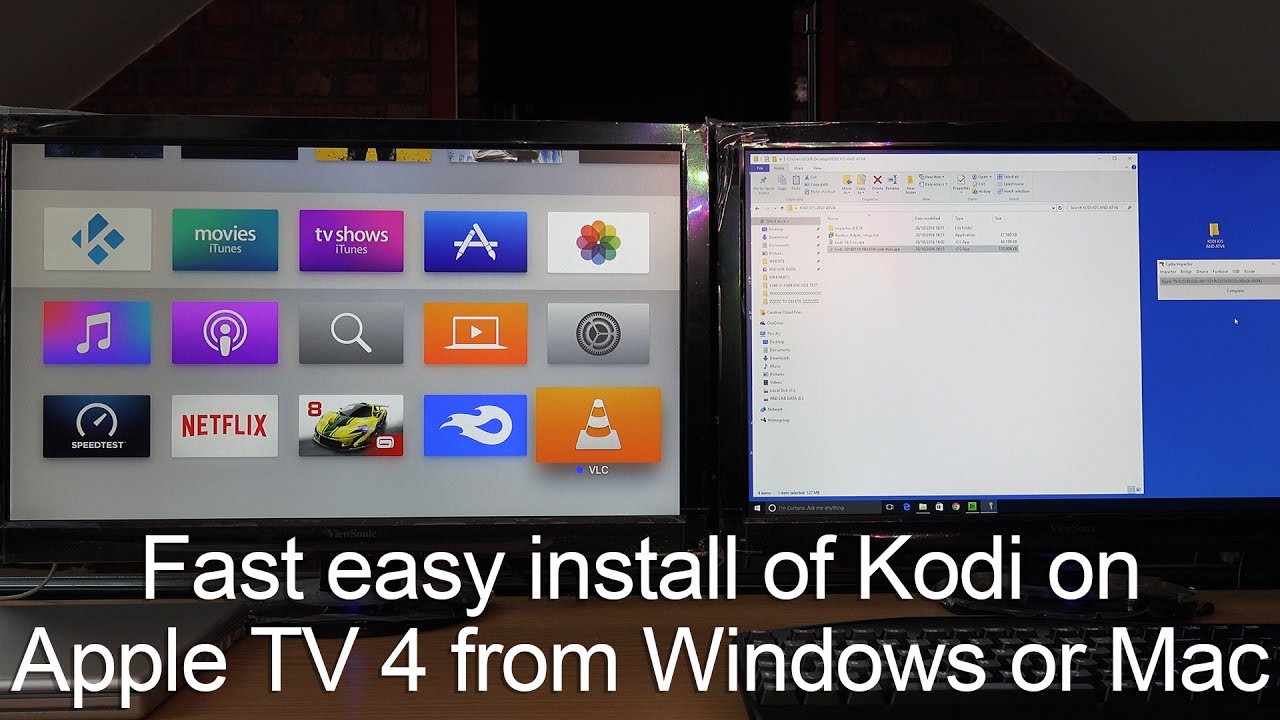
If you are a user of iDevices you would be familiar with the drawback that it is difficult to side load Apps on an Apple device. In fact this procedure isn’t difficult but requires some effort and pre-requisites that you need to complete before you decide to side load something.
Pre-requisites for this task that you need to fulfill!

The listed below pre-requisites are the ones which you may have heard about several times but here goes the list just in case some have slipped out of your mind:
- The Apple TV 4 you own must operate on at least TVOS 9 or 10 versions.
- Your PC in use for this process must have at least Windows 7 or its subsequent versions. If you own Mac or Linux for an easier pathway to this procedure for installing Kodi on Apple then also you are good to go.
- Then you will require a USB-C cable which will allow your ATV 4 you to get in connection with your PC. Even if you have normal USB-A ports on your Pc you will still be able to use the cable! But make sure your ports are working.
- You will also be required to download the Kodi.ipa file for your TVOS. But if you wish to set your own Kodi IPA file, the instructions below also guide you about that but remember this IPA file will eventually be old so it is advised that you make your own.
- You need to install the recent version of the iTunes so check for any updates of iTunes before setting up this process.
- Cydia Impactor, is a program which will let you side load Kodi on to your ATV4 but if you own a Mac OS, you should be using the recent Mac OS version offered by Cydia Impactor.
How to make a Kodi IPA file from a deb file?
If you are downloading an already built IPA file then you can skip this part of building your own IPA file manually. But for those who want to build their file follow these steps:
- Get the Kodi deb file downloaded for your latest version TVOS.
- In a separate folder, get this .deb file saved and then right hit it. Choose the7-zip and press Extract Files in the shown menu.
- Then hit OK on the subsequent window and it will extract all contents of this saved deb file.
- Click open the Folder that then forms and you will see a data.tar file inside this folder. Then get this data.tar file extracted by right clicking it and then going to the 7-zip and go to Extract Files.
- In this folder you must have a data folder and data.tar file.
- Open the data folder and then go to the Applications folder. In this you will see another folder under a .app name.
- At this point you must make a new folder and save it under the name “Payload” (without quotations). You will now have 2 folders: Payload (The P must be capital) and app folder
- Get on dragging the .app folder and drop it on to the Payload folder.
- Then Right-click this payload folder and hit the 7-zip then add it on to the archive option.
- Here a fresh window will pop up. You should see to it that the Archive format is set on to zip and the archive must be named that ends in .ipa. The file name can be anything but it should end in .ipa and then hit OK.
How to Install Kodi on Apple TV 4 without Mac using Windows?
When you have your IPA file of Kodi for Apple TV all set up and you have the Cydia impactor successfully downloaded and working smoothly you must read and do as you are told to finish the installation:
- Get your Apple TV in connection with your PC through your USB-C cable. Your Apple TV must be on and in connection with your TV screen as well.
- When the connection is established visit the Cydia Impactor where your Apple TV must show inside the Cydia impactor.
- When you see your Apple TV 4 inside the Cydia impactor, you must drag and drop this kodi IPA file in to your Cydia impactor. Do not click any button here, all you have to do is take the IPA file of kodi, drag it on to the impactor and simply drop it off.
- A pop-up window will show up requiring you to type in your Apple ID, you must enter your correct Apple ID and no need to panic it is completely safe but if you still can’t let that gut feeling go then make a new Apple ID.
- Then give your Apple ID password and the Kodi will install on your Apple TV
- If you see any warning window simply press the button for OK.
When the Kodi has installed on your Apple TV, get it disconnected.
If you have followed all the steps correctly then you will be seeing Kodi on the screen of your Apple TV and you can use it just like you use any other app. If you found this tutorial useful you should tell all your friends and keep coming back for more exciting tricks and tips.
