Siri does indeed have all the attention from all the iPhone users because let’s be real Siri is the best digital assistant out there for iPhones and other iDevices. However what came before Siri was the iPhone Voice Control.
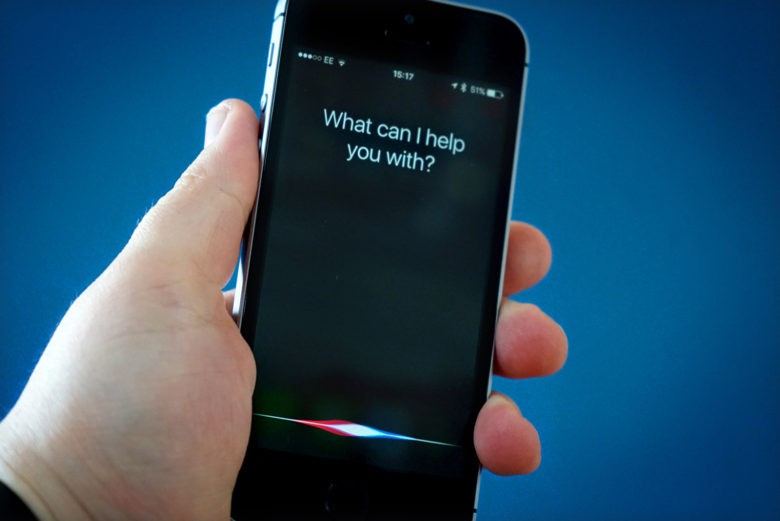
iPhone Voice Control was launched back when iOS 3.0 was released and gave permission to its users to use iPhone and Music apps through voice commands simply by speaking out loud on your iPhone’s microphone. Even though this option for iPhone Voice Control was later taken over by Siri, it is still available in the iOS and can be used if you wish to use iPhone Voice Control instead of Siri. This article intends to guide you on how to activate iPhone Voice Control feature and how can it be effectively used.
How to enable the iPhone Voice Control?
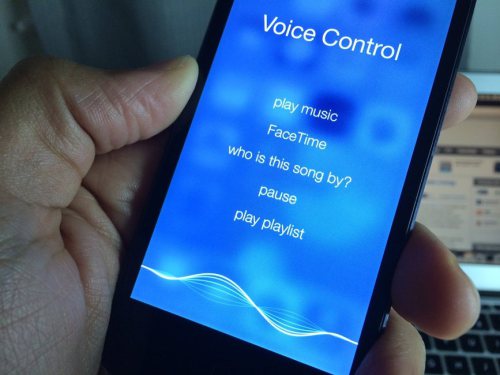
On the recent versions of iPhones and iPods, the option for Siri is enabled as part of the iOS system. Hence if you wish to use the iPhone Voice Control then you need to disable the option of Siri and here is how you can do it:
- Click on the icon for Settings
- Then go to the section for General
- Locate and click on Siri
- Then toggle the Sirislider to off position.
Now you can easily use the iPhone Voice Control instead of Siri.
Locke the iPhone Voice Control feature
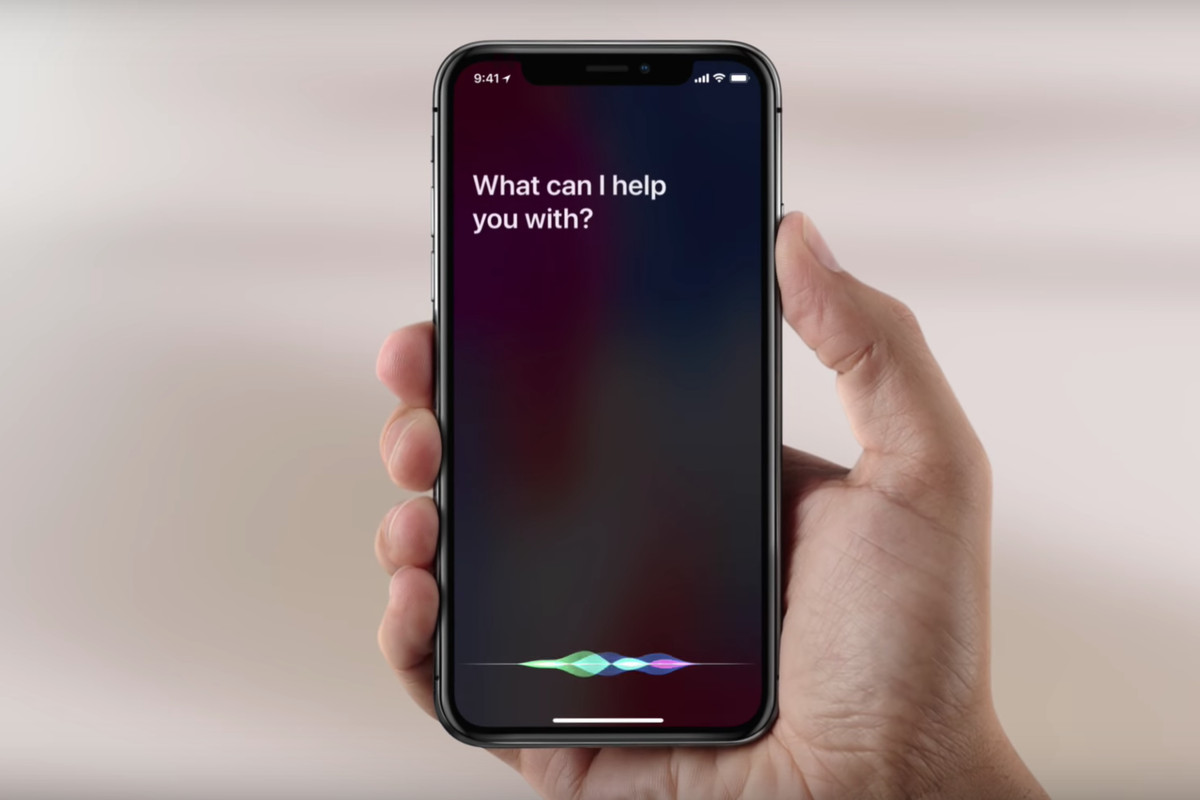
When you have enabled the Voice Control feature it can easily get commands for Music app however if you wish to avoid placing call by mistakes while your phone is locked then you need to deactivate this feature. .
- Go to the app for Settings
- Then click on the option for Touch ID & Passcode (for versions later than iPhone 5s) or click on Passcode (for the earlier models)
- Now you can switch off the option for Voice Dial.
Languages available in iPhone Voice Control
- Chinese (Cantonese)
- Chinese (China)
- Chinese (Taiwan)
- Danish
- Dutch
- English (Australian)
- English (UK)
- English (U.S.)
- Finnish
- French (Canada)
- French (France)
- German
- Greek
- Italian
- Japanese
- Korean
- Norwegian
- Polish
- Portuguese (Brazil)
- Portuguese (Portugal)
- Russian
- Spanish (Mexico)
- Spanish (Spain)
- Swedish
You can select the language you wish to use for the iPhone Voice control by the following method:
- Click on the icon for the Settingsapp
- Then go to General
- And click on Siri
- Now select the option for Language
- Simply choose the language you wish to set for the iPhone Voice Control.
Now according to the model of your iPhone this method can vary for changing the language, the following works for iPhone 7 and later versions:

- Access the app for Settings
- Then click on General
- Now tap on the option for International
- Finally press Voice Control
Activate the iPhone Voice Control
In order to activate the iPhone Voice Control feature there are two ways you can follow:
Using the remote: If you are using the Air Pods by Apple simply press the middle of the remote button for some seconds to open the option for iPhone Voice Control on your screen’s display.
Using the home button: Press the home button for iPhone present in the center on the front display of the phone for some seconds to access the Voice Control feature.
Now give some time for the double beep sound to appear or till you see the app for Voice Control on your iPhone to move ahead.