Have you ever experienced trying to access your Snapchat account and have been denied access because of wrong password? If yes then you would know how frustrating this can be especially when you are at event and immediately want to begin snapping. Under such situations it becomes essential to Reset Snapchat Password and this article will guide you exactly how to do that.

Steps to Reset Snapchat Password
It is extremely easy to reset Snapchat Password for your account and here are the simple steps that you can follow for this:
- Launch the app for Snapchat on your smart phone and then click on LOG IN after which type in your username or your email ID in the field assigned for it.
- Then click on the button which says Forgot your password? Present right under the fields for username and password. Then you must type in your username or your registered email ID or else your password will not be associated.
- Snapchat will reset Snapchat Password using the SMS link or by an email.
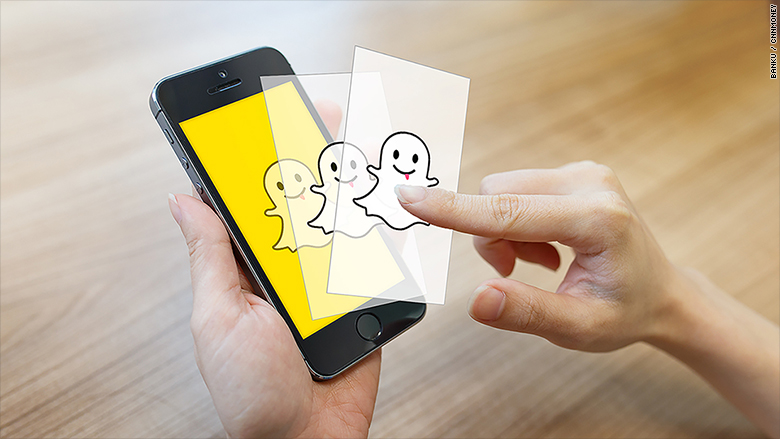
Steps to Reset Snapchat Password on Phone
- If you select the option to Reset Snapchat Password through phone then click on the link for via Phone. Snapchat will then require you to enter your contact number.
- Then click on either Send via SMS or Call me instead to get a verification number for password link.
- When you receive this verification code through text message or call then type it in into the assigned filed and hit the button for Continue. If you have given the correct code then you can type in a new password in the next field and enter it again for confirmation.
- Now click on the button that says Change Password to finish the process.

Steps to Reset Snapchat Password by Email
- If you select to Reset Snapchat Password through email then click on the button for via Email and then you will be asked to type in an email ID in the next field.
- Click the Submit button present in blue.
- You will then get an email in your inbox from the Team Snapchat with the title “Snapchat Password Reset.” If you cannot find the email then you can wait some time or see your spam inbox.
- Click on the link in this email to access the page for Snapchat password reset. Type in your new password and then type it again for confirmation.
- In the end click on the yellow button for Change Password to complete the process.
If you have activated the Login Verification on your Snapchat account you will be given a Verification Code that you can use to access your account.
Tips to Reset Snapchat Password
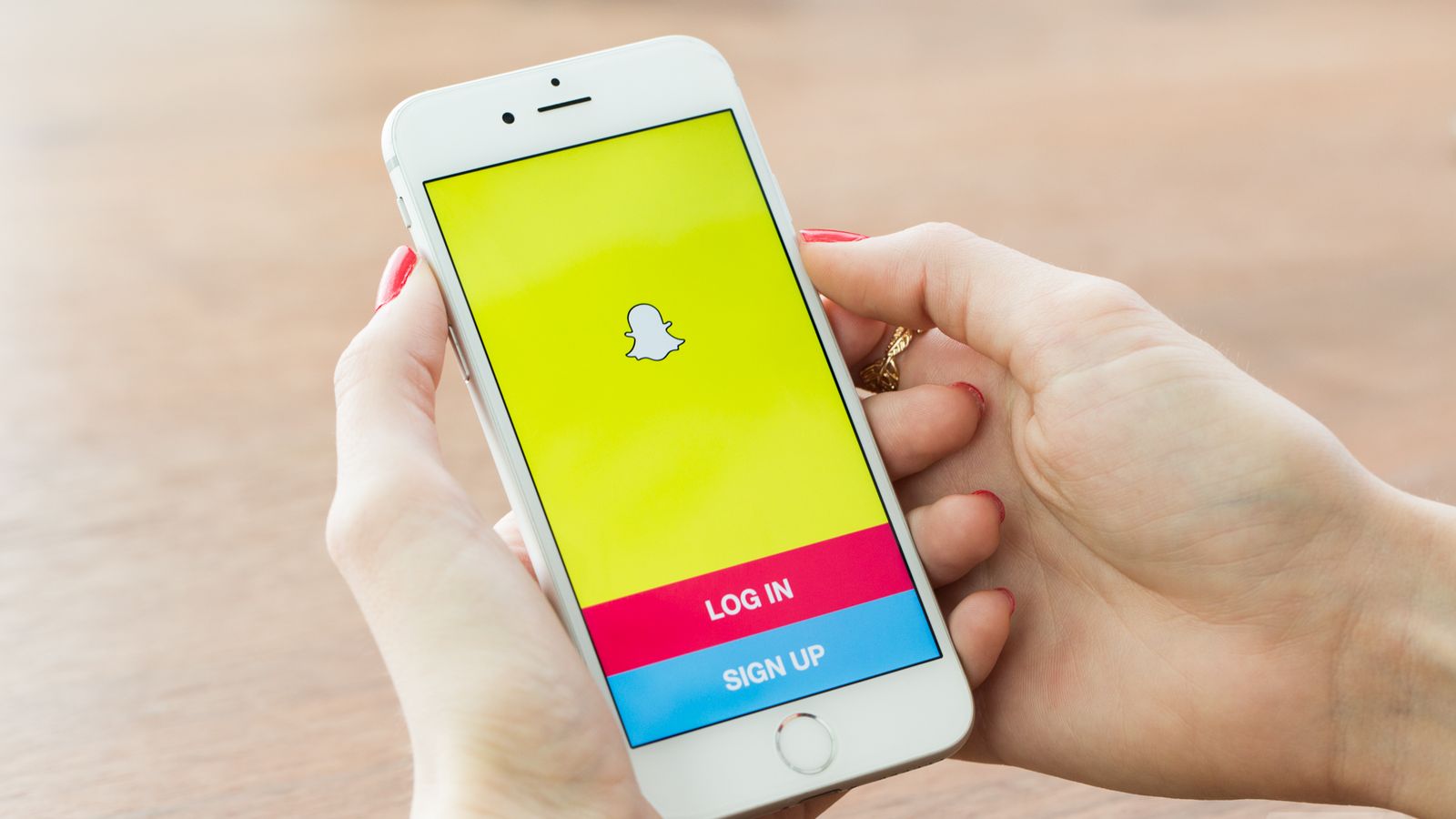
To increase your account security while resetting your password then you can compose your password with the following:
- More than 8 characters;
- It must have at least one uppercase letter and one lowercase letter
- Must include numbers and symbol
It is also advised that you do not include the following in your password:
- Your Name
- Date of Birth
- Contact Number
- Anniversary Dates
- Any other personal details
You can Reset Snapchat Password on your account as well at any time you want given that you know your presently set password.
- If you are already logged in your account then click on the icon for your Bitmoji at top left of the screen and click on the icon for gear
- Now choose Password and type in your present password in the assigned field. Then click on Continue to type in the new password using the tips explained above.
- Then hit the button for save your password somewhere so that you don’t forget it.