There are only a handful of things that can induce as much panic and fear as one losing their Word Document before they have saved it and that too right before the deadline or any important submission. Even though there is no guarantee that you will be certainly able to Recover Unsaved Word Document however there are a couple of precautionary steps that you can take which may be able to retrieve some of the lost data if not all considering you desperately need to salvage it.

This article will discuss the process that you need to apply to Recover Unsaved Word Document however it also depends on the type of Word software version that you use.
How to Recover Unsaved Word Document on Word 2016 and 2013?
On both the versions of Word whether it is 2016 or 2013, there are certain methods that you can adopt which may be able to salvage your lost Word document. You can easily learn all these processes to Recover Unsaved Word Document on your PC.
How to use the Recover Unsaved Word Document Tool?

- Launch the Word Document on your desktop.
- Then access the tab for File and choose the option for Manage Document.
- Now click on the button for Manage Document. This is the tool which will assist you to Recover Unsaved Word Document.
- Then click on the button Recover Unsaved Documents which will appear in the drop down menu. An Open dialog box will pop open which will display a list of all the unsaved Word documents which are recoverable.
- Simply tap on the Word document which you wish to salvage and hit Open. Simply save this file instantly.
Note: If this also doesn’t Recover Unsaved Word Document that you needed then continue the hunt.
How to use Word to locate a Backup?
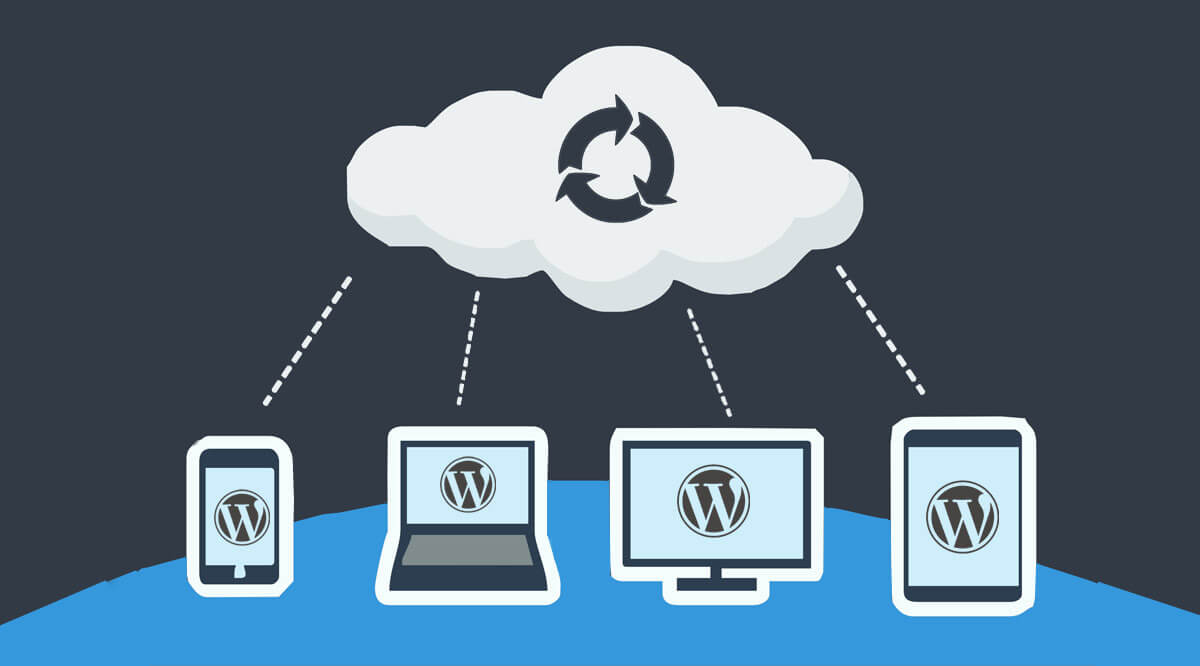
- Access the menu under File menu and tap on Open.
- Now click on Browse.
- Go to the place where you have saved the last version of that document.
- Find the file that is saved under the name of “Backup of” which will then show the name of the file which has goes missing or simply look for files that end in the extension “.wbk.”
- Now launch open any backup files that you have located. How to Recover Unsaved Word Document on Word 2010 and 2007?
On the versions of Word 2010 and 2007, this is how you can find your missing document on your PC: Access the menu for Start then enter the name of the file or part of the name inside the Search box and run the search. Simply double hit the file when you have located it.
How to find backup files on Word?
- Open the Word document and choose the tab for File especially when you are using the Word 2010 version, or choose the Microsoft Office Button if you are on Word 2007.
- Choose All Files in the list for Type of Files.
- Now search for any of the backup files and simply click on Open to find if any of them is the document which you were searching for.
How to “force” Word to find AutoRecover files?
- Click the button for Task Manager to launch it by hitting the blank space inside the taskbar and Click on Task Manager.
- Then access the tab for Processes.
- Choose any file for Microsoft Word or exe.
- Keep doing this till all the word instances are closed.
- Now close this Task Manager and open Word. Then the pane for Document Recover will launch open in case your Word locates any AutoRecover files. Simply double press this file in the pane to launch it and remember to save it to any location on your PC instantly before you lose it again.
