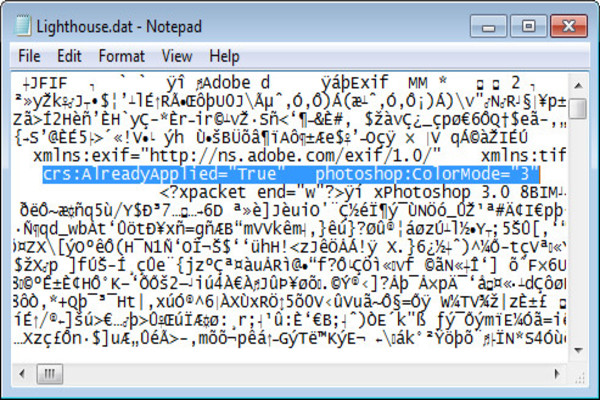These days we have numerous and competing Information Technology firms. The internet contains tons and tons of applications that are made for various purposes. You might think applications are mainly for gaming either on your phone or your computer device. However, these days you can find applications that are meant for your learning, education, tests, general information, event calendars, medical charts, diaries and so on. You do not need to keep a paper and a pen with you all the time because now you can simply access and store anything in your device. However, at the same time many of these applications either free or the ones that require payment, can contain files that harm your devices. Now imagine you go to your local high school and you have started to hear about this application that you can simply use to keep track of your upcoming exams. You think that you are good without it since you can keep track of your exams on your own. However, your group of friends casually mention the application one day and share that they hear the application can also help you prepare for your exams by helping you find relevant information and documents for each subject. You become just as intrigued as they are. Now, all of you have decided that once you go home, you will immediately install it on your computer. Because its time you get good grades in your mid-terms. The final bell rings and you go home. Upon reaching you turn on your device and begin to search for this application. Once you locate it, you begin to download it and install it. The application is running smoothly so far. However, it begins to have some glitches. Your exams are just around the corner and you are dependent on this application to help you with your exam preparations. You uninstall it and re-install it but the problem remains. It’s annoying isn’t it? But you just might be able to sort out any such issue if you learn how to open and read .DAT files!
This article then will first help you understand what .DAT file stands for. Then we will move on to why .DAT files exist and whether or not you can read them yourself. Once we establish the grounds, we will teach you various way that can help you learn how to open and read .DAT files.

Each software, program, application and so on that you have installed in your device contains files. These files are also part of already existing applications in your device. A file of an application can consist of .DAT file extensions. File extensions in general help your computer understand and determine which one of the program that is installed in your device is associated with the file that is saved in your device. For example, when you type and save your assignment on word, your document will be named as xyz.docx. Here, .docx is a file extension and means it is associated with Microsoft Word. .DAT files mainly used for storing generic data. They contain specific information about the application they refer to. DAT files can exist by themselves and they also exist with other configuration files such as DLL files. Programs do not always use each and every DAT file they create. Applications and programs can also use DAT files for references. These type of files come under your application’s folders and are often not viewed by users. However, DAT files can exist on their own as well. At times videos and email attachments are saved as .DAT files.
The question now is, will you be able to open and read .DAT files? When you see a .DAT file it means this file contains arbitrary data. The file itself is not associated with one particular application or program. For example, when you locate an .XLS file saved in your device or even when you receive an .XLS you immediately know that this file is linked to Excel in your device. When you click on the .XLS it then launches Excel and you are able to view it. However, .DAT files are a bit different. When them you need to find out how to open them yourself. Various .DAT files open with different extra programs that you need to install in your device especially for reading .DAT files. At the end, it is possible to read and open .DAT files yourself and in the next section we will teach you how to do that. However, before we move on towards the next part, you should not open each and every .DAT file when you receive it. Many times these files can contain viruses. If you open them without being sure, you will allow hackers and spammers to attack your device with spyware and viruses. But do not worry! If you have an Anti-virus program installed in your device and it is up to date, you do not have to hesitate before opening and viewing .DAT files. Because if any such file contains virus, you will be alerted and they will simply be removed from your device.
How to open and read .DAT files then?
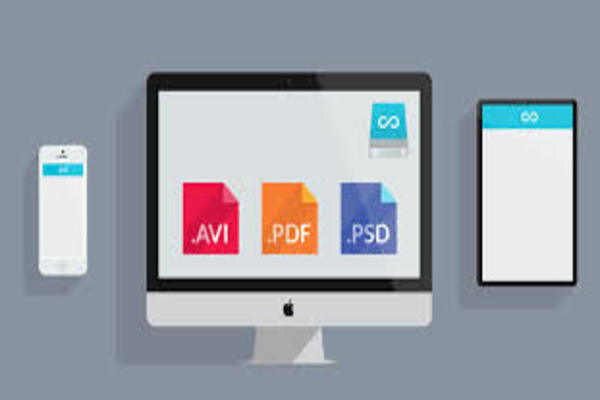
In order to open and read .DAT file, the best option you can use is opening the .DAT file using the program that created it. However, a lot of times you will be unable to know which program created it. In order to answer how to open and read .DAT file then, you can try opening the .DAT file using Notepad. Another way to open and access .DAT files is by converting them to other types of file extensions such as JPG, GIF, .DOC, .DOCX, PNG and so on. These .DAT files can contain texts, music and so on. But you will only be able to tell when you apply these two techniques!
How to open and read .DAT files using method A?
.DAT files usually consists of binary language which to a layman might read like gibberish. However, you can locate useful information in that file either on the top or the bottom. Now, when you go to your list of files, make sure you change the “All Files” option instead of just “Text Documents”. Because that way you will only be able to locate text based files. When you change the settings, you will be able to locate .DAT files and other types of files that contain music and videos as well.
Notepad usually helps you read text .DAT files. This is built in but you can update it and edit files with it since Notepad is a text editor. Click on the .DAT file and you will be able to open it in Notepad. Once you open it, at the top or the bottom you will be able to know what type of information does this .DAT file contain. For example, whether it contains video then it is associated with your Video player and so on. If you find a .DAT file in Adobe folder then, that means it will only be opened using Adobe program.
Before moving on, some .DAT files are locked files. This means that they are hard to remove from your device. They will also be hard to open, move and edit. These locked files are usually in use by a program they are associated with. When you encounter a locked file then, it will not require opening, reading and manipulating then.
Once you open your .DAT file with Notepad you will be able to know which type of file it is and which program it needs to open and become readable. There’s a chance that you will already have that program or application in your device. If not, then you will have to download and install that program that is referred to in the .DAT file. Once you do that, you will be able to view the .DAT file then because the program will help you open it.
How to open and read .DAT files received in your email?
If you have received a .DAT file in your email, there’s a high chance they are plainly malformed attachments related to Microsoft programs. When you receive them then, you can save them in your computer. They should open with its relevant program. You also have the option of uploading that file to Winmaildat.com or importing it to Winmail Opener. This way you will be able to view the actual data of the attachment. The attachments usually turn out to be other types of files such as images, documents, videos, and so on.
How to open and read .DAT files by converting them?
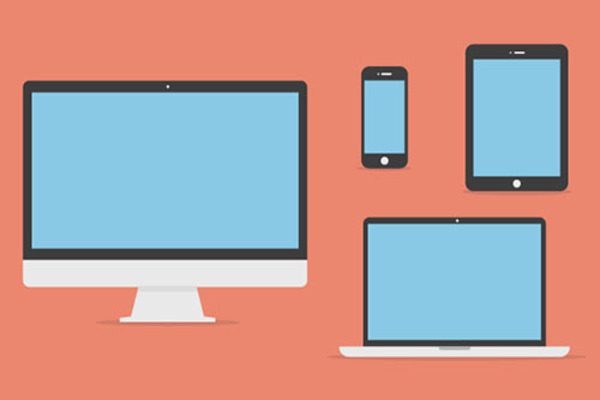
If you have received a .DAT file in your email, there’s a high chance they are plainly malformed attachments related to Microsoft programs. When you receive them then, you can save them in your computer. They should open with its relevant program. You also have the option of uploading that file to Winmaildat.com or importing it to Winmail Opener. This way you will be able to view the actual data of the attachment. The attachments usually turn out to be other types of files such as images, documents, videos, and so on.
- In order to convert .DAT files, you will go to My Computer on your device.
- From there you will click on Tools. Then click on Folder Options. If you are a Windows 7 user, you will click on “Organizer” and then “Folder and Search Options”. Windows 8 users will click on the “View” tab and then on “File name extensions”.
- Click on View and then scroll down. Locate the option of “Hide Extensions for known file types” and uncheck that option.
Now you will right click on .DAT file and you can change the file extension code to any from the list which you think is appropriate for that .DAT file. In order to do that, if Notepad does not help, you can first right click on the file, click on “Open With” and try to open the file with as many programs as you can.
If you wished to open and read .DAT files in your computer, we hope we have been able to help you understand what DAT files are. With the encouragement and caution that we set for viewing DAT files, we hope our tutorial was helpful for learning how to open and read .DAT files in your device!