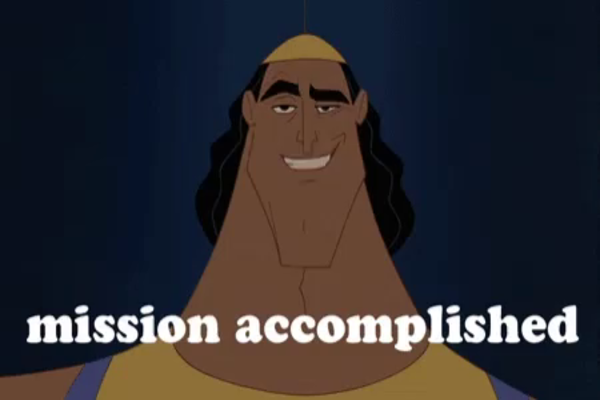Imagine you are using your computer/device for an important article writing assignment for your 300/400 level course. Of course, when you have to use your laptop for a longer time period, you often do not have time to maintain it. You might be running out of your Anti-virus subscription but you will not have the time to sit back and fix everything. We’re sure that if this is the case, there are a million files on your desktop just waiting to be sorted out in relevant folders so that your computer/device is more organized. But, during that time when you are trying to work on that particular task, you get a red alert that asks you to update your device immediately. Thinking that it’s time for a break, you simply begin to install it. Now, we all know how long it takes for Windows to complete its updates especially when they long been pending! Now that you are done, your device/computer restarts. But, there’s a big problem on the screen and its bright blue! Yes, you have encountered the Inaccessible Boot Device Error! Your computer has now begun to repeat the same cycle- it restarts itself and goes back to the same blue screen. By this time, you are probably sitting on your desk with your head in your hand, thinking what should you do to make this go away. Well, in case you went through the same cycle under a different situation, our solutions will still apply to your case. Which is why, you must sit down and relax. Because we are going to inform you about what Inaccessible Boot Device stands for, what are the reasons behind it, if it is possible to fix it yourself and if so- How to fix Inaccessible Boot Device then?
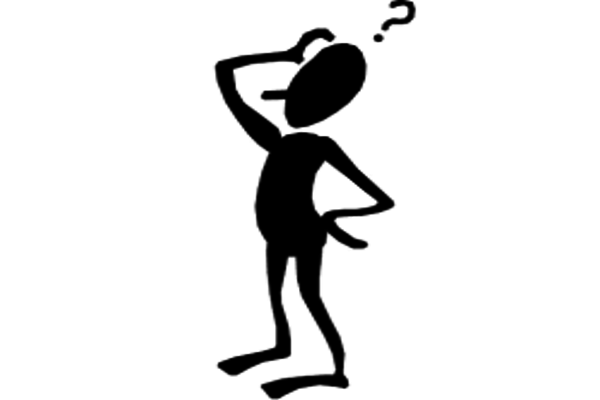
Inaccessible Boot Device is an item listed under Blue Screen of Death (BSoD) error. You usually encounter a Blue Screen of Death error when your Windows software wants to notify you that your device has encountered a very major issue. And so, it stops all of your device’s functions in order to safeguard all your date. When you see a Blue Screen of Death error, your computer/device loses all its access to its hard drive. You will most likely experience an Inaccessible Boot Device error after any recent Windows 10 update. However, the reason behind this Blue Screen of Death error is not just updating your device/computer. There are various hidden factors that can be involved in getting this error on your screen, in the middle of any task you were engaged in.
You might start wondering then that what has exactly caused this error to show up on your screen? You must know that experiencing a Blue Screen of Death is not a regular glitch. It occurs only when your device has experienced serious damage or is about to experience it. There are plenty of other items and glitches that come under BSoD. While many of them might have similar causes under them, they mostly have various diverse reasons for taking place. Hence, your solutions will depend on these different causes. The following section includes all the possible and most common reasons that could have effected your computer/device. Of course your computer might have undergone one of them or some of them might have happened at once. Nevertheless, we will begin to list them down here:

- Usually when you make changes to your device/computer, your software (Windows 10) loses contact to system partition when it starts. So, when you screen says it needs to restart due to Inaccessible Boot Device, it must have happened due to hardware conflicts that your device has noticed.
- Another cause behind this unwelcomed glitch is a very common one. Remember when we referred in the previous scenario about closer to expiry date Anti-virus program? Well, yes you have guessed it right! You must have had some type of Malware of virus in your computer that was left undetected. Over time, that virus can also affect your computer’s proper functioning and cause an abrupt BSoD error of Inaccessible Boot Device.
- Your computer/device might also contain any incorrect, corrupted or outdated configured drivers. What do we mean by a driver? A driver is basically a program in your computer that is responsible for controlling and also operating various type of devices that make up the physical body of your computer. These drivers are basically the “Software interfaces” for your hardware devices. This includes your head phone jacks, microphone, webcam and so on.
- There’s a chance that you have a serious hardware damage. This error is usually a cause of any damage to your device’s hard disc. Your hard disc is mainly a data storing device installed in your computer. It consists of all the digital information that you have saved in your desktop’s folders and so on.

We have completed the list of all the major problems that have the highest chances of responsibility for Inaccessible Boot Device. You might think you do not need to know the reasons when you can simply opt for a suitable solution and save your time. Of course, that is understandable but if you do not comprehend what is behind Inaccessible Boot Device BSoD error, how will you possibly be able to fix it? Which is why we always encourage deeper comprehension of issues. So now that we have established this, it’s time to move on to the actual work- how to fix Inaccessible Boot Device in your device? Well, here is a list of all the appropriate measures:
- Check the hardware of your device
- Run a Malware scan and clean up virus
- Check and see if you have a damaged hard disc
- Run a System file check up to look for all broken files.
- Opt for repairing any Driver issues
How to fix Inaccessible Boot Device With Measure number one!
When you are unable to boot your Windows 10 due to the Inaccessible Boot Device message, you will get your hardware checked especially your hard disk. Of course, you will require a computer technician for this task unless you know how to work it yourself! There’s a chance that you will locate specific problematic hardware in your device. These will most probably consist of incompatible firmware version. Since these will conflict with Windows 10, they should be replaced to recover your device from the recurring error.
How to fix Inaccessible Boot Device with Method number two…
You must update your Anti-virus program as soon as possible. In case you have installed a software that is not suitable for your device, simply opt for one that is compatible with your device’s model and version. Then, run a malware, virus and spyware test. This way you will be able to remove all corrupted files after you are able to reboot your Windows 10. This will prevent the error from occurring in the future!
Wondering How to fix Inaccessible Boot Device? You can use method number three…
You can check whether the error is being caused by a corrupted hard disc. Because, this is usually one of the main causes of Inaccessible Boot Device error, follow these steps:
- Using your Windows shortcut keys, press Win and X at the same time. This will open your Command Prompt.
- There in the dialog box, type chkdsk /f and hit Enter key.
- This will automatically repair any hard disc errors that have caused any damages.

How to fix Inaccessible Boot Device error with method number four?
In case you have not been able to fix the Inaccessible Boot Device error, you can also help yourself with you Windows’ pre-installed System File Checker. This tool will mend all broken files of your system and help get rid of corrupted files. How? Follow this pattern:
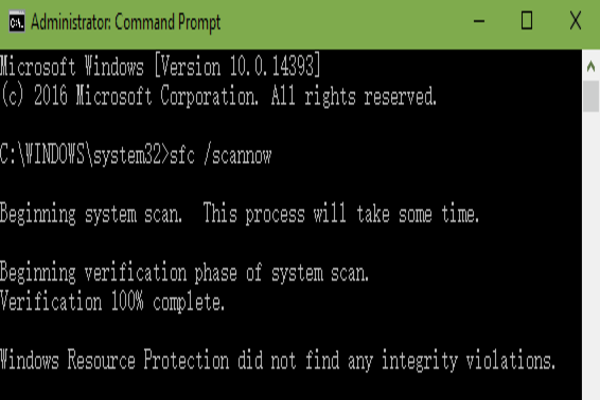
- Open your computer’s Command Prompt.
- There, in the box you will type SFC /scannow and press the Enter key.
- When your receive a notification for corrupted files that were not fixed, repeat the first two steps after entering a Safe Mode.
Still wondering how to fix Inaccessible Boot Device? We have one last strike for you!
Usually when you get your device’s motherboard changed, this error is more likely to occur. There might be a difference in the chops of your new motherboard among all the other differences. In that case then, you must visit a reliable technician and get a suitable motherboard installed in your device/computer.
In order to check if there are any drivers that are triggering the Inaccessible Boot Device error, you can install a reliable Driver scanner in your device/computer. After running this scanner, you should be able to locate any corrupted drivers and get rid of them!
Do not worry, the above mentioned reasons are the most accurate ones that apply to this specific Blue Screen of Death error. We have listed all the fixes that are the most suitable ones. These should be able to help you fix your device and move back to normal functioning. Do not be disheartened, technology has its downfalls but there’s nothing that cannot be fixed. Of course, you must take care of such errors on time and without any delays to make sure you save your device’s data! Good luck.