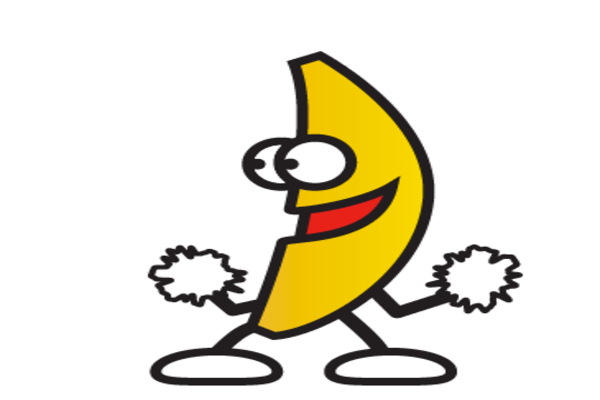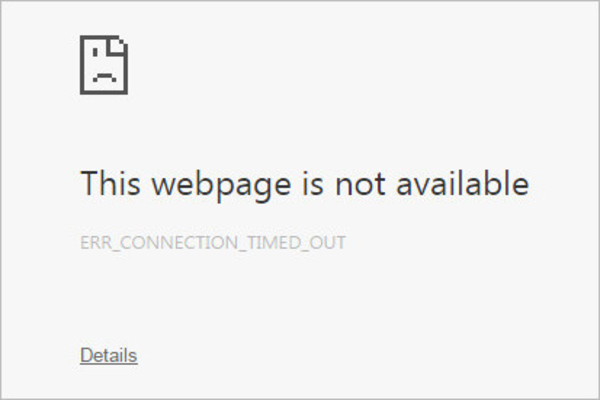On a scale from 1 to 5, 1 being the most agreeable and 5 being the least agreeable, how connected do you feel to the idea that in today’s time we require access to our social media at all times? Somehow this idea feels the most relevant to many people around us including our own self. Even when you have nothing to do on your social media- no new picture or video posts, no new statuses, tweets, and so on we still scroll through them for the sake of it. No matter which age group you belong to, social media has become an essential part of our routine. Imagine you are sitting at a family gathering that is welcoming a member who just came back from abroad. After a few hours, especially if you are reserved and introverted, you will be sitting in a corner and doing your own thing. While it’s nice to chat and connect with your family around you, you just might need a break. You take out your laptop from your room just to pass your time till everyone else is just as tired as you are as of this moment. Your switch it on and hope to watch some random cat videos from your Facebook page. As you click open your Chrome browser from your desktop and browse the Facebook URL, it refuses to load. Why? Because here on your big bright screen, Chrome states you cannot connect to the page you are looking for because Connection Timeout error has occurred. Well then, there you sit on your bed staring at the screen with a confused expression on your face. You keep hitting the refresh key from your keyboard but you seem to be stuck in the same moment eternity. What do you do? That’s often what people in different situations experiencing the same inconvenience will repeatedly think. Well now that you have encountered it, you must attempt on fixing it as well. This way you can go back to that time where you easily opened your webpages without any uncalled interruptions. So here in this article we will be informing you on what exactly does “Err Connection Timed Out translates to. We will then move on to the underlying reasons for this specific browser error. Lastly, we will give you a list of fixes that will answer how to fix Err Connection Timed Out by yourself!
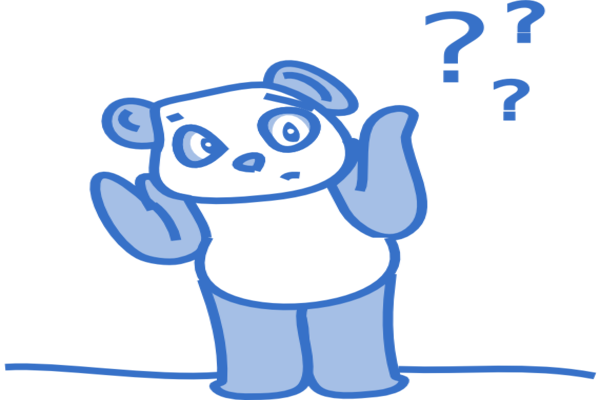
While you might think that you have broken down your browser at last, that might just not be the case at least not yet. This error is often experienced by anyone who often uses their device’s browser to open any URL they wish to connect to in their moment and situation. When you read Connection Timed Out error on your screen, it basically means that the server that you have tried to connect to is taking a longer than anticipated time to reply to the data request sent from your device. Connection Timed out error occurs only when your request has been left unfulfilled. There is very little that is told you to you regarding why has this error shown up on your screen. But these time out errors occur for a variety of reasons. These reasons can be different according to different situations. More than one reason can be behind the experience of time out error at the same time as well.
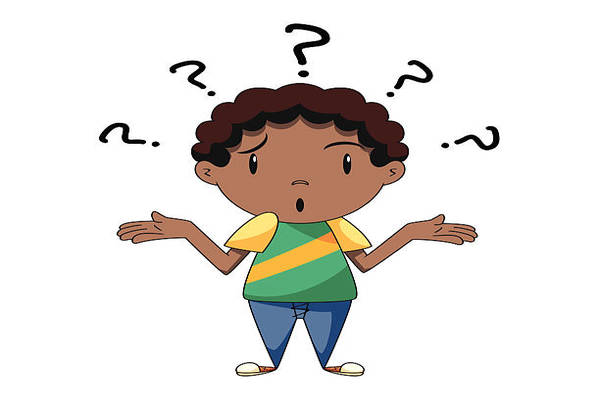
So, what really has made your request to visit a webpage unsuccessful? Your device gives up waiting for receiving a signal from the server you wish to connect to after waiting for a time period that can range between seconds to even hours. The following is a list of all the possible reasons that can answer your why’s for you:
- Firstly, there’s a likelihood that the your request timed out simply because the server you were trying to open does not exist anymore or has never existed. Servers can go offline for various personal and public reasons. And you yourself can make a human error of typing the address wrongly.
- When you make a request, even though you quickly get to access the URL you have opened, it actually goes through various check points before you are able to access it. When any of these checkpoints become overcrowded with a lot of internet traffic, your request slows down. Then it is eventually dropped.
- A website request loading can also time out when the data package never leaves your network and/or device. How? This can actually happen due to Firewall and other blocking systems that might have been enabled. They prevent any outgoing from your computer and can also hinder with ingoing as well.
- It is also likely that the server you were trying to connect to actually received your request for connection. However, if there was an error that occurred at the server’s end then it might have simply not sent anything back to you.
Now that we have established the ground of Connection Timed Out error, we can move on to the diagnosis and treatment of it. The following section includes all tweaks that you can yourself make by following each step. These will work more suitably with Windows 7, 8 and 10 as well as Windows XP. Do not hesitate from giving how to fix Err Connection Timed Out a try. You just might surprise yourself by all the technical skills you have that you never used!
How to fix Err Connection Timed Out without delaying the problem any longer?

There are multiple techniques that can be applied to this error and in most cases, they have worked most definitely. The following is a list of the best solutions for Err_Connection_Timed_Out that require the least amount of time and energy at your end:
- You can fix your time out error by editing your Windows Hosts File.
- You can fix your time out error by clearing all your browsing history.
- You can fix your time out error by adjusting your LAN Settings.
- You can fix your time out error by fixing your DNS settings.
- You can fix your time out error by checking your firewall and website filters.
- If nothing works, simply talk to your ISP.
How to fix Err Connection Timed Out with Fix 1?
Windows hosts files are usually used to block your access to some of the websites. Sometimes, websites that should not be blocked are accidentally blocked as well. Edit your host file in the following manner:
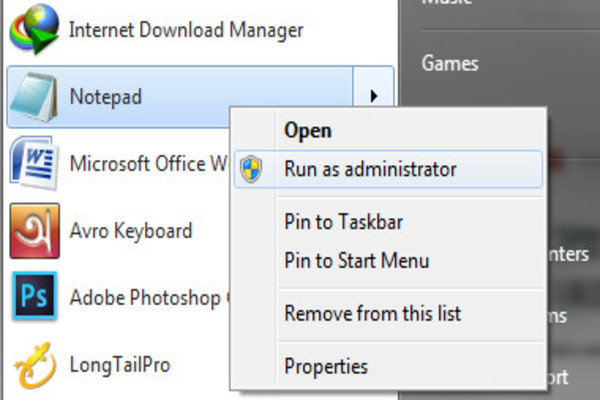
- Right click on Notepad from your Start Menu and open “Run as Administrator”.
- Click on File and then click on Open. From there select “Computer”
- Open Local Disk C:
- Open Windows file and then click on System32.
- Open Drivers and from there you will access the etc Folder.
- Select “All Files” from the bottom of the window.
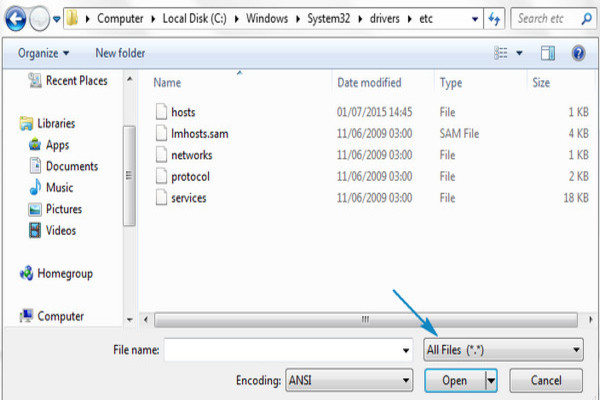
- From the files, select “Host” and click on Open.
- Scroll through the list and delete any IP address that comes after all the hashtag sign ones.
- Save the settings and close your Notepad.
- Browse the website you were looking for and check if your fix has worked!
How to fix Err Connection Timed Out using Fix 2?
You can clean your browser’s history using the following steps:
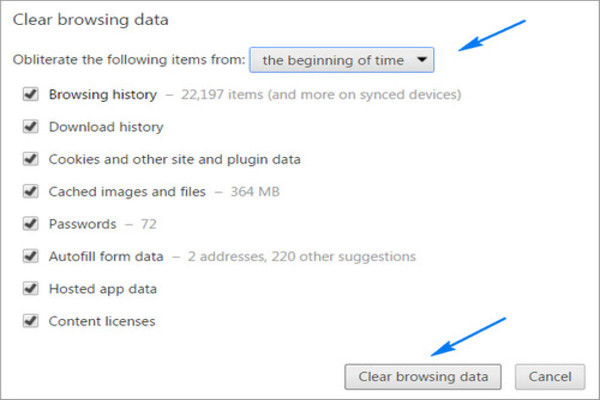
- Launch your Google Chrome browser.
- From the Chrome menu, select “Settings” and click on it.
- Scrolling down will allow you to find “Show Advanced Settings”.
- Under the Privacy section from there you will click on “Clear Browsing Data”.
- Select the time period of deletion as “the beginning of time”
- From the list select:
- Browsing history
- Download history
- Cookies…
- Cached…
- Autofill form data
- Hosted app data
- Content licenses
Clicking on “Clear Browsing data” will delete all your saved browser data. Close your browser and open it again. Then check whether this fix has helped you!
How to fix Err Connection Timed Out using Fix number 3?
In order to adjust your LAN settings and get rid of this error you will:
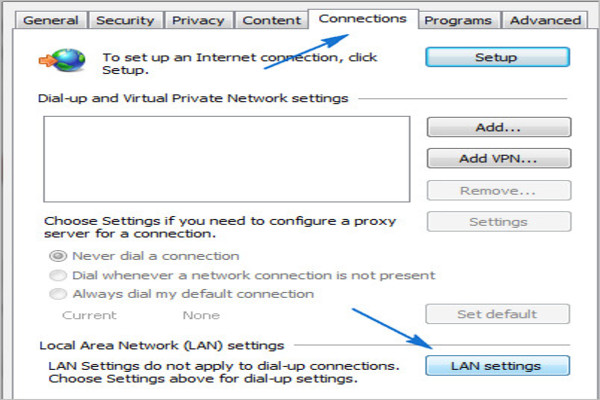
- Go to the start menu.
- Open Control Panel
- Open Internet Options.
- From the window, open Connections tab.
- Click on the LAN settings.
- Deselect “Automatically Detect Settings” and “Use a Proxy Server for your LAN”.
- Click on OK then proceed to restart device.
Once done, you will try to browse the webpage you were looking for. It should load. If it does not, you need to try the another one of these mentioned fixes!
How to fix Err Connection Timed Out error using Fix number 4?
There is a rare chance that your DNS or your IP is at fault here. So to flush your DNS and Release/Renew your IP address, follow this:
- At Start Menu, type “cmd” and hit the Enter key.
- In the Command Prompt you will copy and paste each of the following command one by one. When you type one command, hit the Enter key and then type the next in line. Repeat the process till you are done.
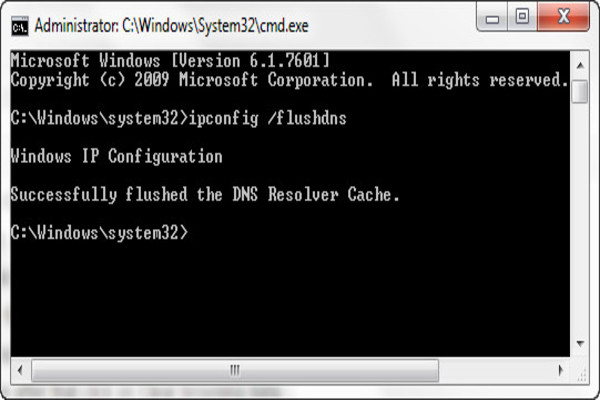
- netsh winsock reset
- ipconfig/ release
- ipconfig/ renew
- ipconfig/ flushdns
- ipconfig/ registerdns
All you have to do now is restart your device so your computer can process these commands.
How to fix Err Connection Timed Out using Fix number 5?
All you have to do is check your firewall setting through the Network Settings of your device. Deselect your firewall and try loading the URL. But before that, make sure the URL is safe. If your firewall is at fault, look for a better quality one and replace it as soon as you can. If you have installed any software that is supposed to filter your browser activity, you must uninstall it. There is a chance it could be blocking all the harmless webpages as well.
How to fix Err Connection Timed Out by calling your ISP?
ISP stands for Internet Service Provider(s). There is a very rare chance that your service provider has added your IP address into its safe zone. This limits out your browsing activity and you cannot visit certain webpages that are processed to be not safe or suitable for browsing. Simply ask them to take you out of that setting. This should very likely help you access the webpages you wish to open.
In the end, we would only give you an important advice. Now that you have learned what it is meant by Err Connection Timed Out, the hidden causes and the best solutions that you yourself can use you should maintain your device every now and then. That way you will never have to look for fixes after beating yourself up. Good luck then!