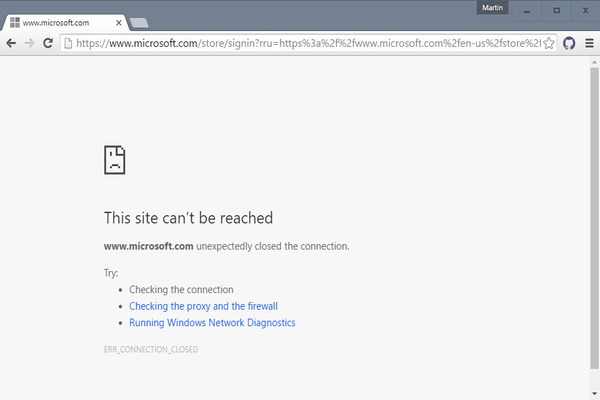Imagine you work from home. Your office timings begin and you start receiving your daily assignments to complete. Your work mainly includes research on various topics and finding inspiration for an ongoing project. You begin to explore the web to find all the suitable information. You have a list of reliable web pages. You must restrict yourself purely to these in order to find accurate, factual and updated information. When you type a URL from the list, your Chrome browser gives you an error in return. Refreshing and entering the URL again does not help. Your browser is stuck on “Err Connection Closed”. This might really pause your work, especially if the page you were trying to visit was absolutely essential. Remember that while you might not be able to connect with this picture, you can receive the same error and problematic pause in any other situation. And, if you do not sort this out on time, it could really hurt your task. For this purpose then, here we will provide you answers for:
- What does Err Connection Closed mean?
- What are the reasons behind Err Connection Closed?
- Can you fix this yourself?
- How to fix Err Connection Closed?

What is the meaning of Err Connection Closed?
While this error can occur in other browsers as well, if you are a Google Chrome user you might experience Err Connection Closed very commonly. Sometimes, when you are trying to browse the web for something specific in your mind or just random this error can show up. This happens when the server of the site you are trying to reach declines your request to receive data from it. Then, you cannot visit the website at all. This error is not your limited to your PC web browser. It can also occur in your Android phone’s browser. Because either way, you are trying to open a webpage that has sent out a refusal command to your server.
What factor(s) could possibly cause Err Connection Closed to occur?

So, you might wonder- “What exactly is causing this error?”. Before abruptly moving on to disabling your Anti-virus software and causing your device to malfunction due to the rise of computer viruses, or disabling your firewall to enable yourself to access that site. You could really harm your device if you move on towards solutions without knowing what is causing Err Connection Closed to occur. Here is a list of all the possible and frequent reasons why you might be seeing this error on your device:
- It is possible that the device you are using has a set of outdated cache and data saved from your browser. What is cache? In your computer, a built in Cache refers to either a software of a hardware component. This component is responsible for storing data. The stored data here helps in the future- if you are going to browse the same webpage, that stored data will help with the loading speed.
- There’s also a chance that your device has outdated DNS cache. Are you wondering what DNS Cache is? This is also known as DNS resolver cache. It is a temporary database that is responsible for maintaining your Computer’s operating system. DNS cache includes a list of all your recent network visits whether they were complete or simply attempted. Think of DNS cache as an old library- it includes all the history books regarding all the activities of a specific area. DNS cache saves all the IP addresses that you have tried to connect to, in order to save itself from memorizing each and every one of them.
- It could also be occurring due to bad DNS settings in whichever version of Windows you have installed on your device.
- Another possibility is that you are experiencing a WiFi problem or an internet connection issue that is hindering your communication with the desired website.
- If your device consists of saved old registry files, they can get corrupted. Corrupted files in your device can cause multiple type of errors to occur on your browser. Err Connection Closed is one of them.

Now that you are aware of what is actually going on, you can try out all the listed solutions that we will inform you about. Of course, if one of them repairs your task, you do not have to follow the rest of them. In the next section then, we will discuss all the common ways that answer how to fix Err Connection Closed!
Your recipe number one for How to fix Err Connection closed is…
Your fix number one actually involves something that might sound very technical. However, do not be intimidated because you can follow our lead! The first solution you can apply is by using command lines. In order to do that follow this pattern step by step:
- From your keyboard, you must press the Window Key and simultaneously press the R button: Window key + R.
- Then, you will open the Run box and type “cmd”. Follow this by pressing the Enter key from your keyboard.
- You will open your computer’s Command Prompt this way. In the Command prompt you will type the following:
- Netsh winsock reset
- Press Enter key again and this time you will restart your device.
- In case this command does not work, you can follow the same pattern and type any one of the following commands instead:
- ipconfig /release
- ipconfig /renew
- ipconfig /flushdns
- ipconfig /registerdns
- Follow step 4 again and check if this worked for your device.
However, while we hope this popular solution works for you, there might be a chance that it will not. In that case you can follow our next fix!
Your recipe number two for how to fix Err Connection Closed is…
You can follow this very easy fix. We think you might know this already if you are a regular Google Chrome user. Still, we’ll guide you through it and refresh your memory. This step will involve cleaning your Browser cache. We have previously talked about what cache is and how old cache can become problematic. So, follow this easy procedure in the mentioned pattern and you should be able to reverse the error you have been experiencing:
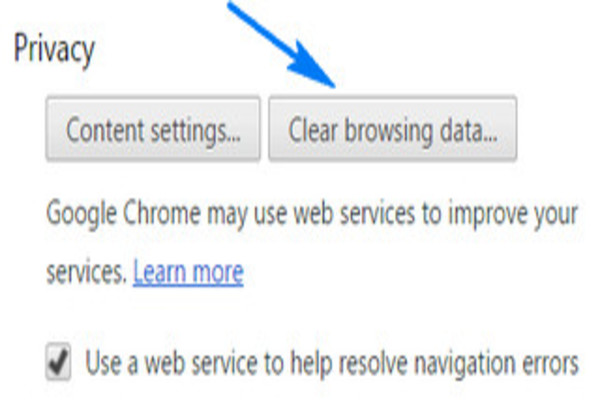
- On your Chrome browser you must click on “Customize and control”. You will find this under “Settings” on the top right on your browser page.
- Then you will click on “Advance Settings”.
- You are almost done- just click on “Clear browsing data”.
- From here you will click on “Cookies and Plugin data”. Then select “Cached Images and Files”.
- Hit on “Clear browsing data”.
- Wait for it to clear and once done, type the URL again.
Check if the page is loading now without the continuous Err Connection Closed. Usually, clearing old cookies and cache can help you a lot. This should prevent the error. Nevertheless, if you are still experiencing it with that certain URL, do not give up and move on to our next solution in line!
Another task that you can use for how to fix Err Connection Closed mystery is…
It’s time now that you focus on your DNS address and change it. Because if none of the above popular fixes are working, this could be the hidden factor. In order to do that start by clicking on your Network icon. You can find this usually on the bottom right of your computer device. Then, you will click on “Open network and sharing center” from the list.
Moving forward, you will be click on “Local Area Connection”. After this click on “Properties”.
You will select “Internet Protocol Version 4”. From there you will press on “Properties” again.
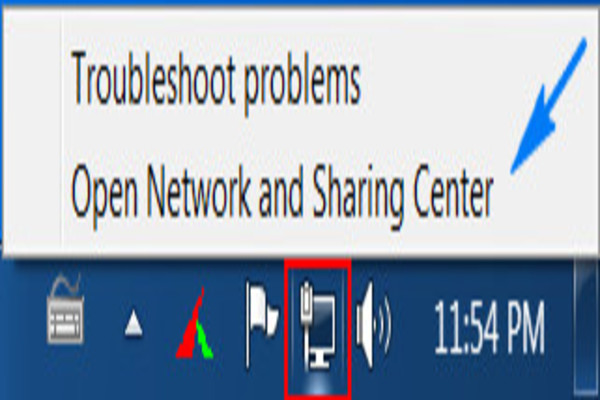
This will open a new window. There you will select “Use the following DNS server addresses”. Move on to “Preferred DNS server”.
Once you follow these steps, all you have to do is type 8.8.8.8 and in “Alternate DNS server” you will type 8.8.4.4
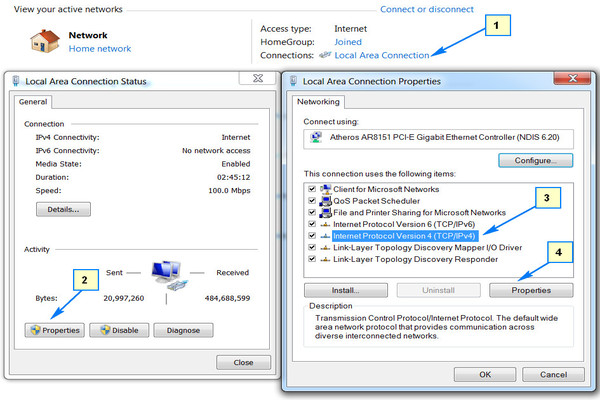
One last thing- you will tick “Validate settings upon exit” and click on the OK button. Your DNS will automatically switch to Google DNS and become more reliable.
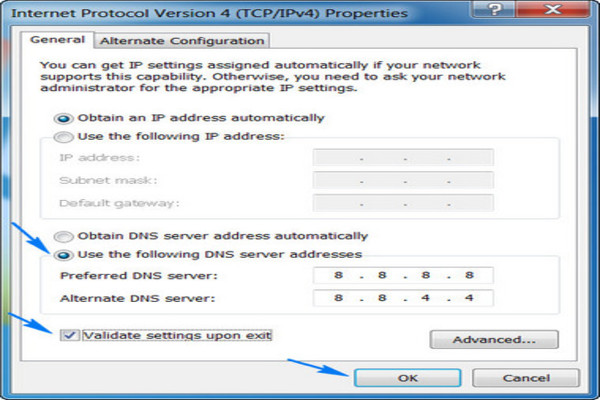
There is a very rare chance that you will still be going through the same error. For that, this might be the Google Chrome itself. Do you will to know how to fix Err Connection Closed then?
If your Google Chrome is causing the Err Connection Closed problem, the following should help you answer how to fix Err Connection Closed!
The last thing you would like to think is that your Google Chrome might be corrupted due to hidden reasons. Of course this is likely but it is quite rare. You might wonder then- how can you fix Google chrome? Well, you are going to have to reinstall it. And in order to do that, you will have to uninstall it first. How do you uninstall Chrome? Follow this:
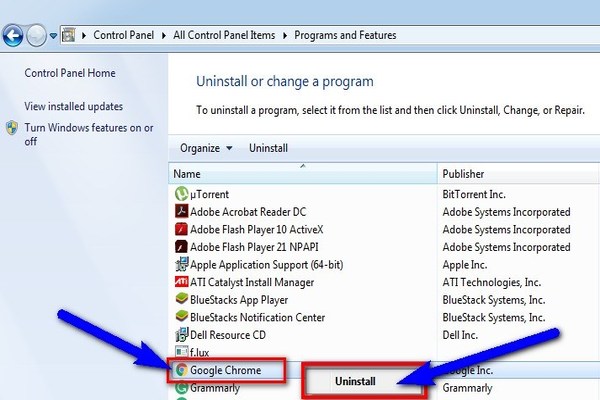
- Visit your Start Menu from your computer device
- You will need to open the Control Panel for this. In case you cannot find it, you can simply search for it!
- On the Control Panel, open “Programs and Features”.
- Now, from the list you will find Google Chrome. When you right click on it, you will have to option of uninstalling it. Simply select that.
- In a few minutes then, the computer will accept your command and uninstall it.
Now, if you already have the Google Chrome system file you can use it to reinstall Chrome. If not, simply use your Internet Explorer (pun intended) and search for Google Chrome. Then, simply reinstall it!

Hopefully our answers to your current and frequent question; How to fix Err Connection Closed have helped you. In case you are unable to do anything about the error still, you must contact your local technician. There is a chance that the website you are trying to reach is simply not operating or available in your area. In that case, none of the solutions will work unfortunately. However, we hope you took charge of the matter and helped yourself!