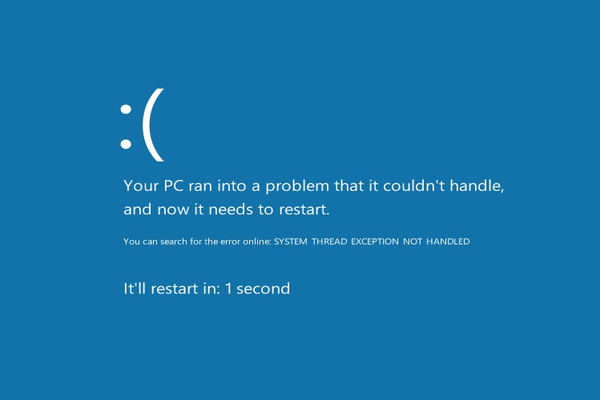Imagine this- You have an important class assignment due in the morning. If you do not submit it at 9 A.M sharp in the morning, it is extremely possible that you will be losing 20 percent of your grade. You start to type it out on your laptop. You have reached the middle of it and it seems to make sense. You think this is going to turn out to be an A grade paper. Your bed time is around the corner and so you begin to hurry up. But suddenly, a screen pops up on your screen and it says “DPC Watchdog Violation”. You cannot press anything on your keyboard to make it go away. Your device begins to restart. And, suddenly you begin to panic. Because, you realize all your work will be lost since you forgot to save it! Have we traumatized you? Do not worry. If you have experienced this error even in a different situation, this article will tell you all about it. We’ll first get into what this error means. Then we’ll move on to the reasons behind it. Lastly, we’ll answer your recurring question- How to fix DPC Watchdog Violation? Stay tuned!
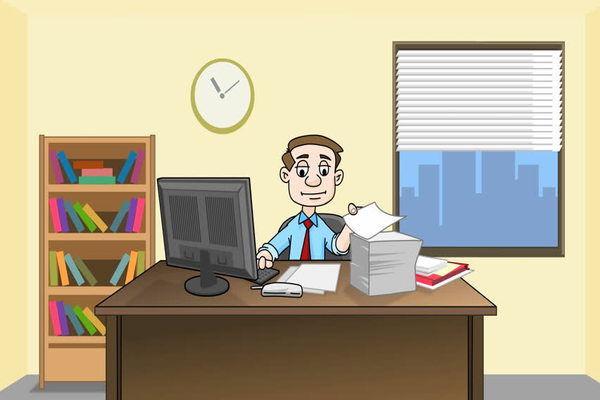
Are you wondering what a Watchdog is? In technical terms, If you are using a Microsoft computer device, you should get familiar with Microsoft Watchdog. This is a timer, more specifically, an electric timer that helps in detecting and then recovering your computer when it malfunctions. When your device is functioning normally, the Watchdog timer is reset often times by your Microsoft Windows software. By resetting, it refrains Watchdog timer from elapsing. The DPC Watchdog Violation is classified are a major error of Windows system. In other terms, it is also known as the “Blue screen of death”. But do not panic. This is only because the error is displayed on a blue screen and informs you that your device is going to restart soon.
You might wonder why DPC Watchdog Violation has suddenly appeared on your screen when you have not even pressed all the wrong buttons. You have a strong Anti-virus system installed and you refrain from visiting any malicious webpages. You also do not indulge in downloading any applications that are unprotected. Before moving straight to how to fix DPC Watchdog Violation, you should understand that there are still several reasons as to why a Watchdog Violation can appear on your screen. Firstly, you must remember that Watchdog Violation is in fact a precautionary alert by your Windows system that is responsible for halting all system processes. It does that because it needs to stop all your saved data- your pictures, music, videos, work documents, back up files, account information and so on.
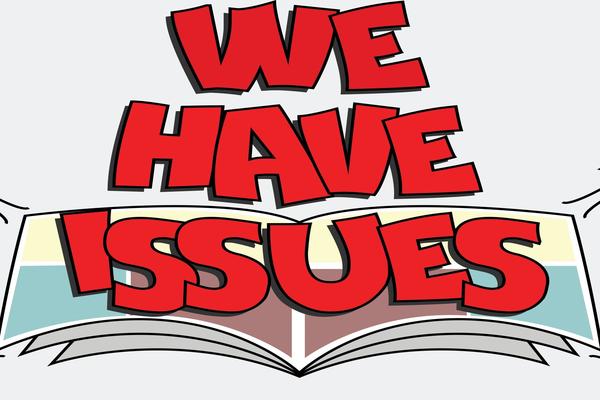
There are multiple Blue screen of death (BSOD) codes that can appear on your screen. The main task of all these “Stop codes” is to pause all current processes of your device. However, the most common stop code that occurs in most cases is the DPC Watchdog Violation. We previously briefly informed you what a Watchdog Violation is. But, what does DPC in DPC Watchdog Violation stand for? DPC is shortened for “Deferred Procedure Call”. Watchdog in simple terms is a bug checker of Windows. This violation occurs when it notices that DPC has been running for a longer time that anticipated.
You must understand the underlying causes of Watchdog Violations before moving on to how to fix DPC Watchdog Violations!
The cause(s) behind a Watchdog Violation are several. Usually, DPC Watchdog error occurs in Windows 8 software. The very common reason behind a Watchdog Violation is an old SSD drive that contains a firmware typically not supported by your Windows software. Before we move on, we understand that you might not be able to comprehend what an SSD drive is and what a firmware is. The term SSD is shortened for “Solid State Drive”. The purpose of an SSD is similar to the functions of your device’s hard drive. SSD’s are a recent technological advancement which uses flash memory. It processes and accesses data faster than previous hard drives. There’s a higher chance that your device has an internal SSD than a hard drive. Moving on, a Firmware is a program on a hardware device. It contains all the necessary instructions responsible for your device’s communication with other computer hardware. Your Firmware is located in the ROM (read only memory) of your hardware device.
A second cause for a DPC Watchdog Violation could be an outdated driver in any one of your device’s hardware components. A driver in your computer device is mainly responsible for your computer’s communication. This communication mainly occurs between your computer and its certain hardware device. Specific drives consist of valuable information that helps your computer device control and recognize that device. Your computer has many hardware components such as motherboard, RAM, ROM, hard drive and so on. So, if one of the drivers are not up to date, for example your headphone jack- when you plug in your headphones, that minor action can also trigger DPC Watchdog violation!

A rare cause of DPC Watchdog Violation includes various software installations that can influence and then malfunction your device’s system software. System software stands for all the files, programs and so on that are responsible for your device’s operating system. These include all types of configuration files. These programs include compilers, system utilities, debuggers, file management tools and so on. You update system software when you run “Windows Update” on your device from time to time. Are you curious about the same thing we are wondering? If you are looking for how to fix DPC Watchdog Violation, read on!
Now that we have listed the common reasons for this dreadful error, let’s move on to how to fix DPC Watchdog Violation!

If your computer device restarts itself and the error remains, you might wonder that it’s time you change your laptop. You might also think that you have made a bad investment. But instead, you should indulge in wondering- how to fix DPC Watchdog Violation and save what you have spent on. In order to fix your device, you should consider the following solutions.
In case the error has occurred due to hardware issues, the best solution here is taking care of your firmware. You must update your device’s firmware and the firmware of its components including all associated drivers. You can find these driver and firmware updates on your Windows website. Just go to the Downloads or Support sections of the hardware manufacturers webpages and search for appropriate updates. If you are lost, contact Windows or look in the FAQs section. It is highly likely that you will find help there.
However, if this DPC Watchdog Violation is a cause of your software error, the most useful solution there is reinstalling programs. You must reinstall all programs that you suspect as the main culprit(s) behind the error. If this is not the case, you can opt for using your Windows’ System Restore function. This will help you in fixing all the listed system software that are causing the DPC Watchdog Violation.

Before moving on to the next solution, you should try out the above mentioned solutions. If you are still looking for an answer to how to fix DPC Watchdog Violation, here’s another task. There’s a rare chance that you will still experience a Watchdog Violation after trying out the above remedies. Still, you must proceed to the next one. You must search for your Windows “Control Panel” and open it. This panel will display all the important messages and recommendations regarding your system. If your Watchdog error has still not gone away, it will guide you regarding how to solve the problem(s). Follow the Control Panel’s guide and you must be able to fix it.
Has our how to fix DPC Watchdog Violation guide not been helpful? Well, there’s room for only one issue then!
Following our instructions, you have come to know about all the usual solutions to your Watchdog Violation error. After constructing a hypothesis, you have tested all the possible answers to how to fix DPC Watchdog Violation yourself. But, know that if you have failed miserably, it is most probably because of a faulty hardware component. In order to fix this soon then, we’re afraid you must contact the most appropriate computer technician- unless of course, you yourself are one! The technician will most probably examine your device properly, diagnose the hidden problem that is causing all the hindrances and simply replace it. Your device will then be as good as new!
We have reached the end. However, we hope you are capable to understand what a BSOD is and what a DPC Watchdog Violation is. There are several reasons as to why you are experiencing this common Windows error on your device. Please refrain from giving up and try out all the answers that we have provided to your most frequent question- how to solve DPC Watchdog Violation!