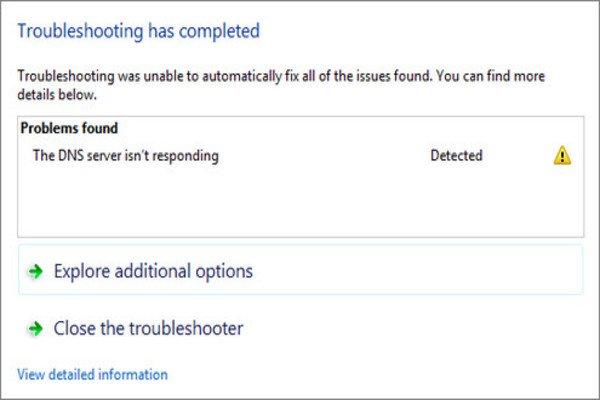Imagine you have to complete your school work. Time’s running out and the clock ticking is making you even more anxious. You turn on your laptop and start searching articles for your term paper. But as you type in the URL or the search keywords, you seem to be experiencing an issue. Your web browser keeps telling you “Your DNS server is not responding”. You keep refreshing but nothing seems to change. Now you’re just frustrated and it’s too late to get out of the house to visit your nearby library. But wait, don’t smash your computer device yet- because there’s a solution and we’re about to help you out. But for now you’re probably using your mobile network to read this!
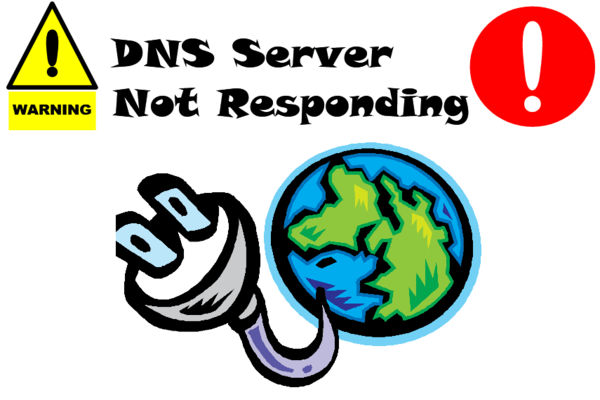
You might wonder, what does it actually mean when your web browser notifies you, “DNS server not responding”. First of all, DNS stands for “Domain Name System.” You connect to your WiFi or landline connection through a device which is known as a router. When your page is not loading and you run a troubleshooting, you may find this problem. This mainly means that your computer device is absolutely fine. It is able to connect to your router and there is no issue with your internet software that allows your laptop to connect with provided internet domains around you. The problem is occurring due to the DNS. Your device is most probably unable to reach your specific internet connection and the internet providing company. However, there are various other reasons as to why you are experiencing this. In order to find out what it is, we’ll firstly inform you how to run a troubleshoot. And remember, you do not have to be a computer genius to help yourself out. At least not in some cases!

Running a troubleshoot test is quite simple and easy. In case your computer is not reporting the actual cause of not being able to connect to the internet, follow this pattern. The following is the most common way of finding out why your DNS server will not respond and then how to fix DNS server not responding error accordingly:
- On your laptop, open your “Control Panel”. Use your search bar if you are unable to locate this.
- Then, from the Control panel, open your “Windows Network and Sharing Center”.
- There, location “Troubleshoot problems” and click on it. You will find this under the section of “Change your network settings”.
- Then, click on “Internet Connection” under the “Network” section.
- When a new Internet Connections window will appear, click on “Next”.
- There you will click on “Troubleshoot…”
- Wait for the troubleshooting to finish running its tests. Then look in the “Problems found” section and you will find what is causing the error.

Running these Troubleshoot tests, you will be completely sure what’s causing an error to your browser. Then you can safely move towards the correct solution. But first, do you think you can fix this DNS not responding error yourself? Let’s see! Sitting in your office, you have a presentation in about 20 minutes and you’re checking to see if you need to add anything else to your slides. Suddenly, you find out you must add some interesting pictures to make it more interactive. You open your browser to look for them but there’s that error again- Your DNS is not responding error. While you spent time panicking, you have lost about 10 minutes. Now, you do have the option of getting up and finding help but that’s just going to take up a lot of time. So, you must take it on yourself. And don’t worry, you should know that even a layman can fix this error themselves. Then, stay at your station and in the following section we’ll reveal how to fix DNS is not responding error!
Firstly, you must find out the root cause to your problem. Now, you might be getting this error due to the following but very common reasons:
- Your internet provider might be misbehaving.
- Your TCP/IP or DHCP services might be malfunctioning
- You are using a very strong antivirus software
- Your main router or modem has malfunctioned
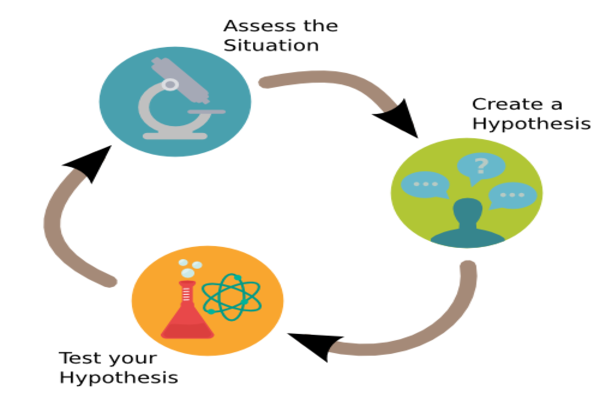
How can you fix a malfunctioning TCP/IP or DHCP?
The TCP/IP software that is part of your device’s operating system malfunctions and automatically sets your DNS server addresses incorrectly. You can reboot your Windows computer to clear and flush out any temporary glitches that must have cause this error. Another way to fix TCP/IP is by running appropriate programs that will “release and renew” your IP address setting.
Other than that, DHCP stands for Dynamic Host Configuration Protocol service. This assigns IP addresses to server’s clients. More importantly, it also assigns your DNS server its primary and secondary addresses. If this malfunctions, you must reboot or restart your computer device. This will most likely recover it. But, you must also check that DHCP is enabled on your network router as well as your device. If you still have not been able to figure out how to fix DNS server is not responding error, move forward.
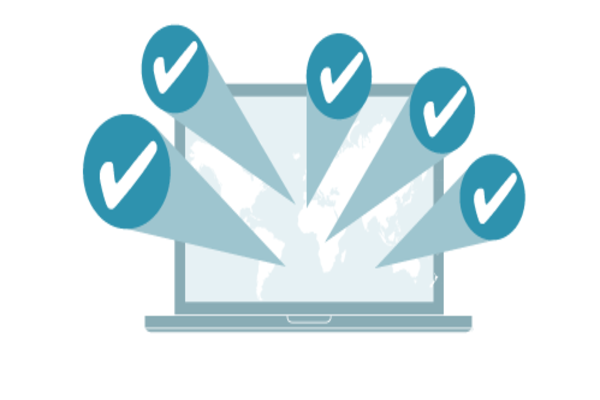
Here’s how you can solve DNS provider issues!
Sometimes, your DNS providers can suffer errors due to heavy and outstanding traffic. This can slow down the connection and eventually cause an error to occur. You do have the option to wait till your internet service provider fixes this issue themselves but if you wish to test your skills, you can go for the alternative. Your DNS servers are usually private. What you can do is, switch to a free public DNS server(s). These are established on internet, more frequently by Google and/or OpenDNS.
If you have an emergency situation you can opt this solution at your work. You can also make this a permanent solution with your household DNS server as well. Although, often times this does not help as a permanent change. So, here’s another solution to your query about how to fix DNS server is not responding error!
You can avoid using aggressive Antivirus programs that might be blocking your internet connection!

You install Antivirus programs in your computer devices to keep any insecure files, webpages, software and so on from intruding your device and corrupting your data. However, if you accidentally begin using a very strong and professional level Antivirus program, it can completely block your internet connection. When your antivirus programs are updating themselves in the background, the might download certain database files that can cause your Antivirus to misbehave. Your Antivirus then might start to believe your computer is being attacked by viruses and these false positives trigger your Antivirus to block your internet completely. This way, your computer can stop downloading anything in the background.
So, do not just simply uninstall your Anti-virus program and increase virus threats. Firstly, you should just disable your Antivirus and check your browser. If it connects to the internet, then it means your Antivirus program is faulty and must be replaced as soon as possible. Because, simply disabling it can harm your device!
Are none of the above mentioned solutions helping you out with how to fix DNS server is not responding error? Check your modem!
In the end, your technical skills might have not been required at all! Because your broadband router or modem is the actually cause of these DNS error messages that you have been receiving. So, before calling your internet server provider you can give “how to solve DNS server is not responding error yourself” one last try! For that, you can simply restart your router directly from the restart button behind it.
If this does not work, you must eventually replace your faulty modem. Although, such replacement of the device is a very rare solution because a failed router is normally unable to power on itself at all. So, you can also check the Ethernet port of your router. For that, you can also to connect your Ethernet cable to a different port behind the router device. Ethernet cables are responsible for connecting your router to your local internet service providers. The Ethernet port is wider than your phone jack, in case you cannot figure out where to connect your Ethernet wire.

In the end, everyone experiences “Your DNS server is not responding” error more often that you might imagine. Usually, after running a troubleshoot test you might wonder what’s really causing this error? Don’t be annoyed. Most of the time, your server providers are overloaded with a lot of browsers browsing at the same time. This causes your internet to stop working. So, you can simply wait before beginning to put on your lab coat and testing the given solutions. However, there are times when you simply cannot wait or the error occurs regularly. For that, you must take the responsibility to enhance your computer science knowledge and fix it yourself. If you’re too nervous, simply contact your service provider and get external help. But, it’s always nice to test common problem solutions yourself!