FaceTime is the signature video calling tool offered by Apple in fact it is that feature for which people invest in Apple as it offers the best quality video calling service. It is always exciting to see the receiver in high definition on your screen particularly a family, friend or your partner who is far away. If you are new to the iOS system and wish to learn all tools and features that Apple has to offer than read this article to know how to FaceTime!
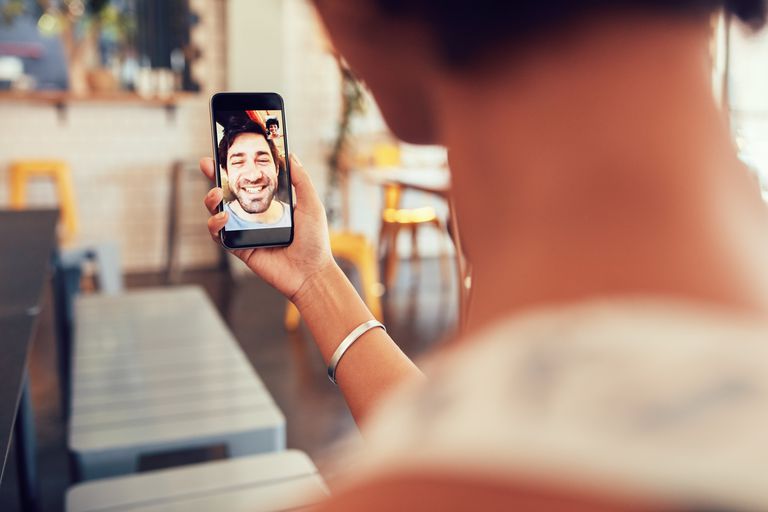
Here is how to FaceTime!
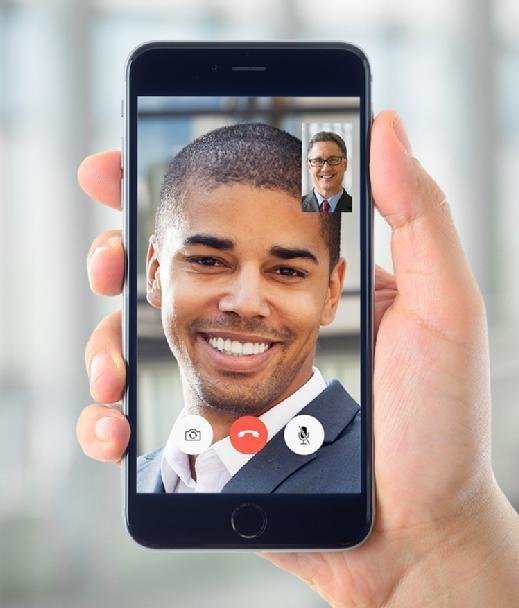
- See to it that the option for FaceTime is switched on your iPhone. For this go to the Settings and then click on FaceTime and see that the slider is toggled to green/ON.
- Then you need to check if you have a phone number or an email ID or both added to be able to use FaceTime. To be able to use email, click on the option for Use your Apple ID for FaceTime(on old iPhone click on Add an Email and follow the on screen prompts). Phone number option will only be available on iPhones and will be the same number that you have the SIM inserted for.
- You can easily place FaceTime calls while being connected to Wi-Fi connection or even a 3G or 4G or an LTE service. This means if you are connected to an internet connection you will be able to make FaceTime Calls easily.
- When all these pre requisites are in order there are two methods that you can use to FaceTime. You can place a simple call by clicking on the icon for FaceTime and when it opens up the call will begin. The FaceTime call button will only be available for those devices which have enabled the FaceTime option.
- The other method is to go through the contact list on iPhone’s contacts or on the FaceTime app or even in your Messages. Now in any of these places, locate the person you wish to place the FaceTime call to and click on their contact name. Then click on the FaceTimebutton which would appear like a camera.
- The versions after iOS 7 the option for FaceTime audio is already in built. If this is the case then you will be able to use FaceTime only for audio call which will save tons of data usage on your network and your calls will be directed via the servers of Apple rather than your carrier service company. Click on the phone iconin the section for FaceTime in your contact list and simply place the call.
- Your FaceTime call will start just like a normal call does but your camera will switch on and you will see yourself from the front camera’s angle. Now the receiver can either receive the call or deny it by clicking the relevant buttons on their screen.
If they receive your call then FaceTime will show you the video of the person on your screen and your video will be sent to then. Both these shots will appear on your screen as long as you are on the FaceTime Call

- You can cut off the FaceTime call by clicking on the red button which says End present at screen’s bottom.