In order to Create Minecraft Server for yourself so that you enjoy playing Minecraft is a time consuming process indeed however the end result is totally worth the time being invested because you will be able to play without any security risk. This article will talk about the general steps that you need to take to be able to Create Minecraft Server and enjoy playing with your friends.
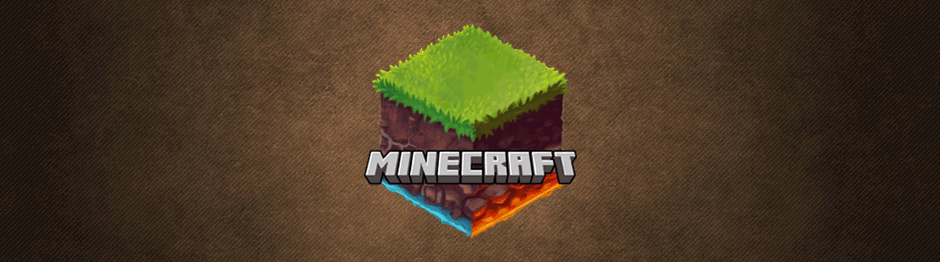
Requirements to Create Minecraft Server
- The software for the Minecraft server
- A desktop PC or an advanced laptop
- An Ethernet connection that us wired
- A reliable web host
Steps to Host a Minecraft Server?
According to the ability of your PC it will be decided whether or not your computer is capable of hosting a server and run Minecraft on the same PC. It is advised that you use a hosting server which is remote to run Minecraft on your present server. The Forum for the Minecraft comprises of a list of premium plus free of cost hosting services. Many people use Server.pro which lets you Create Minecraft Server free of cost however many web companies do ask you to make a payment.
How to set up the Port Forwarding?

If you are only looking forward to enjoy playing Minecraft with your friends using a local network then you might as well skip this part however if you wish for the rest of the world to get access to your server then you have to activate port forwarding for your internet router. Every router is unique and you will have to read the manual for your router for elaborated guidance on how to configure port forwarding. Generally following are the steps you need to take to set up Port Forwarding to be able to Create Minecraft Server.
- Access the homepage of your router by typing in the default IP address for your gateway inside the web browser’s web address bar.
- You will then be asked to type in a username plus a password. You need to open the manual of your router to find these details or find your router at PortForward.com to be able to access your default username and password. Sometimes these details are written on the router device as well.
- When your router has finished rebooting, you need to fund the section for Port Forwarding present on the homepage of your router. It might be present in the menu for advanced settings. Once again, seek help from the manual of the router if need be.
- Then you can configure the rules for port forwarding. Now according to your router, you will be asked to choose a button which reads Addor something similar to proceed to move ahead to the next step. You can name this rule to “Minecraft.”
- Now in the port fields you must type in the default Minecraft server port name: 25565.
- Then in the fields for IP or IP address you must type in the static IP address of your PC.
- Then you need to choose both the protocols TCPand UDP. You will see a drop down menu or list pane where you can find these.
- Then hit the button for Saveor Apply.
- Now your router will reboot and when it will finish, your server will be able to access all players across the globe!
