Facebook, a company developed by Mark Zuckerberg over fifteen years ago for the students of Harvard, has now grown to become a worldwide phenomenon. It is still relevant after all these years and has shown the world that it is here to stay. Over the years, the company has had to face many controversies, but it has remained undefeated and continued to grow beyond anyone’s imagination. Not only has Facebook managed to retain its user base, but also gotten high quarterly growth levels consistently. Compared to Facebook, the other two mega social media websites, Twitter and Snapchat, have been struggling ever since they launched their IPOs in 2013 and 2017 respectively.
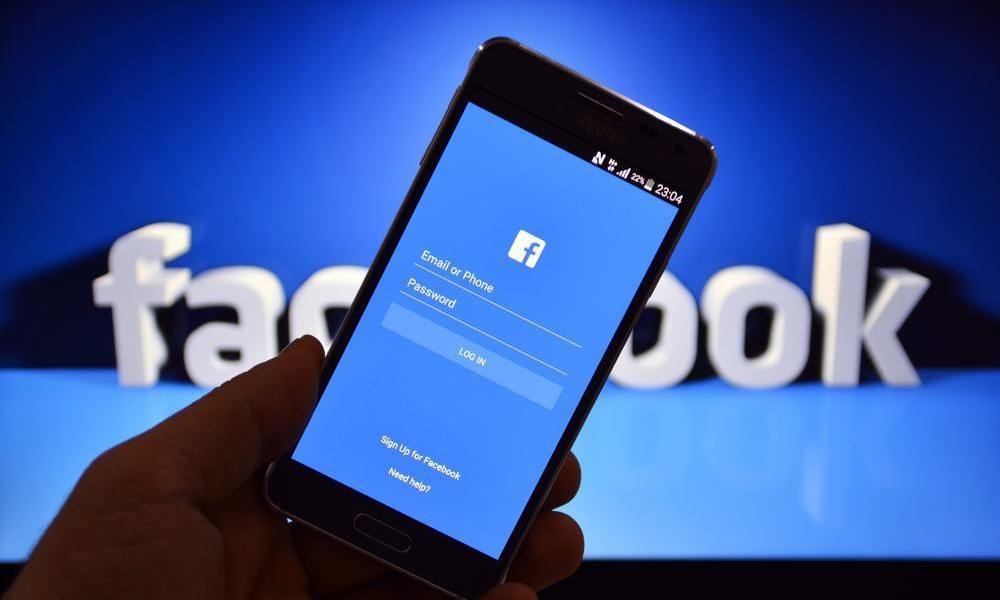
Where Twitter has shown no growth during its recent earnings report, Snapchat’s stock price decreased from the $17 that it was during the IPO. Twitter is popular with media giants, news outlets and many celebrities, while Snapchat caters to a younger, more energetic audience. However, both of them have failed to compete with, let alone beat, Facebook. Since these two social media website flounder in their attempts to beat the giant that Facebook is, Facebook itself is looking towards another giant in another industry; YouTube. YouTube is concerned with only one thing; the sharing of videos from around the world. In recent years, we have seen Facebook include more and more options for uploading and sharing videos and articles.
Although the Instant Articles platform of Facebook hasn’t performed all that well, the video platform is another story altogether; an increasing number of publications, services and companies are starting to use the video platform Facebook provides. Why? Because of its seamless integration into the service. You can play a video while you’re scrolling through your newsfeed, without having to specifically click on it or open it. Furthermore, to count as a “view” the video only needs to play for three seconds, which increases the chances of a video becoming popular. In mobile phones, there’s another advantage – the video doesn’t even have to be in full view to start playing, it can play even if only 50% of it is on the phone screen.
So, as more and more people shift their focus from YouTube to Facebook when it comes to uploading videos, it means that more people want to know how to download Facebook video as well. Whether you want to save a video to show someone later, or you want to view it again for some information like a recipe, you can easily download Facebook videos if you know what to do. If you don’t know how, don’t worry, we’re here to guide you.
Download Your Own Facebook Videos
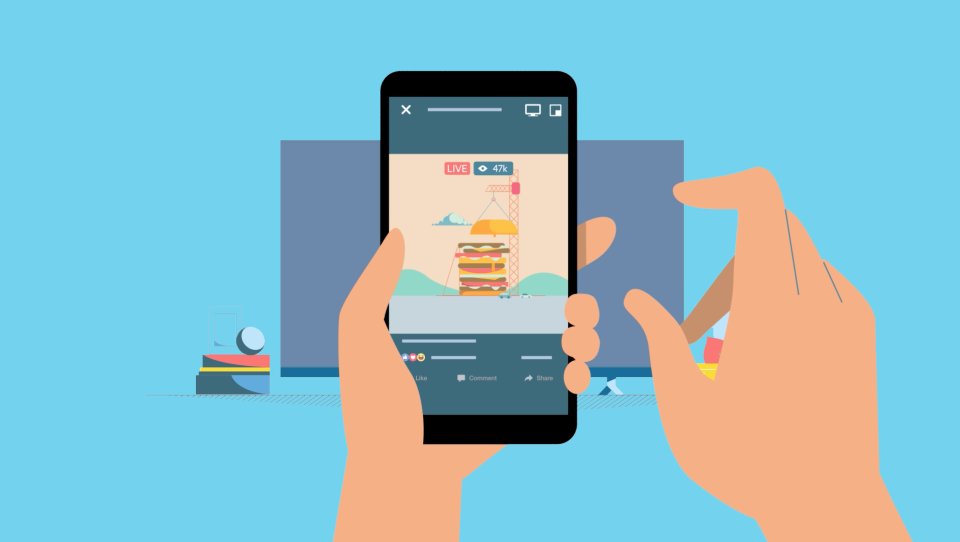
Lost the original copy of a video? If you uploaded it to Facebook, you can easily get another copy of it. Unlike downloading videos that other people have uploaded, you don’t need any third-party applications or websites. However, keep in mind that the video on Facebook will be of lower quality than the original because Facebook compresses it when uploading. If you still want to download Facebook videos from your own profile, read on below.
To begin, open your Facebook profile and go to the “Photos” tab. Once your photos library opens, click on the “Albums” tab at the top of the page. Facebook automatically adds all your uploaded videos to a single album named “Videos. Find this album in your Albums page and click on it. Now, depending on the number of videos you have uploaded over the years, you may have to sort through a lot of them, or you might find it easily in the few videos you have. By default, your most recent upload shows up first so sorting through the uploads isn’t that difficult. The album will also contain any Facebook Live videos you hosted; you can download these as well.
Once you have located the video you want to download, move your mouse over its thumbnail and click on the Pencil icon that appears in the upper, right corner. Moving your mouse over this icon will reveal its purpose, which is to “Edit or Remove”. Now, click on the icon to open a drop-down menu with a list of options which includes downloading options in both standard (SD) and high definition (HD). The standard definition saves your video in 480p while the high definition saves it in 720p. Facebook Live videos always seem to download in a resolution of 400×400 regardless of the availability for higher resolution download. Now, select the resolution you want your video in and click on the appropriate option to begin the download.
There is another way for you to download your video; you can download it while it’s playing. Click on the video you want to download so it starts playing. Near the bottom of the video, look for the “Options” button and click on it. It will open the same drop-down menu as that mentioned above, with the same download options. Again, click on the resolution you want to start downloading the video.
Download Facebook Videos from Other Users and Pages
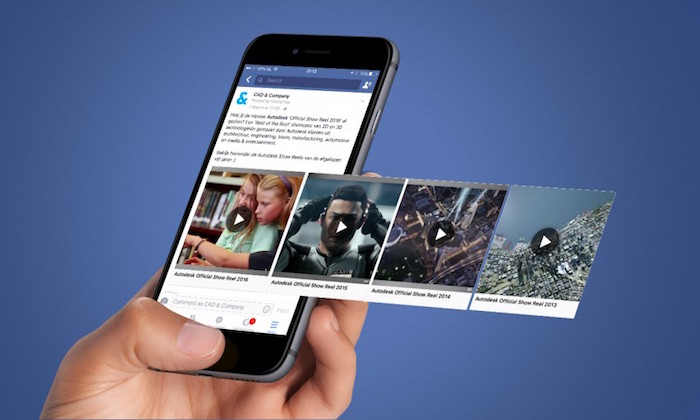
Downloading videos from your own profile is easy, especially because there are no concerns of copyrights. However, downloading a video that isn’t yours to begin with can be a little tricky. Facebook has to work against copyright infringement, which is why it hasn’t made downloading videos from other users or pages an easy task. Still, if you want to download Facebook videos from other people, whatever your reasons for doing so may be, there are ways to do it. We will look at some of the methods you can use to make sure you have the videos you need.
Mobile Site on Desktop
The first method uses the mobile version of the website on desktop. To begin, open the normal desktop version of Facebook and find the video you want to download. Play the video and make sur e the video’s actual page loads in your browser. Now, go to the URL bar where the video’s URL must now be in the form of www.facebook.com/videoURL. Here, you have to select “www” and replace it with “m”. The URL will now read m.facebook.com/videoURL. What does this “m” do? It basically tells Facebook to load the mobile version of the website so you can save the video to your computer. Refresh the page so your browser now shows the video in the mobile version of the page.
Once the mobile version has loaded, play your video. Since, the website is in mobile mode, it won’t be able to play the video using the Facebook video player, so the browser will play it with its own built-in web player. When this happens, right-click your video player and from the list of options that open, click on “Save video as…” and save the video wherever you want on your computer. The video will be saved as an MP4 file and will have a resolution of 400×400. If you don’t have any qualms about the resolution, this is an easy and quick way to download any video you want.
Video Downloading Websites
Ever since the popularity of YouTube, there has been an increase in the people’s need to download the videos they enjoy and keep them safe on their computers. Third-party websites cropped up to cater to this need, and now these websites provide the same services for Facebook videos. These websites let the users download videos in various video and audio formats, and in different resolutions. Some of the same websites that let you download content from YouTube also let you download the videos you want from Facebook.
One of the best and most popular video downloading website is KeepVid, which you can access by visiting www.keepvid.com. This website not only has a free web client, but you can also get a desktop client for a small amount of money. Then there is the Online Video Converter, accessible through www.onlinevideoconverter.com. This is another great downloading website which gives users a range of options for fast, high quality downloads from both YouTube and Facebook. There are many other such websites, which you can search for and experiment with whenever you want.
Download Facebook Videos on Your Phone
If you want to download and watch Facebook videos on your smartphone, the easiest way to do that is to first download it to your computer, then transfer it to your phone. However, if you really want to download Facebook videos directly to your phone, there are some methods you can try out depending on your phone’s operating system.
Android Phones
Downloading a Facebook video on your Android phone is rather easy because it uses Chrome as its default browser. All you have to do is log in to your Facebook profile through the browser (not the Facebook app), locate the video, play it and hold your finger down on it until the option “Save Video” appears. Simply, tap this option to begin the download.
iOS Phones
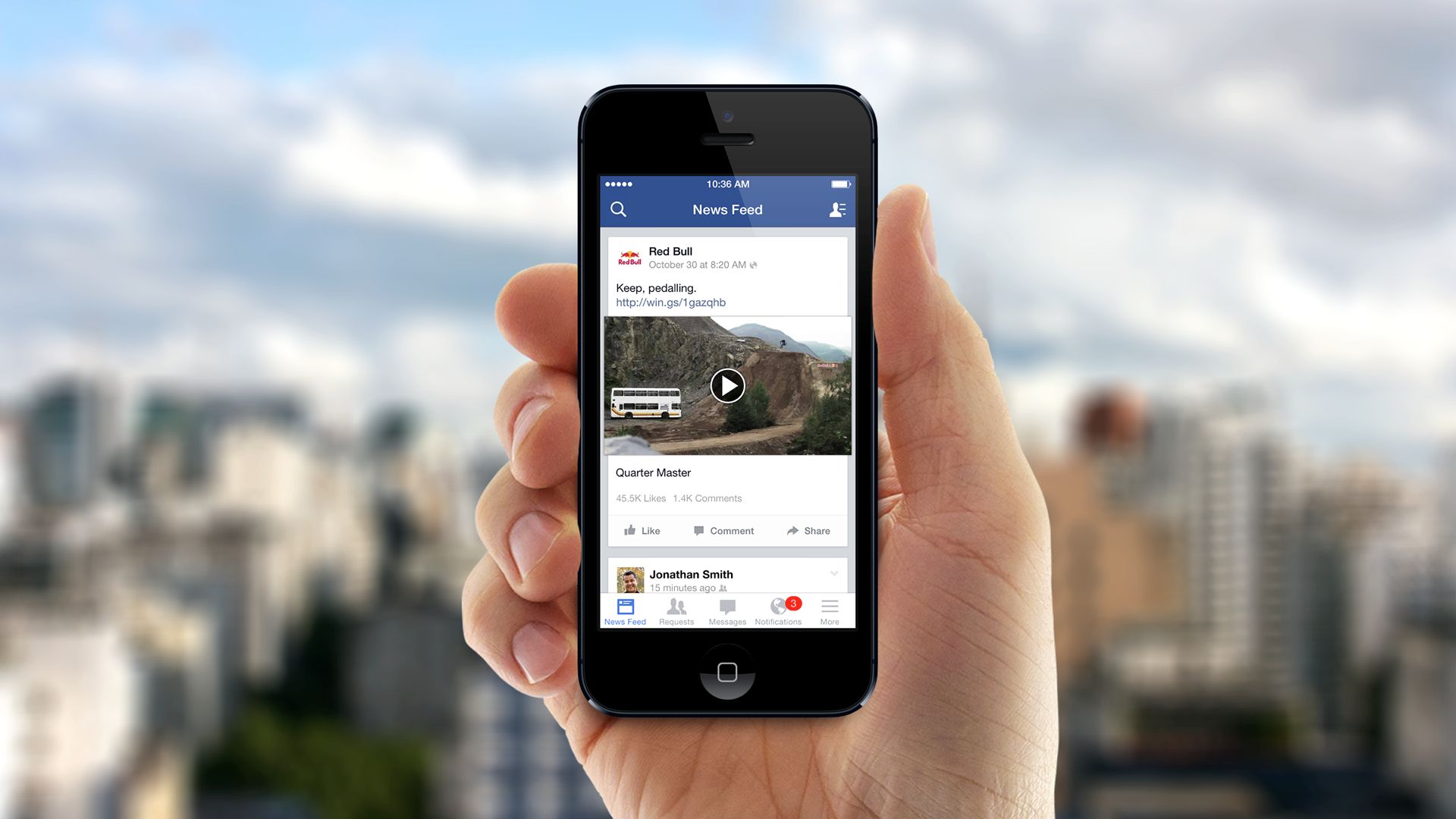
Compared to Android, iOS phones don’t make it easy to download content from Facebook so your best option is to save the videos you want in your app and then download them on computer. Or, you could use applications like Downloader, available in the App Store, if you absolutely have to download the video on your phone.
There you have it, all the methods you can use to download Facebook videos and watch them on the go. If you have other suggestions, we would be happy to give them a shot!
