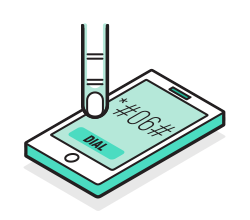If you have a smart phone which of course everyone in today’s world has and it is unlocked then it can be used on any network anywhere. Basically having an unlocked phone essentially means that you aren’t restricted to a single network or carrier plan which has a number of perks in itself. Now the IMEI is that serial number which gives each device its unique identity and in this article we will tell you all the details on how to check IMEI unlock status?
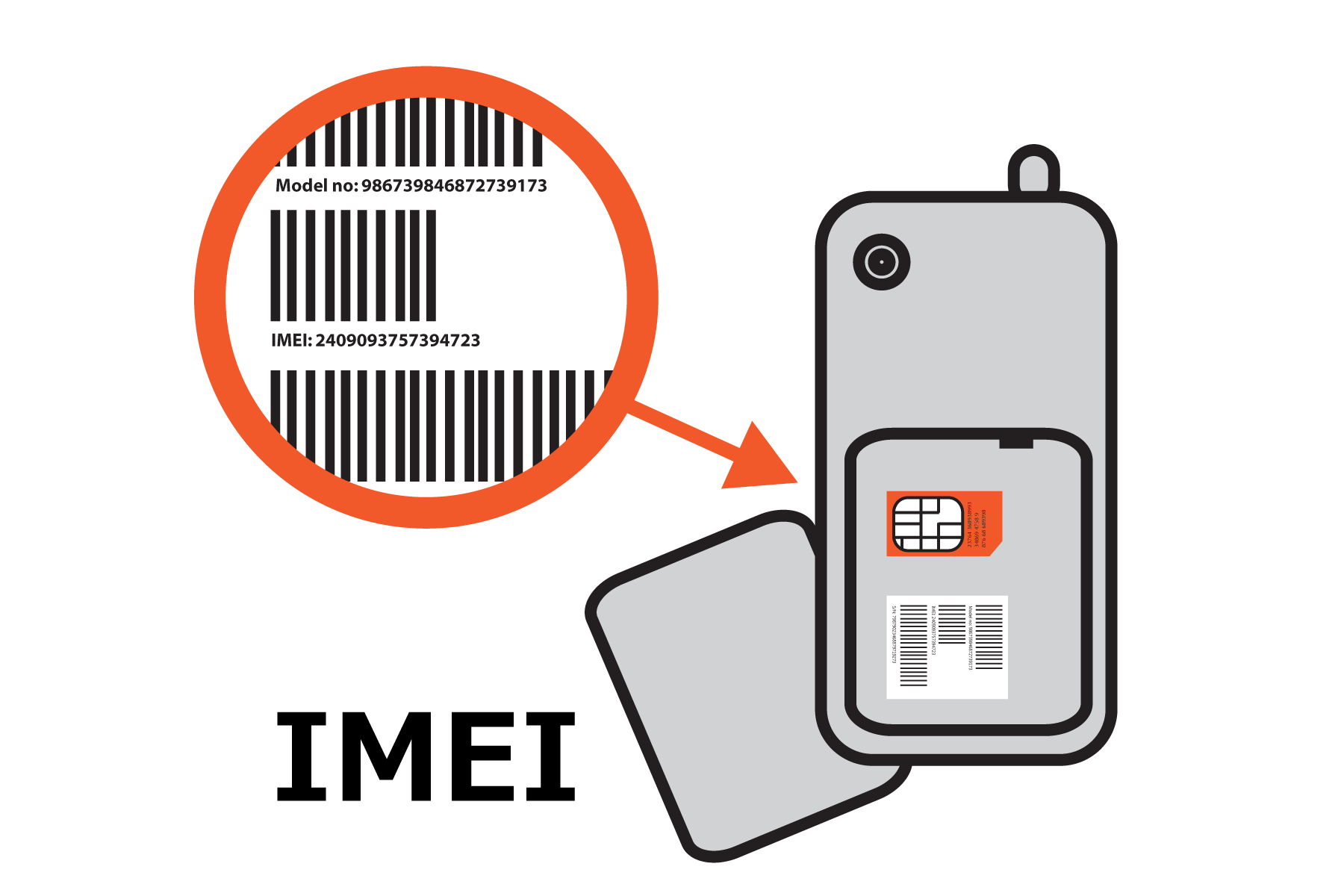
What are the benefits of an unlocked phone?
Many users might not find an unlocked smart phone beneficial as they will be satisfied with their carrier plan or their mobile service provider. However in case you wish to shift to another provider or want to use more than one SIM cards on a single smart phone then you need your phone to get unlocked. You should also note that if you ever plan on selling your smart phone when you are done using it then people would pay more for an unlocked handset!
You must also know that there two kinds of unlock for smart phones; a factory unlock and aftermarket unlock. Both of these types essentially do the same task however the factory unlock signifies the fact that the smart phone was never locked to any particular network provider and can easily do roaming. While the aftermarket unlock means that the smart phone was professionally unlocked when it was purchased or was unlocked by the phone owner himself. Whatever way you use, the result is the same; you will end up with a phone which can be used anywhere on any network available.
What is an IMEI?
The IMEI is the abbreviation for International Mobile Equipment Identity, which is a special serial number that is printed onto every smart phone hand set across the world. This number allows people to identify abandoned or stolen handsets and also allows networks to identify registered handsets on their cellular data plans.
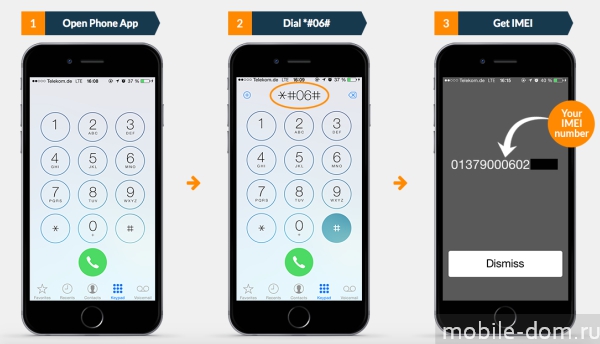
In order to find out your IMEI number, all you have to do is press the following combination ‘*#06#’. This combination will work on any smart phone manufacturer whether it is Android, iPhone, Windows etc.
Now coming towards the main purpose of this article which is to check IMEI unlock status of one’s smart phone. There are multiple websites that claim that they can tell if your phone is unlocked or locked simply when you enter your IMEI number. However many websites have known to be fake hence before using one you must proceed with caution in fact it isn’t always a good idea to enter your IMEI number on a random web page. So instead of ending up in a scam you can try out the following methods to check IMEI unlock status.
1. TRY A DIFFERENT SIM
The most straightforward ways to check IMEI unlock status of your smart phone is by inserting a different SIM card from a different network plan on to your phone. If this new SIM activates on the network and receives plus shows a signal then your phone is definitely unlocked. However if this doesn’t pick up the new carrier signal or show the warning of “SIM error” then it is highly likely that your phone has locked its allegiance to a single network.
For this method you don’t need to purchase a new SIM card even though they are not expensive. Instead what you can do is borrow your friend’s or any family members’s SIM for a minute and carry out the method to check IMEI unlock status of your phone. This will cost you nothing.
2. CHECK IF YOUR IPHONE IS UNLOCKED
The iPhone comes equipped with a number of check points you can use to check IMEI unlock status of your iPhone. The following are the simplest ways to check IMEI unlock status of your phone.
- Access the Settings section and navigate to the Cellular section from your iPhone.
- Then go to the Cellular Data Network.
- If you can see your Cellular Data Network, then your phone is definitely unlocked. However if you cannot see it then your phone is locked.
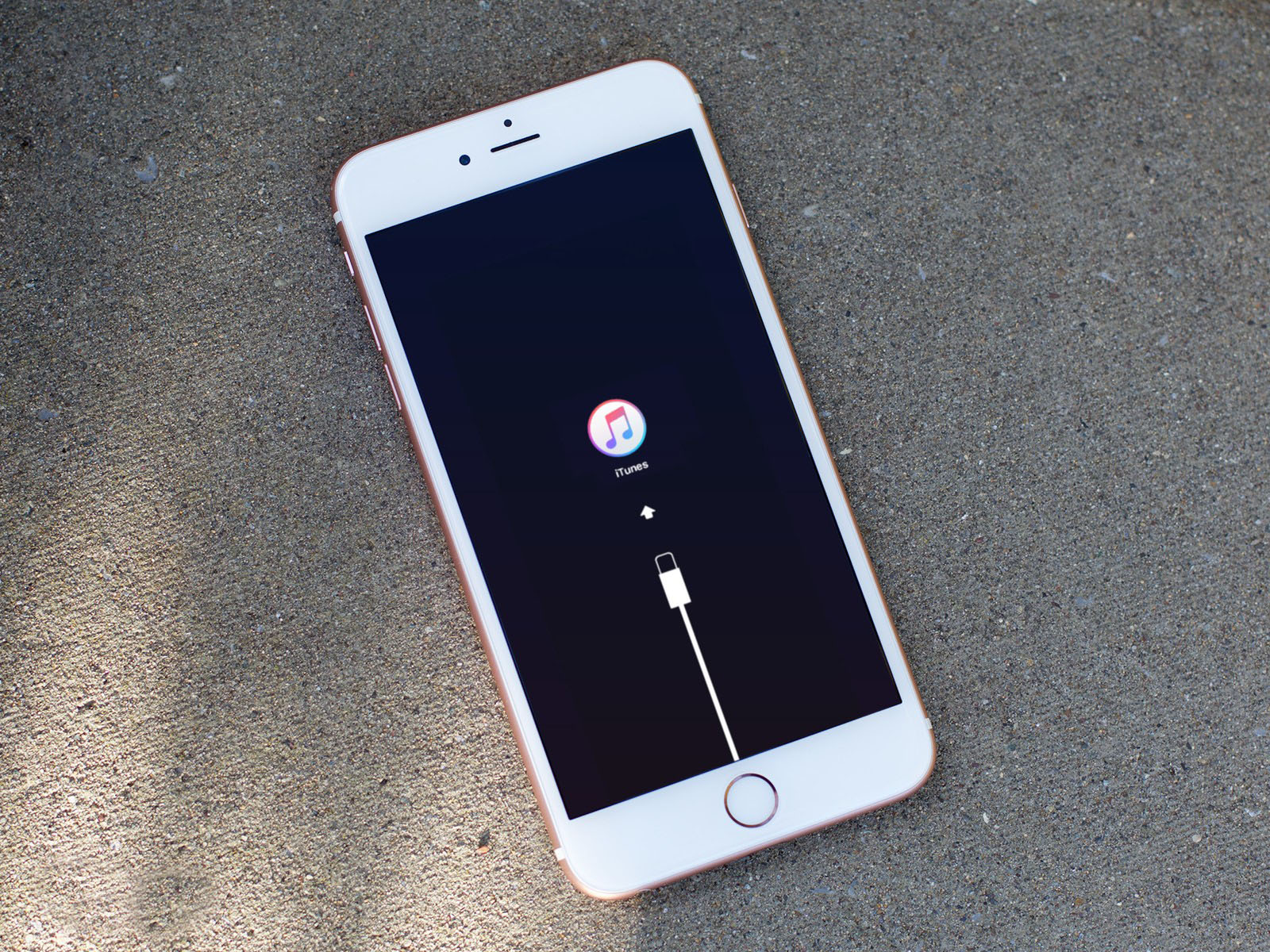
Let us tell you that this method to check IMEI unlock status isn’t the most effective one as it has been known to give false notifications at multiple instances but it is indeed the quickest way to check your phone’s unlock status especially if you don’t have a spare SIM. There are iTunes as well that you can use to check IMEI unlock status however the drawback of this method s that you must wipe it which can be a bit of a troublesome process. Here is how you can do it:
- Complete the backup of your iPhone’s data and files.
- Then get your iPhone in connection to your PC and access iTunes app on your computer.
- Now find your way to the iTunes Settings section and click on the Reset button to wipe your iPhone.
- While your phone is still in connection to iTunes, hit the button for Restore Backup and you will get all your data and files back onto your iPhone.
You should be looking for a notification that says ‘Congratulations your phone has been unlocked’. If you successfully see this notification then your phone is unlocked but if you cannot see this message then your phone is locked.