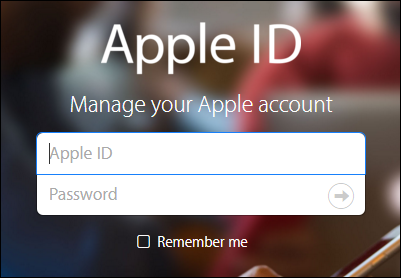Your Apple ID is basically your access to multiple services offered by Apple for your device hence if you ever forget this password it means you are pretty much in hot waters. If you will not be able to sign in to your Apple Account then you will be handicapped in terms of using services like Apple Music, Apple App Store, iMessage even FaceTime. Hence you must Reset Apple ID Password immediately to be able to use your iDevice with the perks of all the services.

Many people are registered on a central Apple ID which they use on multiple Apple devices hence if you forget this password then you have a serious trouble at your hands. Read this article thoroughly to know how you can Reset Apple ID Password in case you have forgotten it because otherwise your device would be good for nothing.
Reset Apple ID Password on the Web

- In your web browser visit the following web address iforgot.apple.com.
- On the main page type in your Apple ID username and the CAPTCHA which is displayed
- Tap on Continue.
- Then select the details you wish to reset such as your Apple ID password or any of the security questions
- Tap on Continue once again.
- Now there are two options that you can use to Reset Apple ID Password:
- Make use of the registered recovery email ID
- Answer your security questions
- Then press Continue.
- Now if the option to “Get an email” appears simply place a tick mark on the email ID shown then type in the verification code sent on the email and hit Continue.
- However if you select the option for “Answer security questions” then start answering first by telling your date of birth and then the two security questions that you had set while you were creating an account
- Then hit Continue.
- Now type in your new Apple ID password. This password must comprise of more than 8 characters which must have at least one uppercase and one lowercase letter and a numerical value. Check the indicator for Strength to know how good is your password in terms of security.
- Once you have created a good password, simply click on the button for Reset Password to save these changes.
Reset Apple ID Password using Two-Factor Authentication
When you decide to Reset Apple ID password there are actually many steps involved for setting the password with a two-factor authentication and here is how you can do it:
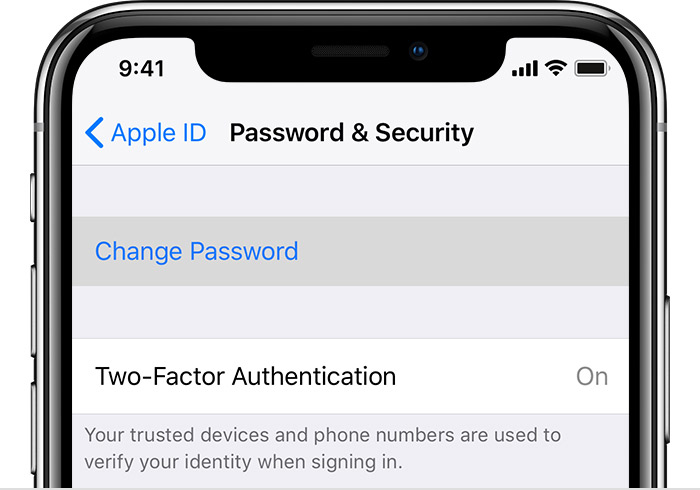
- In the last tutorial, follow the steps 1 and 2 to begin.
- Then enter your registered phone number for confirmation and press the button for Continue.
- Then you will be given a choice on how you wish to Reset Apple ID Password. You can do this by any of the following methods:
- Reset from another device
- Use trusted phone number
- We advise you to choose the option for Reset from another device, because the other option is complicated and will direct you to the process ofRecovery which can take ages before the password reset option is sent to you.
- If you select the option for Reset from another device, a notification will inform you on which device the details were delivered. Now on that specific device, the Reset Password pop-up window will show up.
- Then hit the Allow.
- Give the passcode of your device.
- Now you will be able to enter your new Apple ID password, type it in one more time for verifying it then click on Next to Reset Apple ID Password.