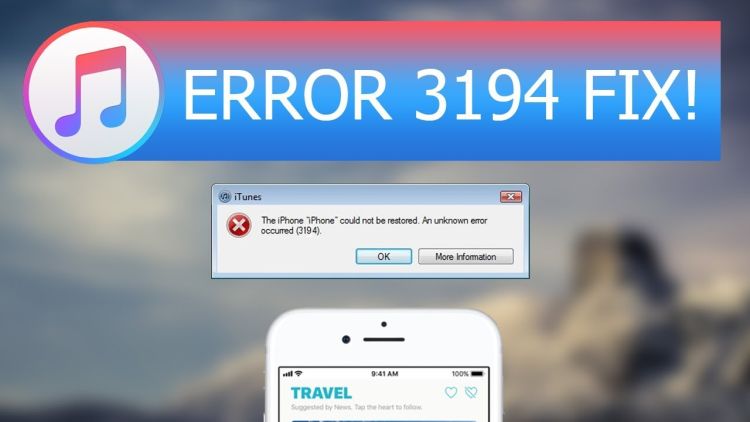When you update your iPhone or other iDevices to a newly launched operating system version or when you restore any backup to your phone, you will see that these processes finish smoothly without any significant hiccups. However, occasionally you may face the Error 3194 on your iTunes or on other iDevices hence if you wish for your upgrading processes to occur smoothly then keep reading this article to know how to Fix Error 3194.

Fix Error 3194 by Updating iTunes
If you face the Error 3194 on your iTunes then the very first troubleshooting step that you need to take is to upgrade your iTunes to the recent most version which is released. Even though this may really not be the cause of the problem and may not even Fix Error 3194 however it is worth being given a try. It is likely that any old iTunes version is causing this error so better be safe.
Fix Error 3194 by Changing Your Hosts Files
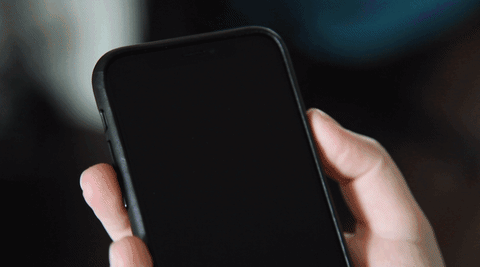
Error 3194 can also show up when you are unable to connect to the servers of Apple. The host files on your PC relates to how your PC can connect to the Internet. It is quite likely that any of these ill-configured host files is causing this error and treating this file could very well Fix Error 3194. Here is what you need to do:
- Close the iTunes.
- Then access your hosts file.
- On your Mac device, open up the Terminal program, enter this sudo nano /private/etc/hosts and hit the button for Return.
- On your Windows PC, search for the system32\drivers\etc and then double press on the host file in concern.
- If you are prompted to give a password when you sign in to your PC then type it in.
- Then locate this entry for the host file: apple.com.
- Now put in #and add a space at the start of the line for apple.com.
- Remember to save this file by pressing Control + O on your Mac device.
- Quit this file or your Terminal program.
- Let your PC to complete the restart process.
- Now update and restore your iOS device.
Fix Error 3194 by Checking Network Connection

The Error 3194 can also occur because of a network issue hence you must ensure that something is off with your network or its configured settings. In this case you must do the following process:
- See to it that your internet is working properly and if you aren’t connected then you will no be able to connect to the servers of Apple.
- Complete the un-installation and turn off the firewall for the security software. Firewalls and other tools can often inhibit these network connections of some servers.
- Now restart your internet device and your PC.
- If you are connected to a Wi-Fi connection then try connecting your PC directly with Wi-Fi/modem using the Ethernet.
Fix Error 3194 by trying another computer
If the above troubleshooting steps haven’t solved your issue then restore and update your Apple operating system with a different PC. This will work for you however if it doesn’t then this will ensure you that your PC isn’t the culprit here.