The feature of iPhones which have made them famous around the globe is definitely their slim and sleek design where all input data is done within the touch screen itself. Even though most phones these days have quite of the same design, iPhone always stands out from the rest ever since it was first launched in the market. Hence it can rightly be said that Apple is the one who has made the world addicted to touch screens and interactive technology.

However we must remember that ever perk in technology comes with a drawback since iPhone can malfunction at anytime without any reason. The biggest setback any iPhone user can face is of iPhone Touch Screen not working. This can point towards a number of things; for some people the screen display may not switch on while for others their screen may be stuck to a single display that won’t go away. Furthermore with the introduction of 3D touch in iPhones, the problem of iPhone Touch Screen not working has caused serious panic attacks among people.
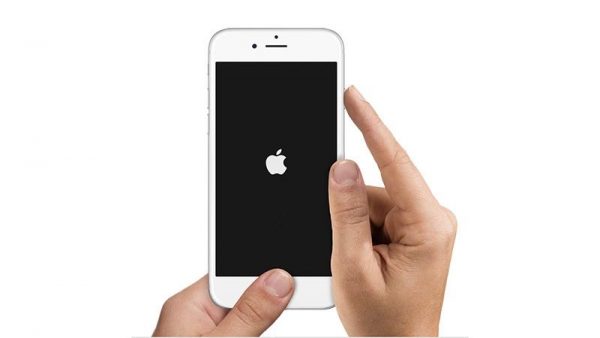
Regardless of what iPhone Screen trouble may be erupting on your iPhone, this article has got your back. We will cover all possible causes for your iPhone Touch Screen not working and then will tell you all the tricks you can opt for to get rid of the troubles.
What happens when iPhone Touch Screen is not Working or not Responding?
When your iPhone Touch Screen is not Working the first trick you can do is to simply plug in you iPhone to your charger because many times it’s just the battery that is dead and needs charging. However if you leave your phone to charging and the screen still doesn’t pop up for sometime then it is highly likely that the issue is different at hand and you may need to opt for a different approach to fix it.

Apart from charging your phone there are couple of other things that you can try for whenever your iPhone Touch Screen is not working or responding. We have outlined these processes below for your ease:
1. Restart the Phone
Step 1: Keep pressing and holding the main Power button given at the side of your iPhone for a few moments.
Step 2: After some time has elapsed, the red slider for turning off your phone will pop up which is when you must slide it to switch off your phone.
Step 3: Now when your phone has been powered off for some time, you should switch it back on by pressing the power button for a goof few seconds till you see the Apple logo.
Now if this approach also doesn’t work and your iPhone Touch Screen still isn’t working then you can move ahead to the next trick on our list.
2. Perform a Hard Reset
Step 1: For a hard reset you have to press and hold the main Power Button and the main Home Button at one time.
Step 2: Keep holding these two buttons for at least 10 seconds and your phone will be forced in a shut down and will then restart.
Step 3: After this if you can see the Apple logo on your screen, then the trick for hard reset has indeed been successful.
Doing a hard reset will result in no data loss on your phone because at times your phone’s screen may just be frozen and doing a hard reset will fix this issue within a matter of moments. However even if this doesn’t work then the last thing you can do is restore your phone, process for which is mentioned ahead.
3. Restore the Phone
Now before you move ahead with the process for restoring your phone to check if the issue of iPhone Screen not Working can be fixed, you must make sure that a successful backup of your phone has been made because you don’t want to end up losing any data or information. Once the backup has been made either through iTunes or iCloud, follow the steps below to set your phone back to factory default settings.
Step 1: Get your iPhone in connection with your PC using a lightning cable.
Step 2: Then access the app for iTunes and navigate to the Summary page
Step 3: Here you must hit the Restore button.
Once this is done, your phone will be in the same form as when you unboxed it for the very first time. Now even after setting back your phone to factory settings, the issue is still at hand then there is no choice but to take your phone to the iStore or any other professional to have a look at it.

Folks, if there is any issue with your iPhone which wasn’t covered by our website or any trick that has worked for you which we haven’t mentioned then you can leave your tops in the comment box below.