Believe it or not, smart phones also have enemies and their biggest ones are limits and caps on data. Mobile data is something that we all use on a daily basis especially when we get out of Wi-Fi range because us social beings of this century are prone to checking social media every now and then whether on road or in the bus or train or in fact when driving simply to switch on navigation. Regardless of what you use mobile data for, the point being established here is that data usage is important.

Now the issue is that mobile data doesn’t come cheap because of which many users cross their data package limit and are then struck with a hefty amount of bill at the end of the month. To save yourself from the hassle of paying extra then your set limit it is imperative that your check data usage on iPhone from time to time and this article will tell you just how to do that.

Even though this may sound frustrating having to check data usage on iPhone every now and then but if you have an iPhone, this task would become highly easy. This article will first guide you on how to check data usage on iPhone and will then give some useful tips on how to use mobile data meticulously.

How to Check Data Usage on iPhone directly?
On iPhones, checking data usage is a simple process which is outlined in easy steps below:
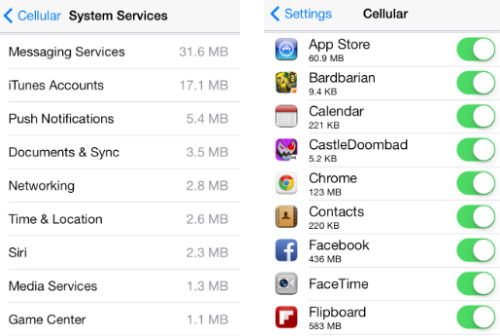
Step 1: First you must access the section for Settings on your iPhone’s home page.
Step 2: Then once in the Settings section, click on the button for Cellular which would be close to the menu’s top side.
Step 3: You will then be taken to the page with in detail information on your mobile data usage.
On this page, you will be able to see your overall data usage and beneath it you will also be shown a breakdown of how much of your data is used on each of the apps that you have on your iPhone. You will not be surprised to see that much of this data is used on social media apps such as Instagram, Snapchat, Facebook and even Whatsapp. These apps can hog much of your mobile data over the month.
If you wish to access precise and most updated details on your data usage then you should tap on the button for “Reset Statistics” given beneath your screen right when the billing cycle details end. If you don’t use this option then you will only be given an overall detail of the apps that have generally been used the time when your data was switched on your iPhone. Even though this is good enough information however knowing which apps eat up most of your data is even more useful.
Now that you know the process used to check data usage on iPhone it is imperative to know a few tips on how can one manage their data usage so that the monthly bill doesn’t exceed from what you are anticipating it to be. Cellular data plans are getting expensive day by day so managing one’s usage is a prudent thing to do. Following are some of the tricks you can apply to reduce your mobile data usage.
1. Disable Background Refresh
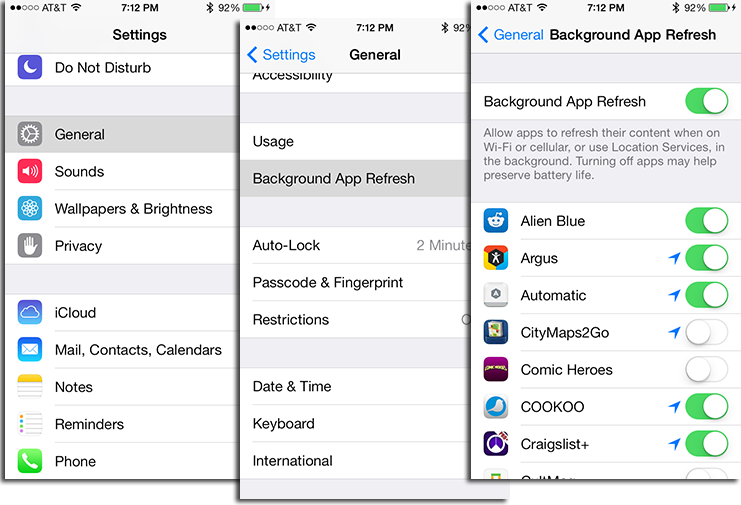
This is a common tip which many of you might already be familiar with in order to manage cellular data usage however even though many know about this, not many adopt this approach. You must know that apps refresh and update in the background frequently which eats up a significant amount of mobile data and can even affect your battery. This feature can be disabled easily and will not affect your phone usage experience. This is a fairly common trick to lower data usage, but still one that many people do not employ. Apps All you have to do is access the section for Settings then to General and finally to Background App Refresh which you can disable.
2. Turn off Wi-Fi Assist
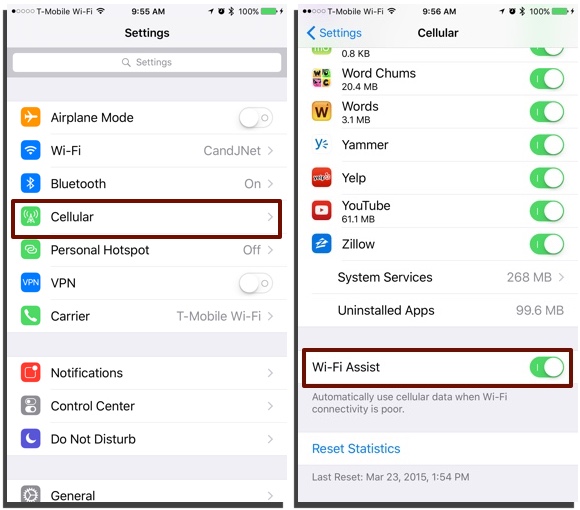
Another trick to limit data usage is by switching off the Wi-Fi Assist. This is that feature which assists your phone in an area where Wi-Fi signals are weak. Even though this helps boost your overall browsing speed, this can equally eat your mobile data more than what you have on your set plan. To turn this off, go to the “Cellular” menu from the Settings app and keep scrolling till you locate the Wi-Fi Assist option which you must switch off.
3. Stop Automatic Downloads and Updates
There are apps which are automatically downloaded and updated and this can often eat up much of your cellular data plan. These updates and downloads can happen when one’s phone is connected to a Wi-Fi or when the mobile data is switched on. If you wish to save data then it is prudent that you stay in connection to a stable Wi-Fi network for updating and downloading apps. In order to stop these automatic updates and download access the app for Settings and tap on App and iTunes Store. Here you can switch off your option for the Use Cellular Data and you can get this culprit out of your way.
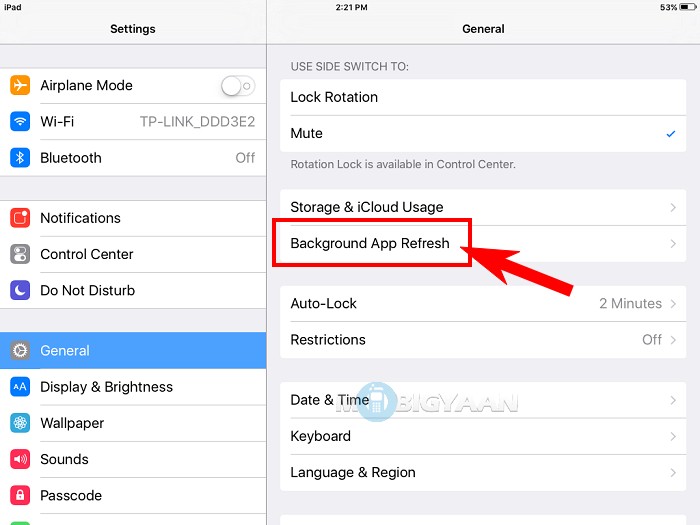
If you employ these tricks, you will be significantly able to manage your cellular data usage. Apart from this, try using Wi-Fi whenever you can even though this is difficult to comply by but this is that option which can help you cut down most on your data costs.