If you are an iPhone owner then it is imperative to know all about Factory Reset iPhone option however before you proceed on to the process for Factory Reset iPhone, we must tell you what is this feature all about. To state it in simple words, this feature allows you to remove all your data including the apps on your iPhone and once you are done with this process; your phone would basically look new as if just unboxed for the first time.
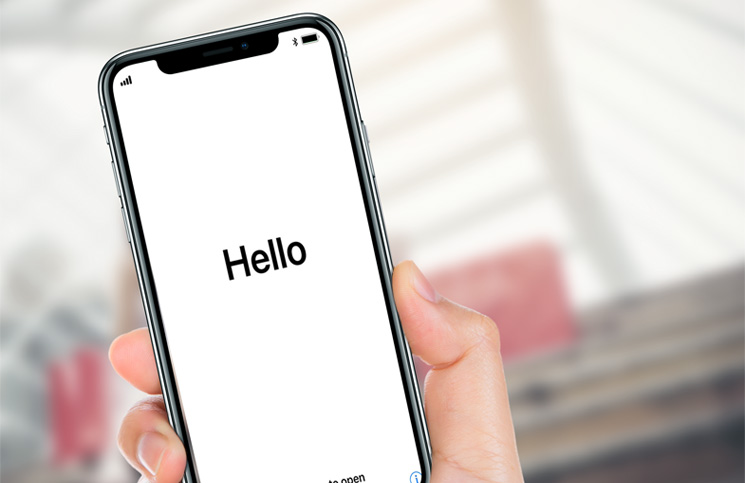
Even though many of us would never use this feature, it is still highly useful under multiple circumstances. For instance if you are ever planning on selling out your cell phone, you definitely do not want the new buyer to have access to all your information, images, contacts or any other apps that you might have used. Then there may be times when your iPhone may suffer from errors or troubles that won’t get fixed no matter what strategy you adopt and hence under this case Factory Rest iPhone is the only way to go about it.
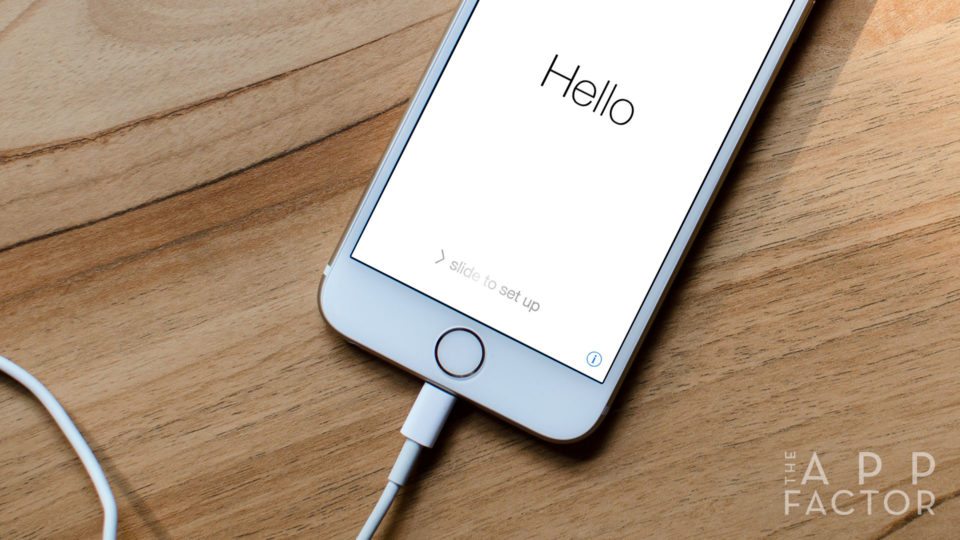
If you ever end up in such a situation where you need to Factory Reset iPhone then this article gives you a comprehensive set of guidelines which you can follow to set your phone back to its factory settings. All you have to do is read and follow the guidelines and your phone will be as new as ever.
However before you decide to go for Factory Reset iPhone option, you must give soft reset a go first because this may solve your issue at hand. All you have to do is keep holding the power button and home button simultaneously for a fee moments and this would soft reset your iPhone. If there is a small trouble erupting on your phone then doing this would likely fix the trouble at hand however if this doesn’t do any good then you need to opt for Factory Reset iPhone which can be done in two ways: using iTunes or from the phone itself.

How to Factory Reset iPhone through iTunes?
Step 1: If you opt for Factory Reset iPhone using iTunes then the first task you have at your hands is to get your iPhone in connection with iTunes and that your iPhone must be backed up recently. You will be able to back up your iPhone by simply connecting it with iTunes then click the option for “Summary” give towards the left side and then click the button for “Back Up Now”.
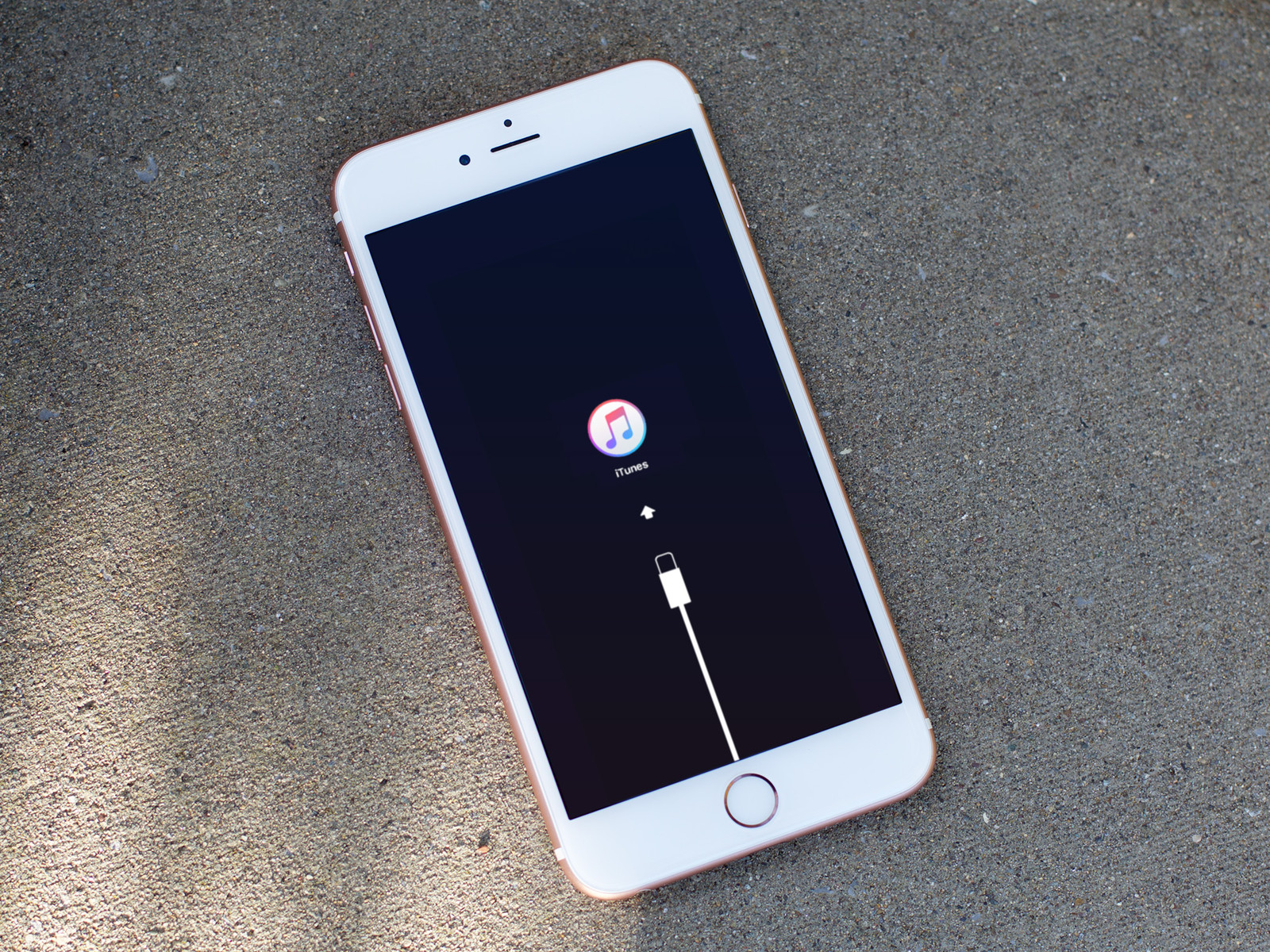
Step 2: After this you must click the button which says “Restore iPhone” while you are still on the Summary page. A window will pop up which will require your confirmation for proceeding with the Factory Reset iPhone. Here if you click on the “Agree” button then the restoration procedure will start first by downloading and then by resetting the phone.
Step 3: The procedure for Factory Reset iPhone may take a couple of moments to finish depending on the amount of data you have on your phone. When you see that the process of restoration is done, you need to make sure that resetting has indeed taken place. If the process of restoring was successful you will be shown an iOS setup assistant the moment you switch on your iPhone. From there on you can either begin from scratch just like you would on a new phone or you could restore your phone again from the backup you previously made.
How to Factory Reset iPhone directly using the iPhone?
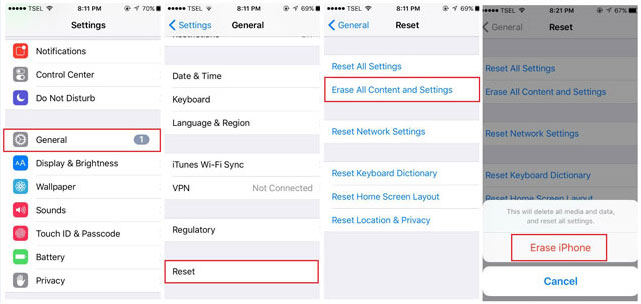
Step 1: If you don’t have a PC or cant access even then it is a good idea to make a backup of your iPhone’s data and within the phone it can be done using iCloud. All you have to do is access the settings section on your iPhone and switch on the iCloud option for all things you wish to backup. When you have selected all that you wanted to back up, keep scrolling till you locate the “Back Up” button. Toggle this “iCloud Backup” button to the ON position and then tap on “Back Up Now”. You must be in connection to a stable Wi-Fi network for this process.
Step 2: When your phone has successfully been backed up you can move ahead with the Factory Reset iPhone process. Go to the Settings section and navigate to General and keep scrolling till you locate the button for “Reset”.
Step 3: Right at the top click the button for “Erase All Content and Settings”. Tap on this button and when a window pops up; click the option for “Erase iPhone”. Just as you would complete the restoration with iTunes, this can sometimes take up to a few minutes.
Step 4: When your iPhone boots up after the backup you must find a set up assistant screen first. From there on you will have two options; either back up your phone again or you can start configuring your phone from scratch just like you would do to a new phone that has freshly been unboxed.
So folks, you can see that Factory resetting iPhone is a simple process and you can even back up phone up after it within moments. This is an excellent way to get rid of phone troubles that otherwise won’t go away that easily. Remember that if Factory resetting doesn’t fix your issue at hand then you might need to take your phone to an Apple professional.