It is not a hidden fact that many people rush to spend their hard earnings on iPhone for its amazing camera quality which allows you take professional photographs. However the trouble comes in when you have to professionally edit those pictures and even though there are multiple editing apps available in the App Store, the editing that can be accomplished with PC apps doesn’t stand par with anything else.

If you are also someone who wants to edit images with any Windows software then you must import photos from iPhone to Windows 10 laptop or desktop. There are a couple of ways that you can use to import photos from iPhone to Windows 10 some of which may require connecting the lightning cable while others don’t. In this article we will talk about both of these methods.
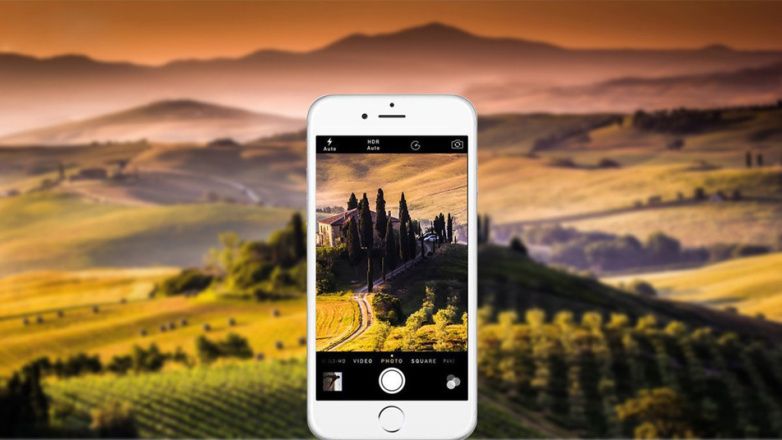
Import photos from iPhone to Windows 10 using a USB cable
If you own a proper functioning Apple Lightning or any other compatible micro USB cable, you can make use of it to import photos from iPhone to Windows 10 from within the Photos App. All you have to do is connect the iPhone to a laptop or desktop supporting Windows 10 through this Lightning cable. Then access the app for Photos and a Start Menu will pop up unless you have deleted its shortcut from the main desktop then it won’t show.
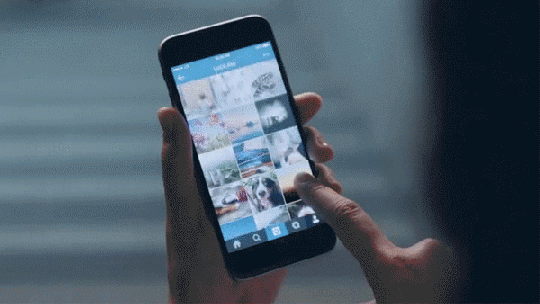
Right at the top of the Photos app there would be an option for the Import button which you must click on. The next step is to choose the device that you wish to Import photos from which of course would be your iPhone in this case. Now select the pictures that you wish to import from iPhone to Windows 10 and hit the button for Continue. Finally press the button for Import for the correct confirmation of your selection of photos The chosen photos will then get saved in the folder for Pictures by default.
Import photos from iPhone to Windows 10 using Cloud Storage
Now if you don’t have any Lightning or cannot find a micro USB cable as well then you cannot import photos from iPhone to Windows 10 using the app for Photos. However the good news is that you can still import these photos to Windows 10 using the cloud storage. You can simply place images to the cloud storage and then save all of these to Windows 10 from the cloud storage itself.
There are multiple cloud storage providers you can opt for to do this task for your such as iCloud, Dropbox or OneDrive but the advantage of iCloud is that it is in integration to iOS, hence making it the most convenient cloud storage to save your photos on from your iPhone. All you need to do is activate the iCloud Photo Library on your iPhone by accessing the section for Settings then go to iCloud and finally navigate to Photos where you must turn the option for iCloud Photo Library to ON.
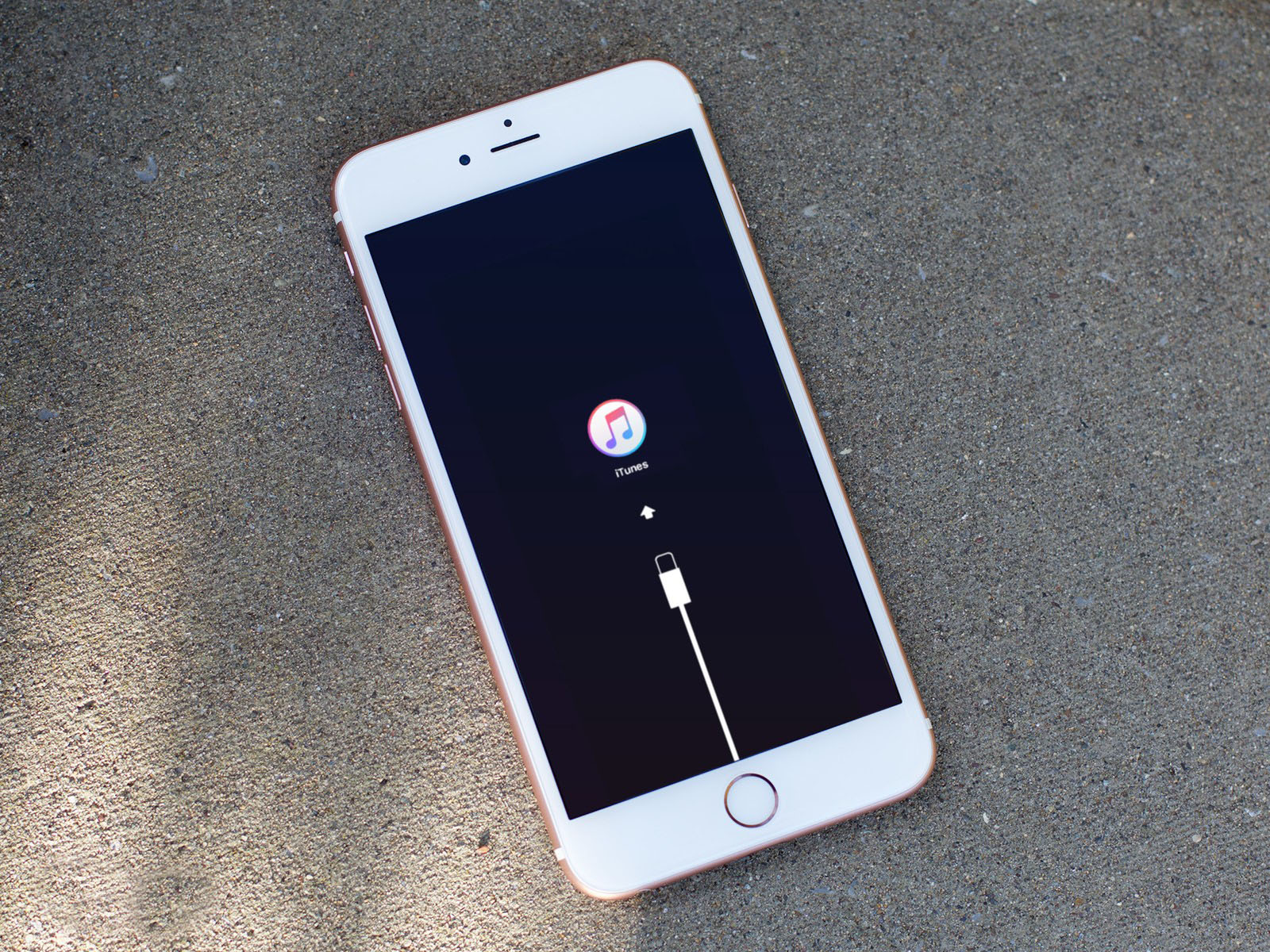
There is another important thing you must do which is to install iCloud to Windows 10. Then access the software for iCloud from within the Windows and login to your iCloud account using your Apple ID and password. Now choose to sync your Photos and then hit the button for Apply. Now you will be able to save iPhone photos from your iCloud directly to any of the Windows 10 folders.
And that is how folks you get iPhone photographs using Lightning cable and iCloud to Windows 10 for better editing. Once you have these pictures on Windows 10 software you can open these up using Adobe Photoshop or Paint.NET for advanced picture editing.
