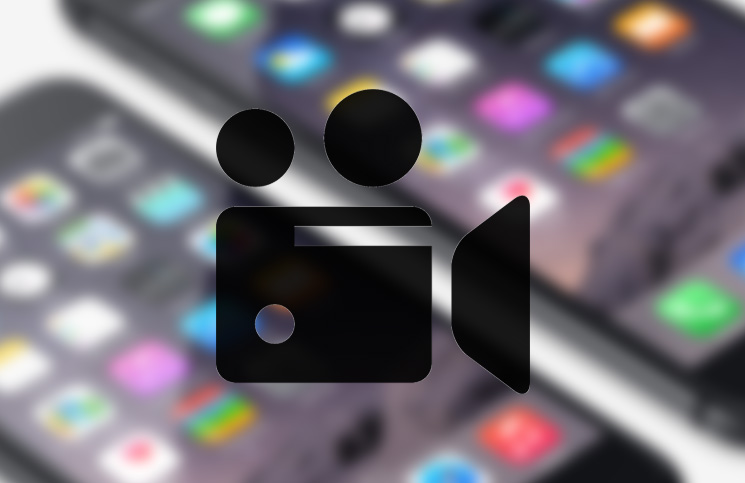
Every iPhone and iPad that is manufactured comes equipped with a built-in app for camera that not only allows you to take images but also make videos as well. In extension to the capability of shooting and saving videos, iPhone also has the ability to edit these videos without having them to transfer it to any PC or through using any video editing app. Even though there are many video editing tools that are much more advanced which are available on PC that wouldn’t be available on iPhone but the fact that you can edit your videos within iPhone is something that comes in handy.
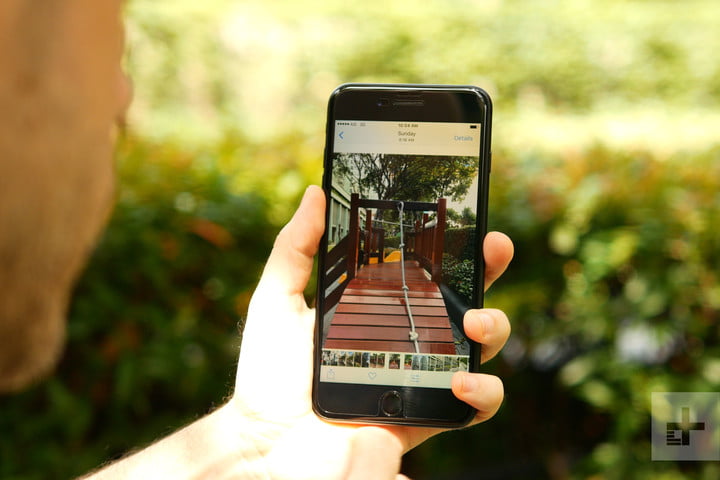
You must keep in mind that the capability and tools available to edit videos on iPhone aren’t present on other devices that exist in the world. In order to be able to edit videos on iPhone, you must of course have an iPhone in its latest versions preferably with the updated iOS on it. These are the requirements you need to complete to be able to edit videos on iPhone and once you have these now we can move on to the actual tutorial guiding you on how to edit videos on iPhone. Hence keep reading!

Of course before you proceed on editing a video you must record one. Recording a video is as simple as capturing an image on iPhone, simply select the appropriate view in the camera app by shifting it from photo to video and simply tap the red button to begin recording the video. Before you can edit a video, you must actual record a video. Then when the video has successfully been recorded, you can begin editing this within the camera app itself. On the camera app itself, you can only trim the video down from its actual length and that is the drawback folks.
How to edit videos on iPhone using the Camera App?
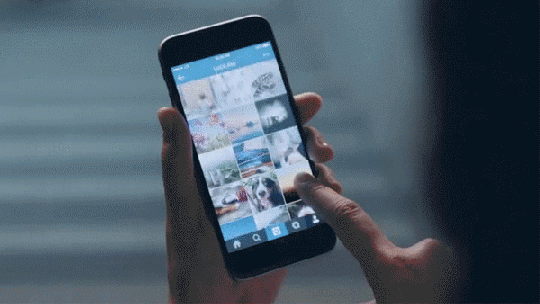
Step 1: Access the Photos app from your iPhone and tap on the video that you would like to trim.
Step 2: The moment you tap on the edit button placed at the right side of the screen display, a bar will appear with anchors on its sides that can be dragged across to adjust the video length.
Step 3: Once you see these anchors all you have to do is start dragging the beginning and the ending anchors to desired lengths on the video. The section of video between these anchors is the one you wish to keep.
Step 4: When you are done adjusting the length, simply click the button which says “Done” and the edited version of the video will be saved in form of a new clip in your gallery.
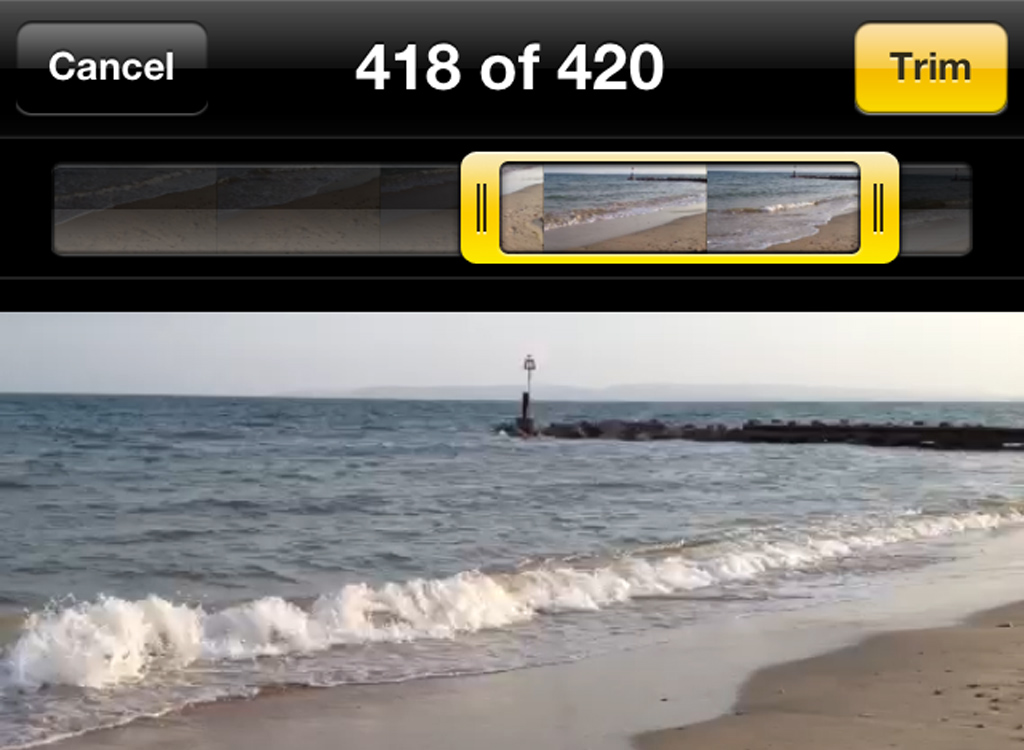
You can see that even though you can edit the video’s length using this Camera app, this app lacks advanced tools which restrict you from actually editing videos on iPhone for instance applying tools like filters, transitions, frames etc. However there are other advanced apps in the Apple App Store that will allow you to edit videos in a much more advanced manner and we have a few of these famous apps mentioned for you below. Apart from these, there are other apps that you can explore as well.
IMovie
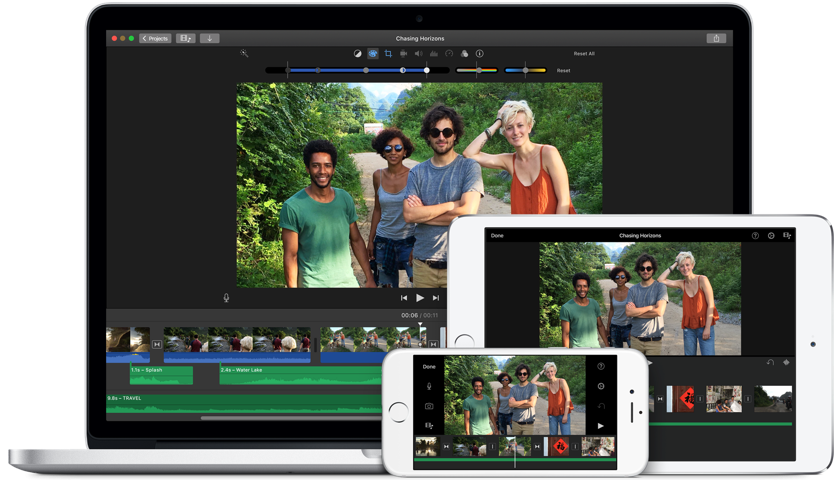
IMovie is a standard video editing app available both for iPhones as well as on Mac computers. IMovie is that app which allows you to apply multiple filters, add titles, put captions, apply background music and do a lot more to your video clips than just trim them down. You can even do things like add slow motion effects, fast forward videos and other features that are otherwise not available on the Camera App of iPhone. Furthermore this app can also change any old video to a new video in a matter of moments however if you wish to use this feature then you have to invest in it by paying $6.99.
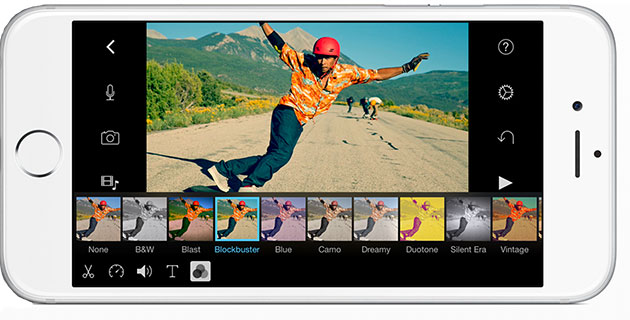
Splice
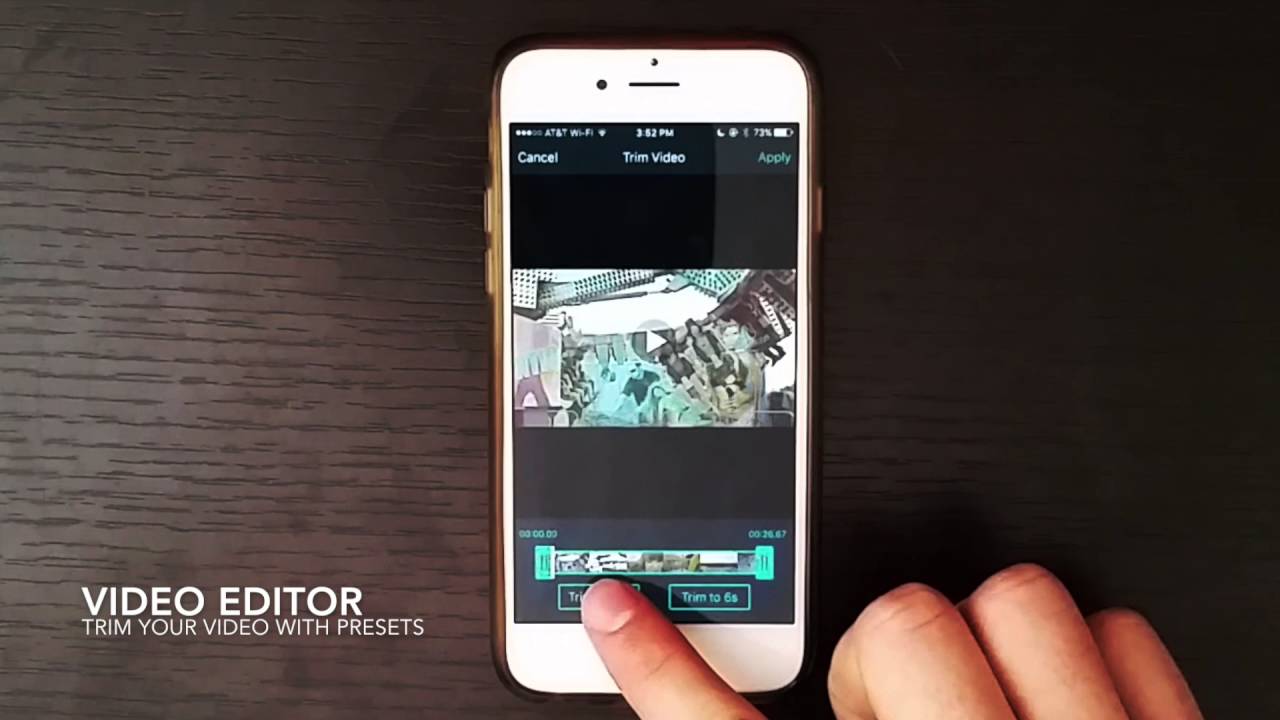
If you don’t want to pay anything for a video editing app for your iPhone then you must opt for the app that is available in the App Store with the name SPLICE. Splice is available free of cost and comes equipped with multiple features that will not bother you with any annoying advertisements in between. This app is highly user friendly and allows you to make professionally looking videos right within your iPhone. The app has so many advanced tools available within such as the option to crop, make transitions of video frames, add filters, put text overlay and a lot more. This app can also be used to edit photos or make Go Pro footage.
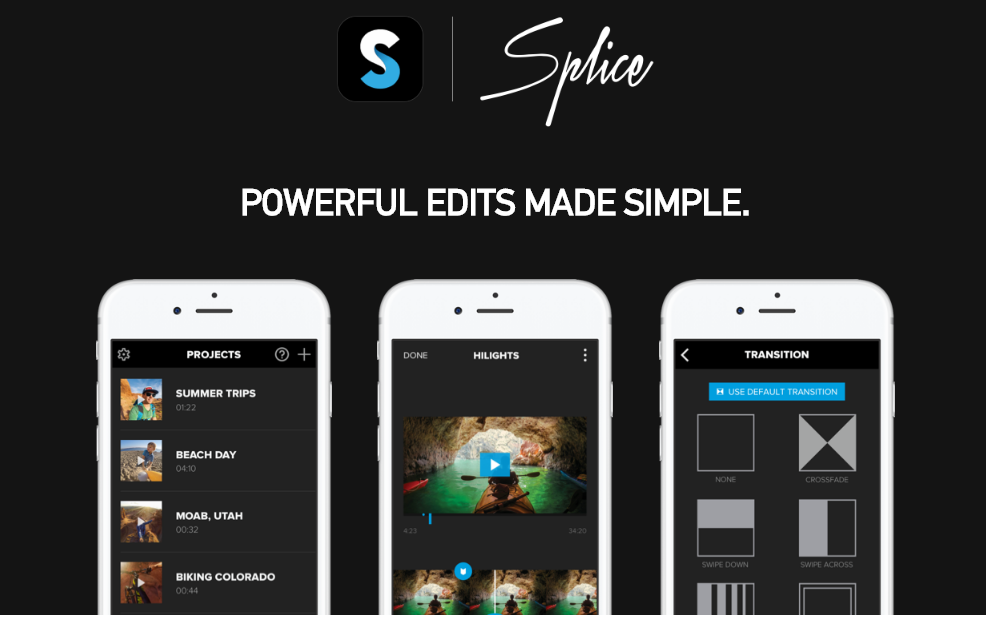
Hence folks iPhone’s App Store is filled with multiple video editing apps like the two discussed which you can use to create professionally looking videos. All you have to do is explore your Apple App Store and you will be surprised.