You must have heard of the famous phrase saying “If trees gave out Wi-Fi signals instead of Oxygen, we would be planting trees on every inch of this planet”, because us as technologically driven species simply cannot imagine a world that exists without internet. We abhor to be stuck in a place where we cannot connect to a decent internet connection and there is nothing more frustrating than being stuck in such a moment.
If you are someone who is living on the radar all the time and live by GPS instead of oxygen then it may be difficult for you to get a reality check from time to time when internet stops working however if you are someone always on the road to a new destination, the unavailability of Wi-Fi or internet is something you may be acquainted with. However in any situation, of course you need to stay connected to the internet and it brings an imperative question that how did the human race ever survive without when internet didn’t exist?
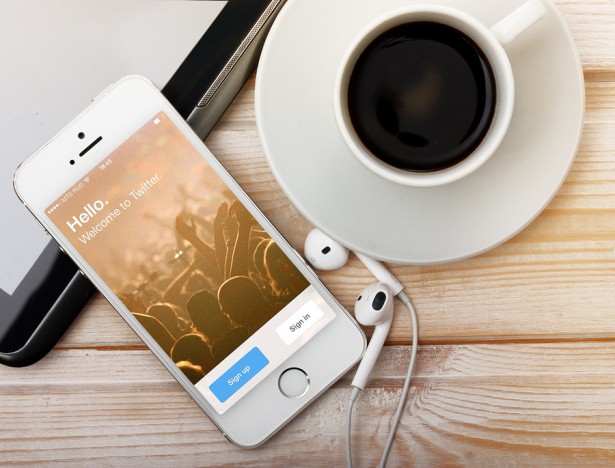
When on the road or travelling it is likely that people prefer connecting to hotspots because those are the only means of internet which are available at the time. In this post we will talk about how to set up an iPhone Mobile Hotspot given that you are an iPhone user with a reliable mobile connection that can be used as a hotspot.
How to turn on the iPhone Mobile Hotspot?
To be able to quickly set up an iPhone Mobile Hotspot, all you have to do is the following:
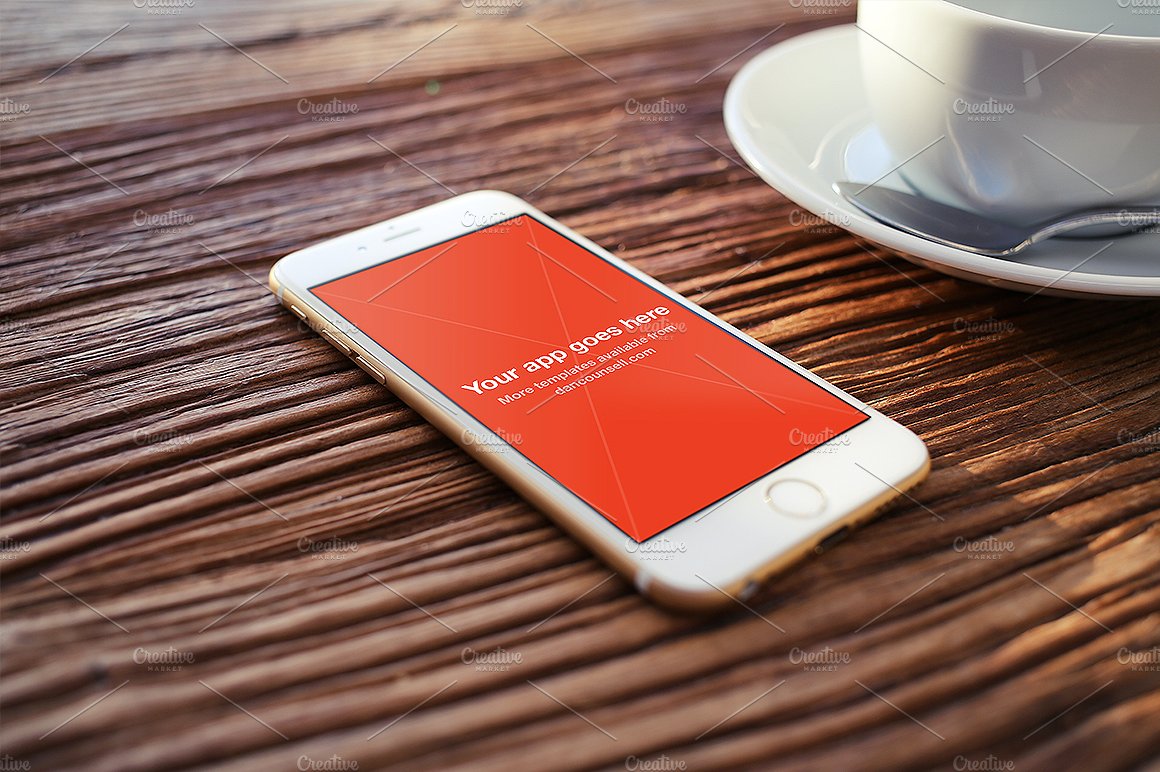
- From within your sufficiently charged iPhone or iPhone connected to power, access the section of “Settings.”
- In the settings section, locate and access the section of “Personal Hotspot.”
- You must toggle the switch for the Personal Hotspot in ON position which should turn green if it is active.
We should tell you that you may be charged with extra costs on your mobile connection bill for using Hotspot because of course the bandwidth usage would significantly increase once other devices connect to it. You may want to check on the fact that if your iPhone is configured on being used as a Mobile Hotspot because of course you don’t want to pay extra for over usage by other devices connected to your Hotspot.
How to choose your connection for iPhone Mobile Hotspot?

When it comes to the choices for establishing connection with the iPhone Mobile Hotspot, you will be given some options for getting your device in connection to Hotspot internet and these three choices are as follows:
- Wi-Fi:You can choose your iPhone from the options for Wi-Fi appearing on your laptop, tablets or any other phones or devices.
- Bluetooth: You can also get your iPhone paired to your tablet, laptop or notebook via Bluetooth. Simply click on the button for “Pair” available on your iPhone or you can type in a code being shown on your computer, laptop or tablet’s screen on your iPhone to establish the iPhone Mobile Hotspot connection.
- USB: Get your iPhone plugged into another device through a USB cable or the lightning cable that comes with iPhone. Then choose your iPhone from the Network Services List appearing in the Settings on your device that you have selected to be in connection with the iPhone Mobile Hotspot i.e., notebook, laptop, tablet etc.
Once you have made a choice for the source you wish to opt for to get connected with the iPhone Mobile Hotspot, you have the green signal to go online.

Despite of the connection option you have opted for, your iPhone will become a gateway router for the internet. You will then be able to open up emails, do online surfing, any research, submit your assignments, and stream Netflix or YouTube! All in all you will be able to do everything that you would do on a normal internet connection. So folks, if you are out of internet or are in a place which you cannot access then you can get connected digitally, electronically and instantly to the online world our society is so dependent on.
